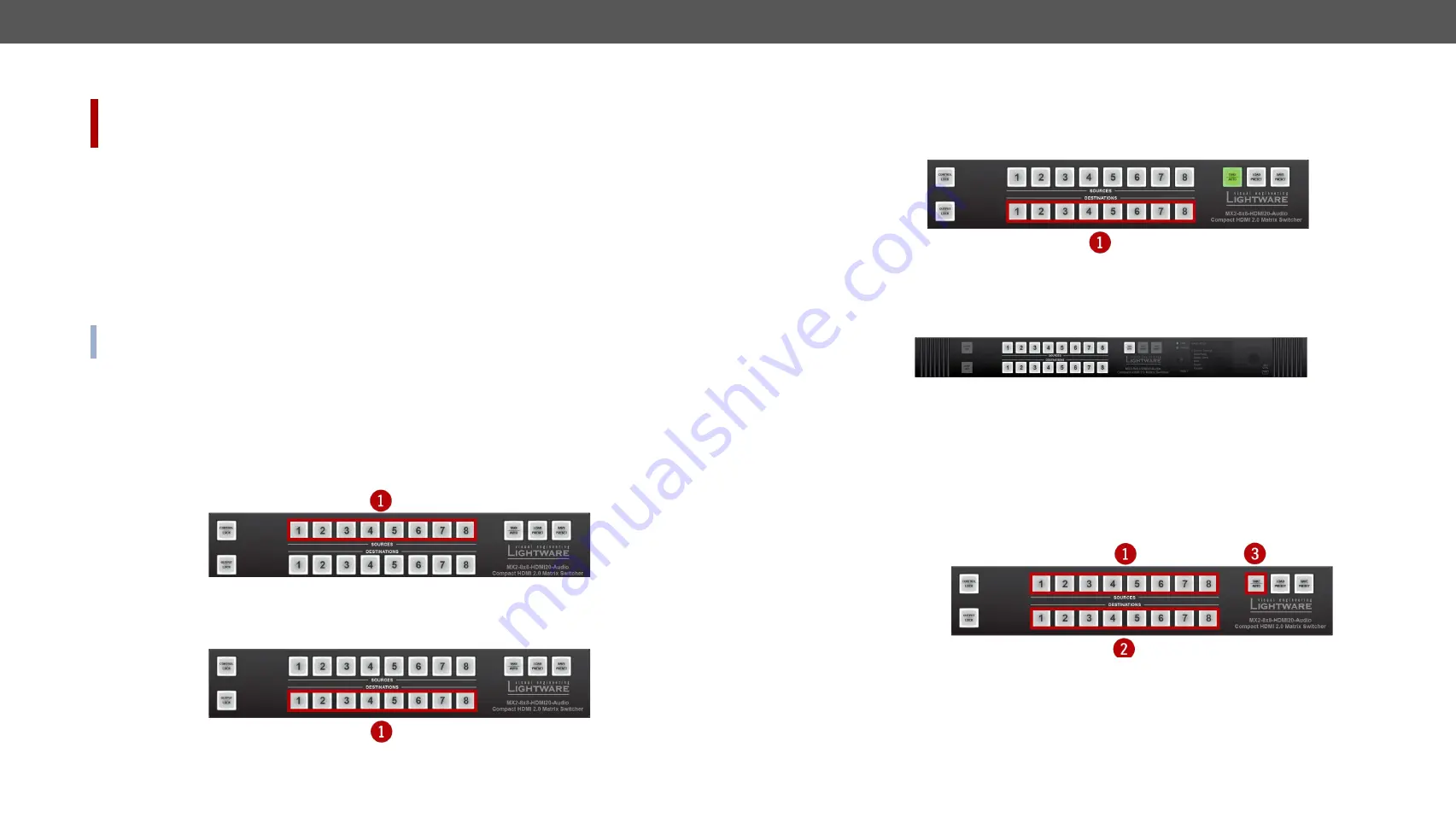
4. Front Panel Control
MX2-HDMI20 series – User's Manual
19
Applied firmware package: v1.7.0 | LDC software: v2.5.1b5
3.1.
Front Panel Buttons Operations
DIFFERENCE:
Some models have buttons on the front side (see the details about it in the
table). They have the same functionality, only the numbers of source and destination buttons
are different.
Take / Autotake Mode
The router has two different switching modes:
Take
and
Autotake
. If the
Take
button is unlit,
Take
mode is
active. When the
Take
button continuously illuminates green,
Autotake
mode is selected. Press and hold the
Take
button for two seconds to change between
Take
and
Autotake
modes.
#button #crosspoint
#switch #takemode #autotakemode
3.1.1.
View Crosspoint State
The current switching status can be checked on the front panel by using the front panel buttons. The
crosspoint state is displayed slightly different in
Take
or
Autotake
modes because of the different switching
methods.
INFO: View mode does not mean, that the router has to be switched in different modes, viewing and
switching can be done after each other, without pressing any special buttons.
View Current State in Take Mode
If the router is in
Take
mode, the user can verify both input and output connections. In
Take
mode no accidental
change can be done unless
Take
button is pressed.
Press and release a
source button
. Now the selected source button and all destination buttons which are
currently connected to the selected source will light up. This informative display will remain active for three
seconds, then all buttons turn to dark.
If every source, destination, and
Take
buttons are unlit (the unit is in
Take
mode, and no input was selected in
the last 3 seconds), press and release a
destination button
to see its current state. Now the source button,
which is connected to the selected destination, will light up.
View Current State in Autotake Mode
In
Autotake
mode only states of destinations can be viewed.
Press and release the required
destination button
. Now the source button, which is connected to the selected
destination, will light up.
3.1.2.
Switching Operations
Switching in Take Mode
Take mode allows the user to connect or disconnect multiple outputs to an input at once. This mode is
useful when the time delay is not allowed between multiple switching. The commands are only realized
when the
Take
button is pressed.
Step 1.
First, press and release the desired
source button
. The pressed source button and all destination
buttons which are currently connected to the source lights up.
Step 2.
Press and release the desired
destination buttons
which have to be (dis)connected to/from the selected
source. The preselected destination buttons will blink. If no button is pressed for three seconds, the
buttons will turn to dark.
Step 3.
Press and release
Take
button; the selected input is switched to the selected output(s).






























