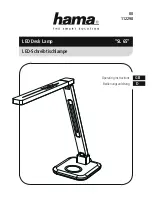DMuX
Power Supply:
230V AC 50-60Hz (115V AC 50-60Hz version available on request)
Signal Input:
USITT DMX512 (1990)
Input Socket (Front)
DMX512 via 5-pin XLR
Input Socket (Rear)
DMX512 via 3-pin XLR
Link through (Front)
DMX512 via 5-pin XLR
Link through (Rear)
DMX512 via 3-pin XLR
Signal Output
+10V DC analogue (-10V version available) 10mA per channel
Output Sockets (Front)
4 x 8-pin locking DIN socket (female)
Output Sockets (Rear)
6 x 5-pin DIN socket (female) and 4 x 8-pin locking DIN socket (female)
Dimensions
1U (44mm) x 19" (482mm) x 165 mm
Weight
3.5Kg
Store
Power Supply
230V AC 50-60Hz (115V AC 50-60Hz version available on request)
Lighting Channels
512
Control Channels
6-Binary address, 6-Control functions
Signal Input (Lighting)
USITT DMX512 via 5-pin XLR
Signal Input (Control)
0-10V DC via 25 pin sub-D connector
Signal Output (Lighting)
USITT DMX512 via 5-pin XLR
Signal Output (Control)
Nominal 12V DC @ 30mA max
Memory
64 scenes of 512 channels. Memory may be saved to PCMCIA card.
Dimensions
1U (44mm) x 19" (482mm) x 165 mm
Weight
3.5Kg
Buffer
Power Supply
115/230V AC 50-60Hz (selectable)
Signal Input
USITT DMX512 via 5-pin XLR
Isolated Outputs
4 x 3-pin XLR and 4 x 5-pin XLR (all 5-pin version available on request)
Dimensions
QBuffer - 338mm x 191mm x 59mm.
DMX Distibutor - 1U (44mm) x 19" (482mm) x 200 mm
Weight
QBuffer - 4kg
DMX Distributor - 3.8Kg.
Fixing
QBuffer - M10 bolt or optional wall mounting bracket
DMX Distributor - Rack mount
Merge
Power Requirements
230V AC 50-60Hz (115V AC 50-60Hz version available on request)
Signal Inputs
USITT DMX512 (1990), via 5-pin XLR.
0 to +1 0V analogue via 25-pin sub-D connector.
Signal Output
USITT DMX512 (1990), via opto-isolated 5-pin XLR.
Dimensions
1U (44mm) x 19" (482mm) x 208 mm
Weight
3.6kg
Environmental - All Products
Temperature
0-30°C
Relative humidity
0-90% non-condensing
Pollution
Degree 2
Protection Classification
IP30
Conformance
Designed to meet CE regulations covered by:
LVD (EN60950)
EMC (BSEN50081-1 and BSEN50082-1)
LightProcessor DMX Tools, April 2003
Page 18
SPECIFICATIONS