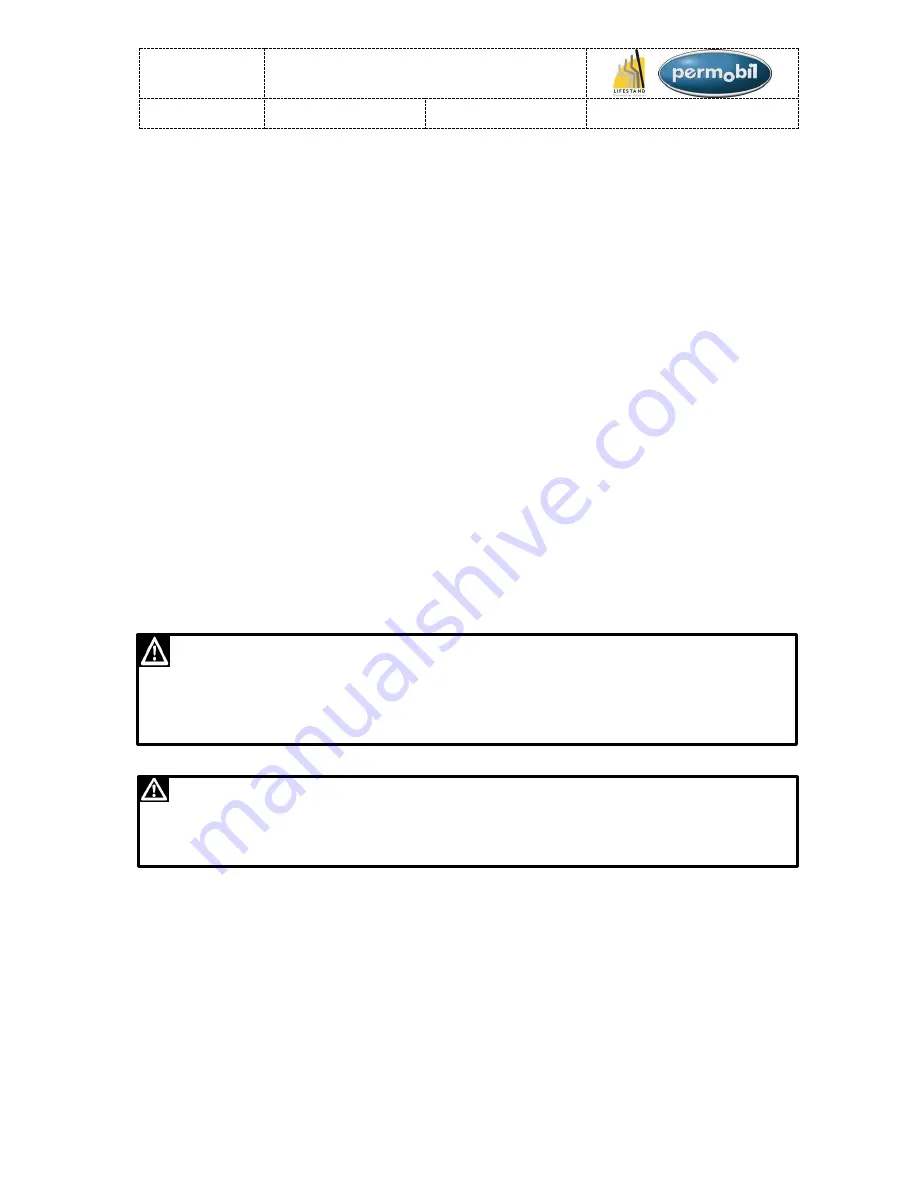
LSCT
Maintenance manual
Item N° 326617
Revision A
Date 25/06/2015
Page 83 of 93
R-NET LCD DIAGNOSTICS:
If the electronic circuit of the chair fails or is disrupted, the information will appear on the control
box screen. This can then be used to locate the fault/disruption and to determine its cause.
The troubleshooting and repairs must always be assigned to qualified staff who understand the
electronic circuit of the chair. In order to find out more about the procedure on troubleshooting
and the solutions to be adopted, refer to the maintenance manual of your chair.
Diagnostic screens
Current diagnostic screen
When the control system's integrated protective circuits are engaged and the system no longer allows the
chair to be controlled, a diagnostic screen will be displayed on the control box screen.
This screen shows a system error, in other words that the R-Net has detected a problem somewhere in
the chair's electrical system.
WARNING!
If the error is located in a module which is not currently being used, the chair may continue to function,
but the diagnostic screen will appear intermittently.
Switch off the chair and wait a few minutes. Then switch the chair back on. If the error persists, switch off
the chair and contact your after-sales service technician. Make a note of the text of the information
displayed on the screen of the control box and send it to your after-sales service technician.
Do not use the chair until the problem has been solved or you have received other instructions from your
after-sales service technician.
WARNING!
The diagnostic procedure must be undertaken exclusively by people with the required knowledge of the
electronic control system of the chair. Any faulty repairs or those carried out poorly may compromise the
use of the chair. Lifestand declines any responsibility in the event of any physical or material damage,
whether to the chair or its surroundings, following a faulty repair or one which has been carried out poorly.
TAKE CARE!
Replacing any part without the approval of Lifestand cancels the guarantee for the chair. Lifestand
declines any responsibility in the event of any losses following the opening, adjusting or modification of a
component of the R-Net control system without authorisation.
TROUBLESHOOTING :
:











































