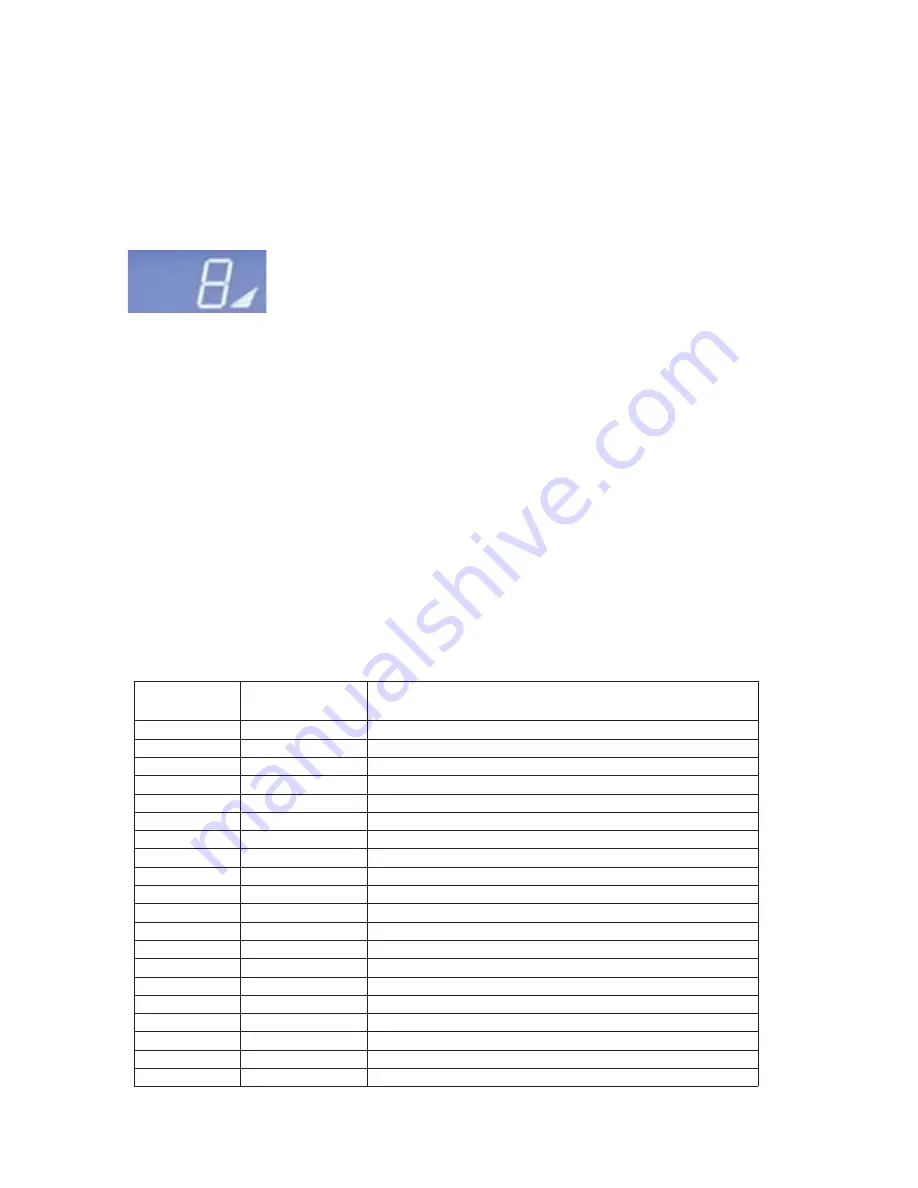
4
H
OW TO
U
SE THE
G
O
C
ONSOLE
The Go Console was designed to make navigation as simple as possible by using special colors and keys. The console
display was designed to reduce toggling between workout information. The design of each button on the console was
designed to give the user tactile feedback. Each piece of workout feedback, including level, time and speed, has its own
dedicated window.
4.1
L
EVEL
/ I
NCLINE
D
ISPLAY
a.
Level Display (Bikes/Cross-Trainers)
– There are two types of levels used on Life
Fitness bikes and cross-trainers. The first type of level is the actual brake resistance
level. This type of level is only adjustable by the user in a manual workout. The range of
possible brake resistance levels is 1-20. The second type of level is difficulty level.
There are 20 difficulty levels. Difficulty level corresponds to a range of actual brake resistance levels and is only
used in RANDOM, HILL, EZ INCLINE, and SPORTS TRAINING workouts. So when you select a difficulty level of
10 it corresponds to a range of actual brake resistance levels of 5-14. During RANDOM, HILL, EZ INCLINE, and
SPORTS TRAINING the difficulty level will only be displayed during workout setup and anytime you choose to
change the level during the workout. At all other times during a workout the actual level will be displayed.
b.
Level / Incline Display (Treadmills)
– There are two types of levels used on Life Fitness treadmills. The first
type of level is an incline level or percentage. Incline level is only manually adjusted by the user in a manual work-
out. The range of possible incline percentages is 0-12% (F3) and 0-15% (T3), and can be adjusted in 0.5% incre-
ments. The second difficulty level corresponds to a range of actual incline percentages. Difficulty levels are only
used in RANDOM, HILL, EZ INCLINE, and SPORTS TRAINING workouts. So when a user selects a difficulty level
of 10 it corresponds to a range of incline percentages between 3% – 7%. During RANDOM, HILL, EZ INCLINE,
and SPORTS TRAINING the difficulty level will be displayed only during workout setup and anytime the difficulty
level is changed during the workout. At all other times during these workouts the incline percentage is displayed.
c.
Changing the Level during a Workout
– To change the level during a workout the underscore beneath the top
row of workout feedback needs to be positioned under level. If the underscore is not under level, it can be moved
using the Left/Right arrows. To adjust the level simply press the up and down keys.
11
Difficulty
Level
Brake Level
(CT / Bikes)
Incline Level
(Treadmills)
20
12 - 20
8.0 - 12.0 Note: Adjusts in 0.5% increments
19
11 - 19
7.5 - 11.5 Note: Adjusts in 0.5% increments
18
10 - 18
7.0 - 11.0 Note: Adjusts in 0.5% increments
17
9 - 17
6.5 - 10.5 Note: Adjusts in 0.5% increments
16
8 - 17
6.0 - 10.0 Note: Adjusts in 0.5% increments
15
8 - 16
5.5 - 9.5 Note: Adjusts in 0.5% increments
14
7 - 16
5.0 - 9.0 Note: Adjusts in 0.5% increments
13
7 - 15
4.5 - 8.5 Note: Adjusts in 0.5% increments
12
6 - 15
4.0 - 8.0 Note: Adjusts in 0.5% increments
11
6 - 14
3.5 - 7.5 Note: Adjusts in 0.5% increments
10
5 - 14
3.0 - 7.0 Note: Adjusts in 0.5% increments
9
5 - 13
2.5 - 6.5 Note: Adjusts in 0.5% increments
8
4 - 13
2.0 - 6.0 Note: Adjusts in 0.5% increments
7
4 - 12
1.5 - 5.5 Note: Adjusts in 0.5% increments
6
3 - 12
1.0 - 5.0 Note: Adjusts in 0.5% increments
5
3 - 11
0.5 - 4.5 Note: Adjusts in 0.5% increments
4
2 - 11
0.0 - 4.0 Note: Adjusts in 0.5% increments
3
2 - 10
0.0 - 3.0 Note: Adjusts in 0.3% increments
2
1 - 10
0.0 - 2.0 Note: Adjusts in 0.15% increments
1
1 - 9
0.0 - 1.0 Note: Adjusts in 0.1% increments
Summary of Contents for GO CONSOLE
Page 1: ...GO CONSOLE Owner s Manual 8975101 REV B 2 ...
Page 2: ......














































