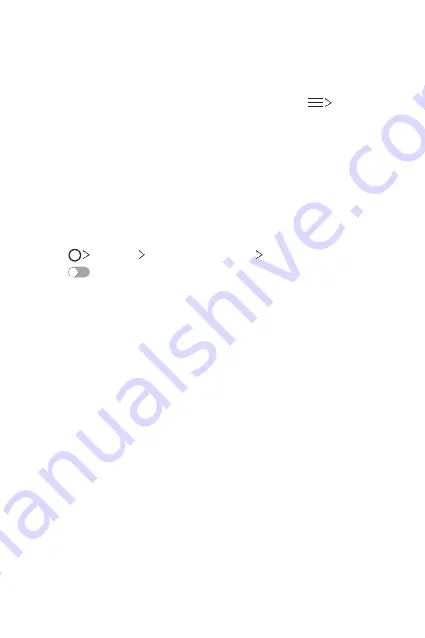
Basic Functions
75
Viewing content from your cloud
You can directly view the content saved on your cloud account, without
downloading it to your device.
1
From the
Gallery
,
Music
or
File Manager
app, select
Cloud
.
2
Select a cloud account and sign in.
3
Save or play content in your cloud.
Do not disturb
You can limit or mute notifications to avoid disturbances for a specific
period of time.
1
Tap
Settings
Sound & notification
Do not disturb
and then
tap
to activate it.
2
Tap
Sounds and vibrations
and select the mode you want:
•
Priority only
: Receive sound or vibrate notifications for the selected
apps. Even when Priority only is turned on, alarms still sound.
•
Total silence
: Disable both the sound and vibration.
Summary of Contents for ZNFQ610FA
Page 15: ...Custom designed Features 01 ...
Page 41: ...Basic Functions 02 ...
Page 77: ...Useful Apps 03 ...
Page 127: ...Settings 04 ...
Page 133: ...Settings 132 Share connect ...
Page 151: ...Appendix 05 ...
Page 160: ...Appendix 159 Supported Frequency Bands Tx Output power ...
Page 165: ......
















































