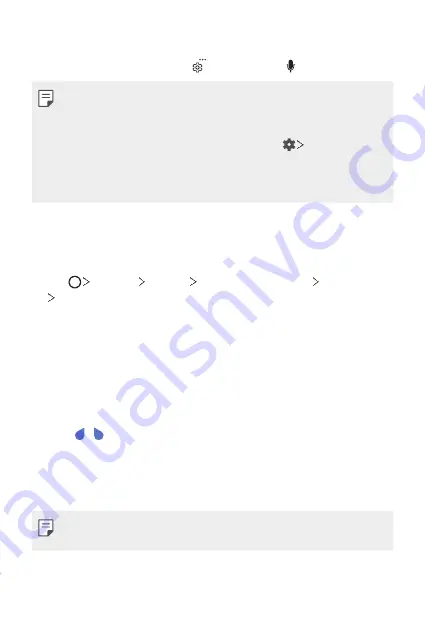
Basic Functions
72
Entering text by using voice
On the keyboard, touch and hold and then select .
•
To maximise the voice command recognition, speak clearly.
•
To enter text with your voice, make sure that your device is connected
to a network.
•
To select the language for voice recognition, tap
Languages
on the
voice recognition screen.
•
This function may be not supported, or the supported languages may
differ depending on the service area.
Adding languages to the keyboard
You can make additional languages available for keyboard input.
1
Tap
Settings
General
Language & keyboard
LG Keyboard
Select languages
.
2
Select the languages you want to make available.
Copy and Paste
You can cut or copy text from an app, and then paste the text into the
same app. Or, you can run other apps and paste the text into them.
1
Touch and hold around the text you want to copy or cut.
2
Drag / to specify the area to copy or cut.
3
Select either
CUT
or
COPY
.
•
Cut or copied text is automatically added to the clipboard.
4
Touch and hold the text input window, then select
PASTE
.
•
If there is no item that has been copied or cut, the
PASTE
option will
not appear.
Summary of Contents for ZNFQ610FA
Page 15: ...Custom designed Features 01 ...
Page 41: ...Basic Functions 02 ...
Page 77: ...Useful Apps 03 ...
Page 127: ...Settings 04 ...
Page 133: ...Settings 132 Share connect ...
Page 151: ...Appendix 05 ...
Page 160: ...Appendix 159 Supported Frequency Bands Tx Output power ...
Page 165: ......
















































