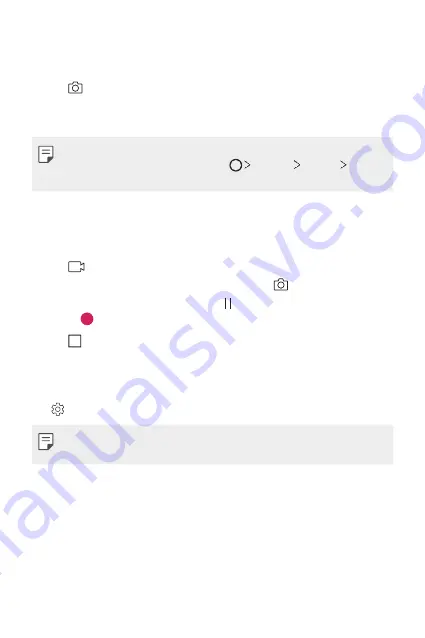
Useful Apps
85
Taking a photo
1
Select a camera mode and tap the subject to focus the camera on.
2
Tap to take a photo.
•
You can also press the Volume Down (-) or Volume Up (+) key to
take a photo.
•
When the screen is turned off or locked, start the camera by pressing
the Volume Down (-) key twice. Tap
Settings
General
Shortcut keys
.
Recording a video
1
Select a camera mode and tap the subject to focus the camera on.
2
Tap .
•
To take a photo while recording a video, tap .
•
To pause the video recording, tap . To resume the video recording,
tap .
3
Tap to end the video recording.
Customising the camera options
You can customise a variety of camera options to suit your preferences.
Tap on the screen.
•
Available options vary depending on the selected camera (front or rear
camera) and the selected camera mode.
Summary of Contents for ZNFQ610FA
Page 15: ...Custom designed Features 01 ...
Page 41: ...Basic Functions 02 ...
Page 77: ...Useful Apps 03 ...
Page 127: ...Settings 04 ...
Page 133: ...Settings 132 Share connect ...
Page 151: ...Appendix 05 ...
Page 160: ...Appendix 159 Supported Frequency Bands Tx Output power ...
Page 165: ......






























