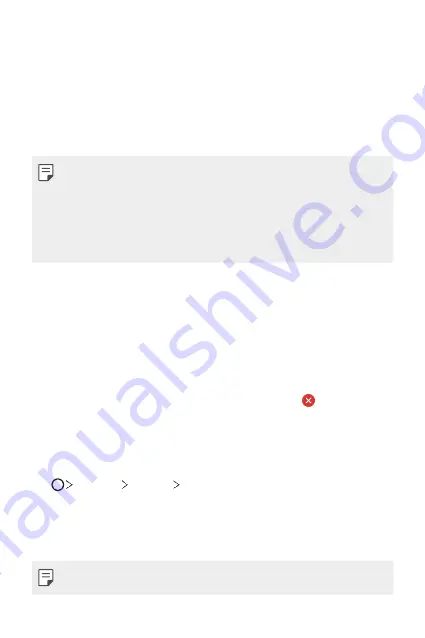
Useful Apps
77
Installing and uninstalling apps
Installing apps
Access an app store to search and download apps.
•
You can use SmartWorld, Play Store or the app store provided by your
service provider.
•
Some app stores may require you to create an account and sign in.
•
Some apps may charge fees.
•
If you use mobile data, you may be charged for data usage, depending
on your pricing plan.
•
SmartWorld may not be supported depending on the area or service
provider.
Uninstalling apps
Uninstall apps that you no longer use from your device.
Uninstalling with the touch and hold gesture
On the Home screen, touch and hold the app to uninstall, then drag it over
Delete
at the top of the screen.
You can touch and hold the app and release it, then tap to uninstall.
•
If apps were uninstalled within 24 hours from now, you can reinstall
them. See
App trash
for details.
Uninstalling by using the settings menu
Tap
Settings
General
Apps
, select an app, then tap
Uninstall
.
Uninstalling apps from the app store
To uninstall an app, access the app store from which you download the
app and uninstall it.
•
Some apps cannot be uninstalled by users.
Summary of Contents for ZNFQ610FA
Page 15: ...Custom designed Features 01 ...
Page 41: ...Basic Functions 02 ...
Page 77: ...Useful Apps 03 ...
Page 127: ...Settings 04 ...
Page 133: ...Settings 132 Share connect ...
Page 151: ...Appendix 05 ...
Page 160: ...Appendix 159 Supported Frequency Bands Tx Output power ...
Page 165: ......
















































