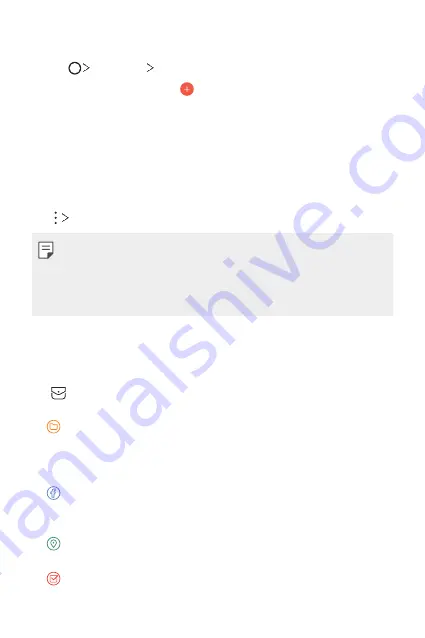
Useful Apps
114
Adding events
1
Tap
Essentials
Calendar
.
2
Select a date and then tap .
3
Enter event details and tap
SAVE
.
•
If you tap a date from the calendar and the date contains events, a
pop-up window appears showing a list of the events. Tap an event
from the pop-up window to view the event details.
Syncing events
Tap
Calendars to sync
, and select a calendar to sync.
•
When your events are saved from the device to your Google account,
they are automatically synced with the Google calendar, too. Then, you
can sync other devices with the Google calendar in order to make those
devices have the same events that your device has and to manage your
events on those devices.
Event pocket
You can use the event pocket to create events.
Tap to open the event pocket and then drag content to a date in the
calendar.
•
: Manage images, text, memos and temporarily saved events. You
can also share text, images and memos from another app and save
them to the pocket. If you tap
when creating an event, the
event is temporarily saved to the pocket.
•
: Add a Facebook account to view information on Facebook events.
Some devices may not support the Facebook event information
function.
•
: View tourism information about the surrounding area, such as
restaurants and convenient facilities, to plan an event.
•
: Manage tasks that have no deadline, such as events.
Summary of Contents for ZNFQ610FA
Page 15: ...Custom designed Features 01 ...
Page 41: ...Basic Functions 02 ...
Page 77: ...Useful Apps 03 ...
Page 127: ...Settings 04 ...
Page 133: ...Settings 132 Share connect ...
Page 151: ...Appendix 05 ...
Page 160: ...Appendix 159 Supported Frequency Bands Tx Output power ...
Page 165: ......






























