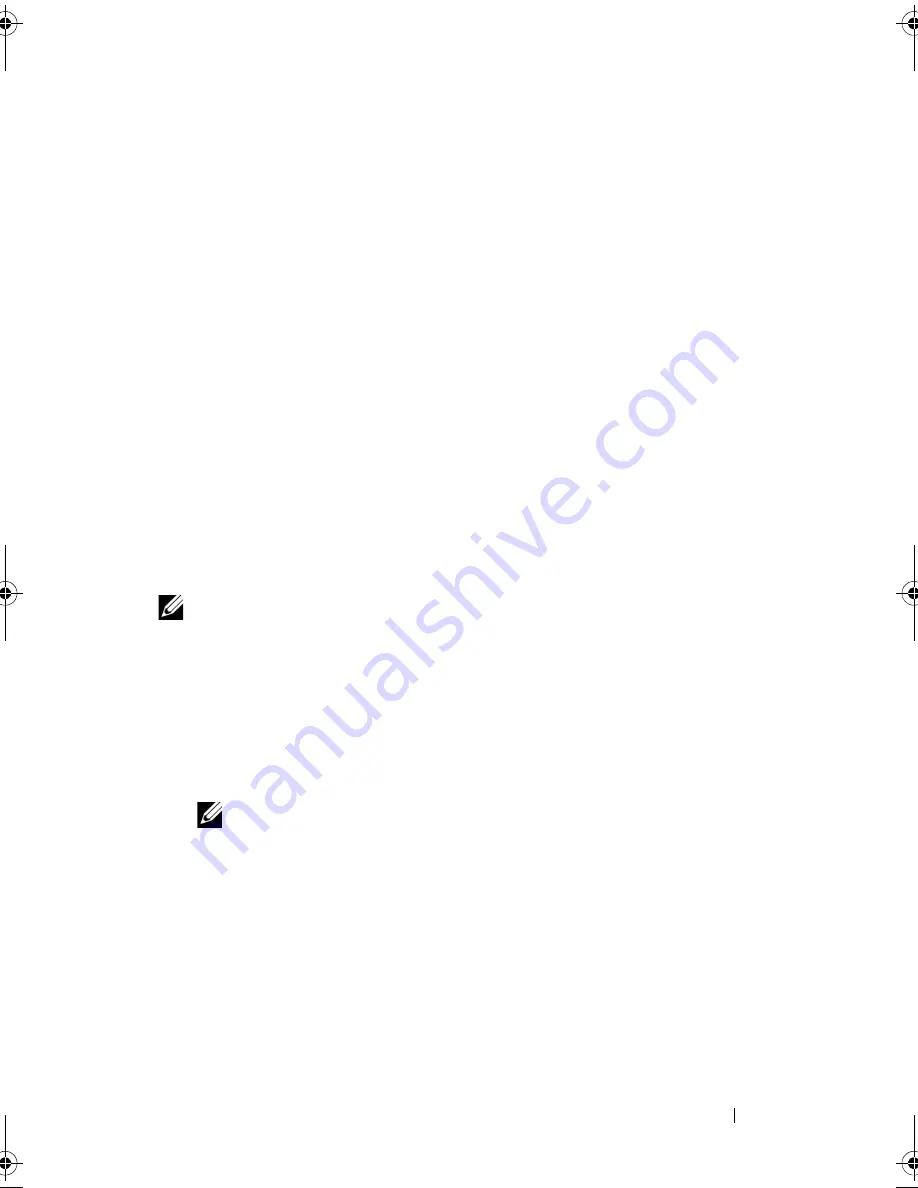
System Setup Utility
119
26
System Setup
Overview
Use the system setup to:
• get information about the hardware installed in your computer, such as the
amount of RAM, the size of the hard drive, and so on
• change the system configuration information after you add, change, or
remove any hardware in your computer
• set or change a user-selectable option, such as the user password, type of
hard drive installed, enabling or disabling base devices, and so on
NOTE:
Before you change system setup, it is recommended that you note the
system-setup screen information for future reference.
Entering System Setup
1
Turn on (or restart) your computer.
2
During POST, when the DELL logo is displayed, watch for the F2 prompt
to appear and then press <F2> immediately.
NOTE:
The F2 prompt indicates that the keyboard has initialized. This prompt
can appear very quickly, so you must watch for it, and then press <F2>. If you
press <F2> before the F2 prompt, this keystroke is lost. If you wait too long and
the operating system logo appears, continue to wait until you see the
Microsoft Windows desktop. Then, turn off your computer and try again. See
"Turn Off Your Computer and Connected Devices" on page 13.
System Setup Screens
The system setup screen displays current or changeable configuration
information for your computer. Information on the screen is divided into
three areas: the
setup item
, active
help screen
, and
key functions
.
book.book Page 119 Wednesday, October 10, 2012 10:32 PM
Summary of Contents for XPS 8500
Page 11: ...Contents 11 ...
Page 12: ...12 Contents ...
Page 16: ...16 After Working Inside Your Computer ...
Page 18: ...18 Technical Overview Front View of Your Computer 1 2 3 11 10 9 8 7 6 1 5 4 ...
Page 24: ...24 Computer Cover 1 thumbscrew 2 computer cover 2 1 ...
Page 26: ...26 Computer Cover ...
Page 42: ...42 Graphics Card ...
Page 52: ...52 Wireless Mini Card ...
Page 56: ...56 Mini Card Antennas ...
Page 60: ...60 mSATA Drive ...
Page 72: ...72 Optical Drive s ...
Page 76: ...76 Media Card Reader ...
Page 80: ...80 Top Cover ...
Page 82: ...82 Top I O Panel 1 screws 2 2 top I O panel 3 top panel 2 1 3 ...
Page 84: ...84 Top I O Panel ...
Page 88: ...88 Front USB Panel ...
Page 92: ...92 Power Button Module ...
Page 96: ...96 Chassis Fan ...
Page 100: ...100 Processor Fan and Heat Sink Assembly ...
Page 110: ...110 Coin Cell Battery ...
Page 114: ...114 Power Supply Unit ...
Page 118: ...118 System Board ...
Page 131: ...System Setup Utility 131 ...
Page 132: ...132 System Setup Utility ...
Page 136: ...136 Specifications ...
















































