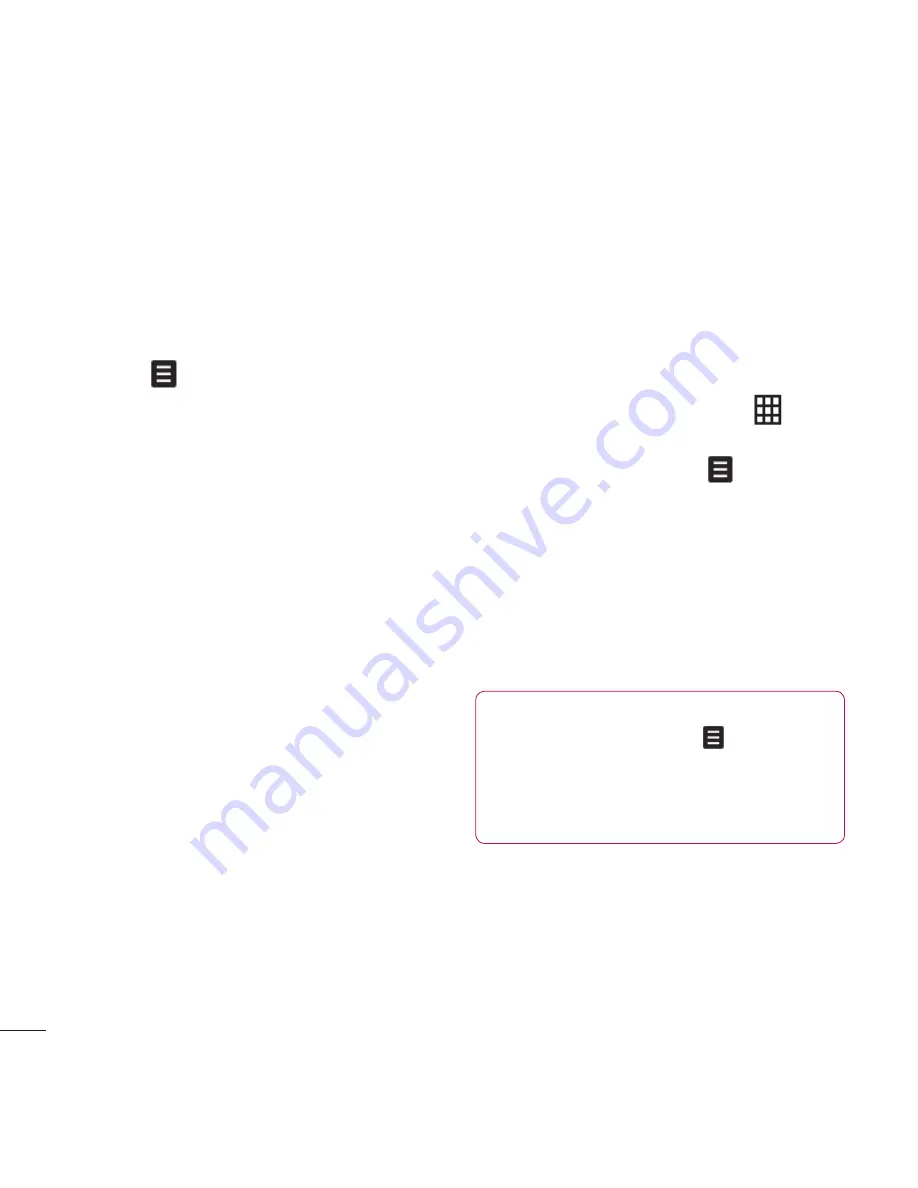
LG KU990
| User Guide
30
The basics
Contact options
There are many things you can do when
viewing a contact. Here’s how to access and
use the options menu:
1
Open the contact you’d like to use. See
Searching for a contact
on page 29.
2
Press
to open the list of options.
From here you can:
Edit
- Change any of the contact’s details.
Send message
- Send a message to the
contact. If the contact has an email
address, select whether you’d like to send
an email or SMS/MMS. See page 32 for
details on how to send messages.
Send business card
- Send the
contact’s details to another person as
a business card. Choose to send as
a
Text message, Multimedia message
,
or via
Bluetooth
.
Make voice call
- Call the contact.
Make video call
- Video call the contact.
Save to USIM/Handset
- Choose to move
or copy to the USIM card or handset
(depending on where you originally saved
the contact).
Delete
- Delete the contact. Touch
Yes
if you are sure.
Add new contact
- You can add new
entry.
Mark/Unmark
- You can select one or
more contacts for multiple deletion.
Search by group
- You can search the
entry by group.
Creating a group
1
From the standby screen touch
and select
Contacts
.
2
Select
Groups
and touch
.
3
Select
Add new group
.
4
Enter a name for your new group.
5
Touch
Save
.
Note:
If you delete a group, the contacts
which were assigned to that group will not be
lost. They will remain in your address book.
Ch
Yo
tha
yo
1
2
TIP!
You can edit an existing group
by highlighting it and touching
. Choose to
Add a member to the group from your contacts,
assign a Group ringtone, Rename the group or
Delete a group.
Contacts
T
t
u
i
Summary of Contents for Viewty
Page 41: ...41 01 02 03 04 05 06 07 08 The basics ...
Page 91: ...91 01 02 03 04 05 06 07 08 The web ...
Page 97: ...97 01 02 03 04 05 06 07 08 Settings ...
Page 99: ...99 01 02 03 04 05 06 07 08 Accessories ...
Page 101: ......
Page 102: ......
















































