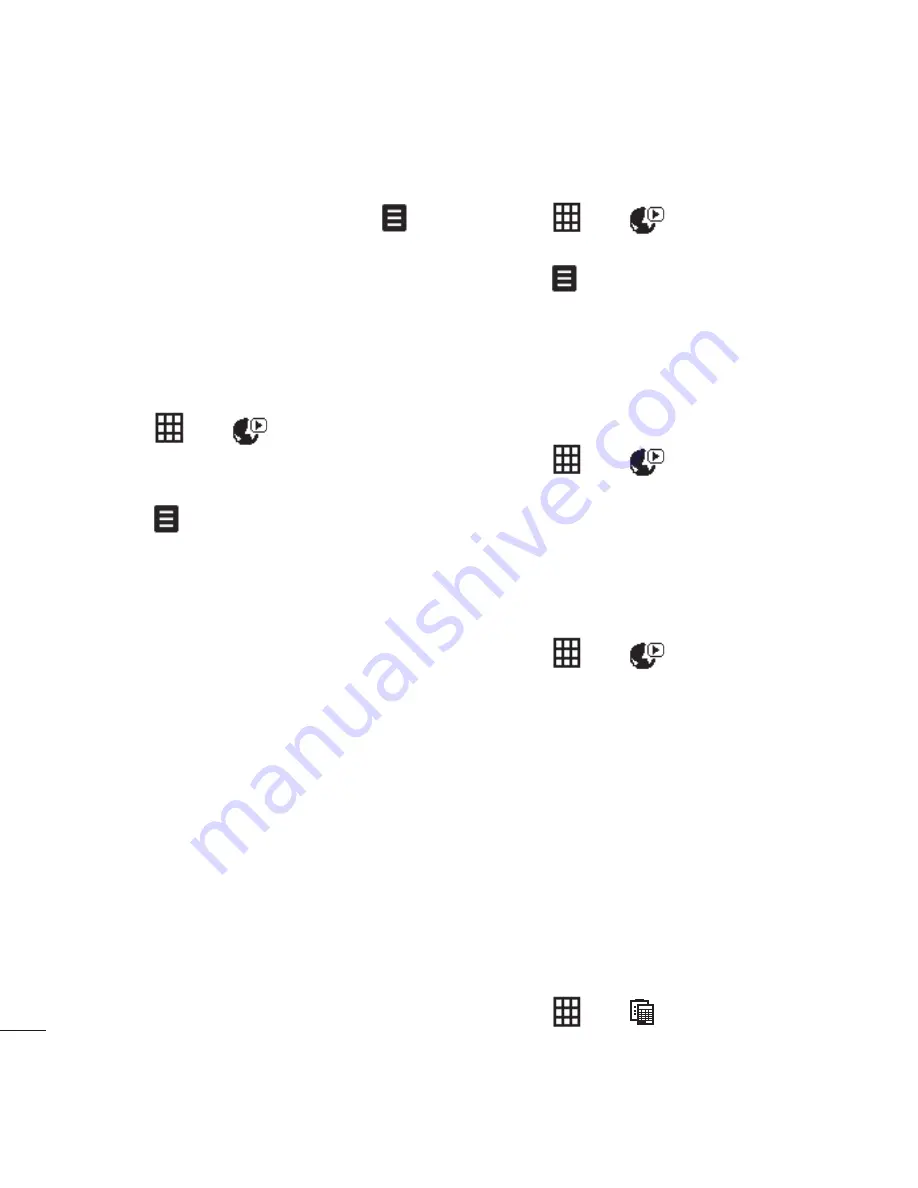
LG KU990
| User Guide
76
Get crea
tive
To play a playlist, select it and touch
Play
.
Note:
To add a second playlist, touch
then
Add new playlist
.
Editing a playlist
From time to time, you may want to add new
songs or delete songs from a playlist. When
you want to do this, you can edit the playlist.
1
Touch
then
.
2
Touch
Music
, then
Playlists
.
3
Select the playlist.
4
Touch and select:
Add new songs
– To add more songs to
the playlist. Mark the ones you want and
touch
Done
.
Move
up/down
– Move the song up or
down the list to change the playing order.
Send
– Send a song as a message or
via Bluetooth.
Remove from list
– Remove a song from
the playlist. Touch
Yes
to confi rm.
Mark/Unmark
– Select multiple fi les.
Use
as
– You can set the song as a effect
sound.
Deleting a playlist
1
Touch
then
.
2
Touch
Music
, then
Playlists
.
3
Touch then
Delete
or
Delete
all
to delete all of the playlists.
Video playlists
All of your videos are stored in the
Video
playlists
menu.
1
Touch
then
.
2
Touch
Video playlists
, then
All videos
.
A list of all your video clips will appear.
3
Touch
Play
to watch a video.
You can manage your video clips by
creating playlists.
1
Touch
then
.
2
Touch
Video playlists
, then
Playlists
.
3
Touch
Add
, enter the playlist name and
touch
Save
.
4
All of your videos will show in a list.
Select the ones you want in the playlist;
a tick will appear next to their name.
5
Touch
Done
.
Voice recorder
Use your
voice recorder
to record voice
memos or other sounds.
1
Touch
then
.
Multimedia
2
Re
1
2
3
4
5
Summary of Contents for Viewty
Page 41: ...41 01 02 03 04 05 06 07 08 The basics ...
Page 91: ...91 01 02 03 04 05 06 07 08 The web ...
Page 97: ...97 01 02 03 04 05 06 07 08 Settings ...
Page 99: ...99 01 02 03 04 05 06 07 08 Accessories ...
Page 101: ......
Page 102: ......






























