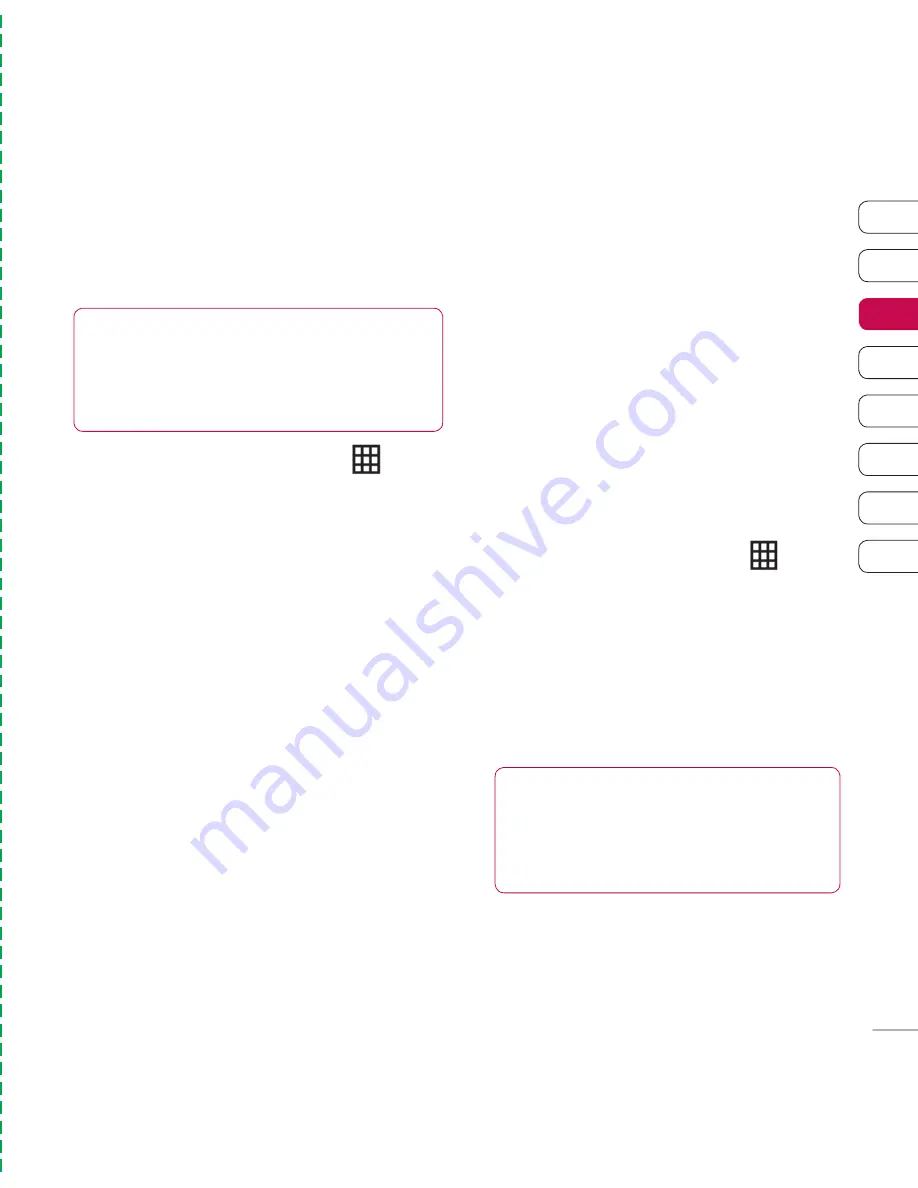
31
01
02
03
04
05
06
07
08
The basics
be
Changing your contact settings
You can adapt your contact settings so
that your address book works in the way
you prefer.
1
From the standby screen touch
and
select
Contacts
.
2
Select
Contact settings
. From here you
can adjust the following settings:
Contact list settings
- Choose whether
to view contacts saved to both your
Handset & USIM, Handset
only or
USIM
only. You can also select to show the fi rst
name or last name of a contact fi rst.
Copy
- Copy your contacts from your USIM
to your handset or from your handset to
your USIM. Choose to do this one at a time,
or all at once. If you select one at a time,
you’ll need to select each contact to copy
one by one.
Move
- This works in the same way as
Copy
, but the contact will only be saved
to the location you’ve moved it to, e.g.
if you move a contact from the USIM to
the handset it will be deleted from the
USIM memory.
Backup
contacts
- See
Backing up and
restoring your phone’s information
on page 84.
Restore
contacts
- See
Backing up and
restoring your phone’s information
on page 84.
Clear
contacts
- Delete all your contacts.
Touch
Yes
if you are sure you want to wipe
your address book.
Viewing information
1
From the standby screen touch
and
select
Contacts
.
2
Select
Infomation
.
3
From here you can view your
Service dial
numbers
, your
Own number
, your
Memory info
. (how much memory space
you’ve got left) and
My business card
.
TIP!
If you’ve yet to add a business
card for yourself, select
Add
and enter all
your details as you would for any contact.
Touch
Save
to fi nish.
TIP!
To scroll through a list of options,
touch the last item visible and slide your fi nger
up the screen. The list will move up so more
items are visible.
Summary of Contents for Viewty
Page 41: ...41 01 02 03 04 05 06 07 08 The basics ...
Page 91: ...91 01 02 03 04 05 06 07 08 The web ...
Page 97: ...97 01 02 03 04 05 06 07 08 Settings ...
Page 99: ...99 01 02 03 04 05 06 07 08 Accessories ...
Page 101: ......
Page 102: ......
















































