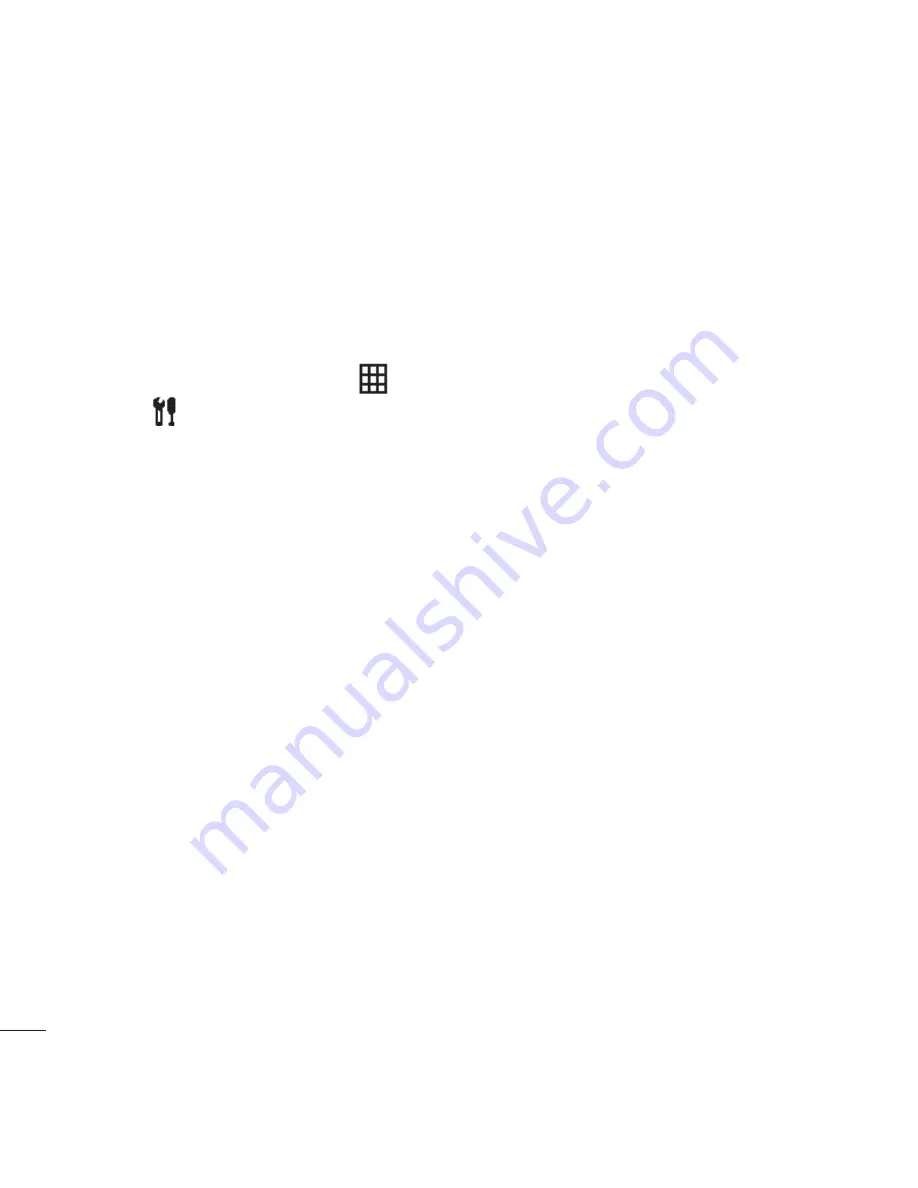
LG KU990
| User Guide
84
Get organised
You can synchronise your PC with your phone
to make sure all your important details and
dates match, but also as a backup to put your
mind at ease.
Installing LG PC Suite on
your computer
1
From the standby screen select
, then
touch
and choose
Phone settings
.
2
Select
Connectivity
, then
USB
connection mode
.
3
Select
Data Service
and touch
OK
.
4
Insert the supplied CD into your PC.
LG PC
Suite Installer
will appear on your screen.
Click on
LG PC Suite Installer
.
5
Select the language you would like the
installer to run in and click
OK
.
6
Follow the instructions on screen to
complete the LG PC Suite Installer wizard.
7
Once installation is complete, the LG PC
Suite icon will appear on your desktop.
Connecting your phone and PC
1
Connect the USB cable to your phone
and your PC.
2
Double click on the
LG PC Suite Icon
on your desktop.
3
Click on
Connection Wizard
, then
USB
.
4
Click on
Next
, then
Next
again, then
Finish
.
Your phone and PC are now connected.
Backing up and restoring your
phone’s information
1
Connect your phone to your PC as
outlined above.
2
Click on the
Backup
icon, and select
Backup
or
Restore
.
3
Mark the contents you would like to back
up or restore. Select the location you would
like to backup information to, or restore
information from. Click
OK
.
4
Your information will be backed up.
Vi
1
2
3
PC Sync
Summary of Contents for Viewty
Page 41: ...41 01 02 03 04 05 06 07 08 The basics ...
Page 91: ...91 01 02 03 04 05 06 07 08 The web ...
Page 97: ...97 01 02 03 04 05 06 07 08 Settings ...
Page 99: ...99 01 02 03 04 05 06 07 08 Accessories ...
Page 101: ......
Page 102: ......
















































