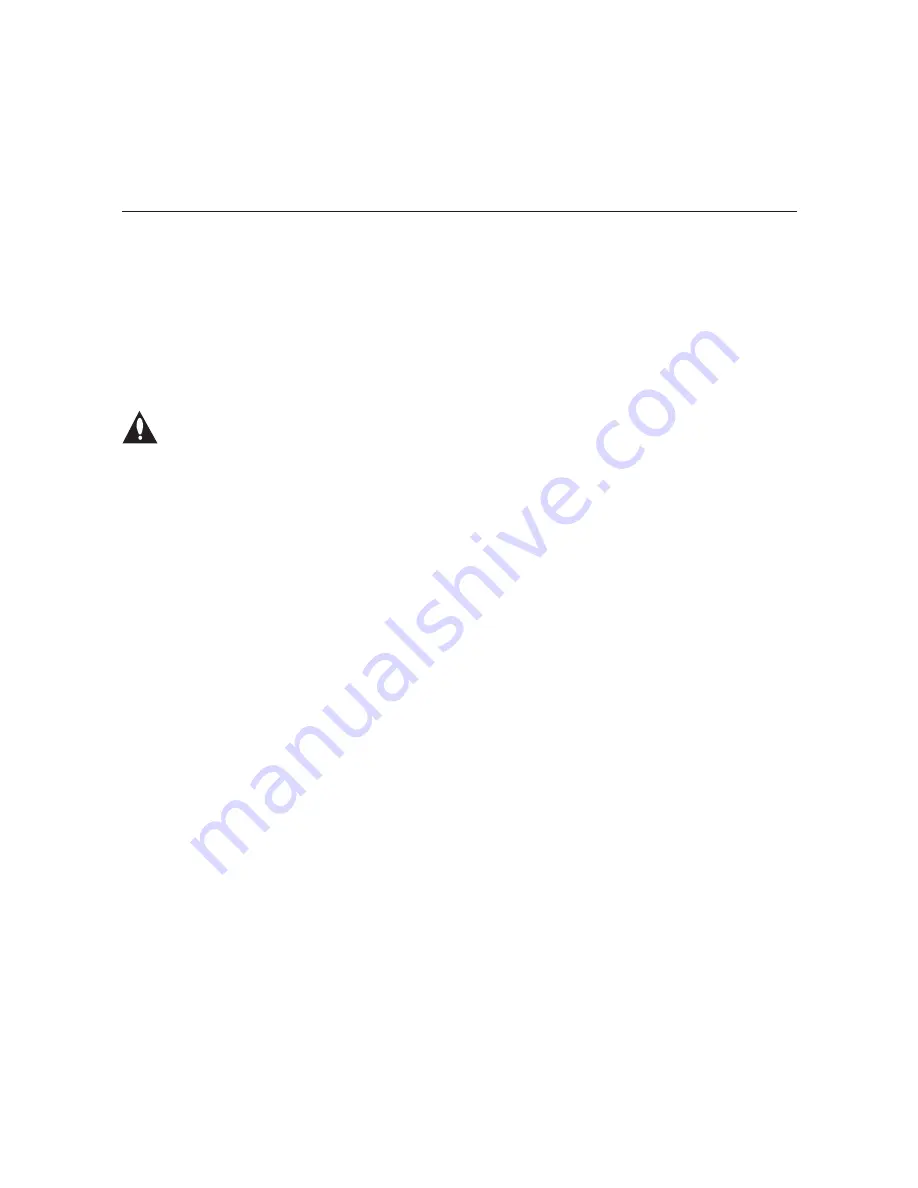
31
206-4270
PCS200S Configuration Options (Cont.)
(Continued from previous page)
The system will initiate the download and confirm progress, for example:
Downloading file: pcs200s_app_xxxx.upd
4. When the update is successfully completed, reset the system (see “Reset the System” on
page 32 for further information).
Update the PCS200S Operating System via Serial Link
Caution: Do NOT initiate simultaneous menu sessions while a software update is
in progress. Doing so may interfere with the active process and may corrupt the
system configuration and/or cause the PCS200S to cease normal operation.
This option enables you to update the PCS200S operating system via a serial link to the
PCS200S. The appropriate update file must be provided by LG; the system will not transfer an
improper file.
Note:
See “Update the PCS200S Operating System via Ethernet” on the previous page for
information on updating software via the Ethernet.
1. Log in to the PCS200S as described on page 21.
2. At the
Command >
prompt, type
updser
and press
Enter
.
3. At the
Send file using XMODEM
prompt, t
ransfer the new application/OS file using
Xmodem protocol. For example, in HyperTerminal, select
Transfer
and then
Send File...
.
In the Send File window, enter or select the appropriate filename in the Filename field,
and select
Xmodem
in the Protocol field.
The system will display progress messages as well as the result of the update process
(which may take several minutes).
4. When the update is successfully completed, reset the system (see “Reset the System” on
the following page for further information).
Update the VPN Setup
This option enables you to update the VPN client via a serial link to the PCS200S. The
appropriate update file must be provided by LG; the system will not transfer an improper file.
1. Log in to the PCS200S as described on page 21.
2. At the
Command >
prompt, type
vpn
and press
Enter
.
3. At the
Send VPN client file using Xmodem ...
prompt, transfer the new VPN
client file using Xmodem protocol.
For example, in HyperTerminal, select
Transfer
and
then
Send File...
. In the Send File window, enter or select the appropriate filename in the
Filename field, and select
Xmodem
in the Protocol field.
(Continued on next page)










































