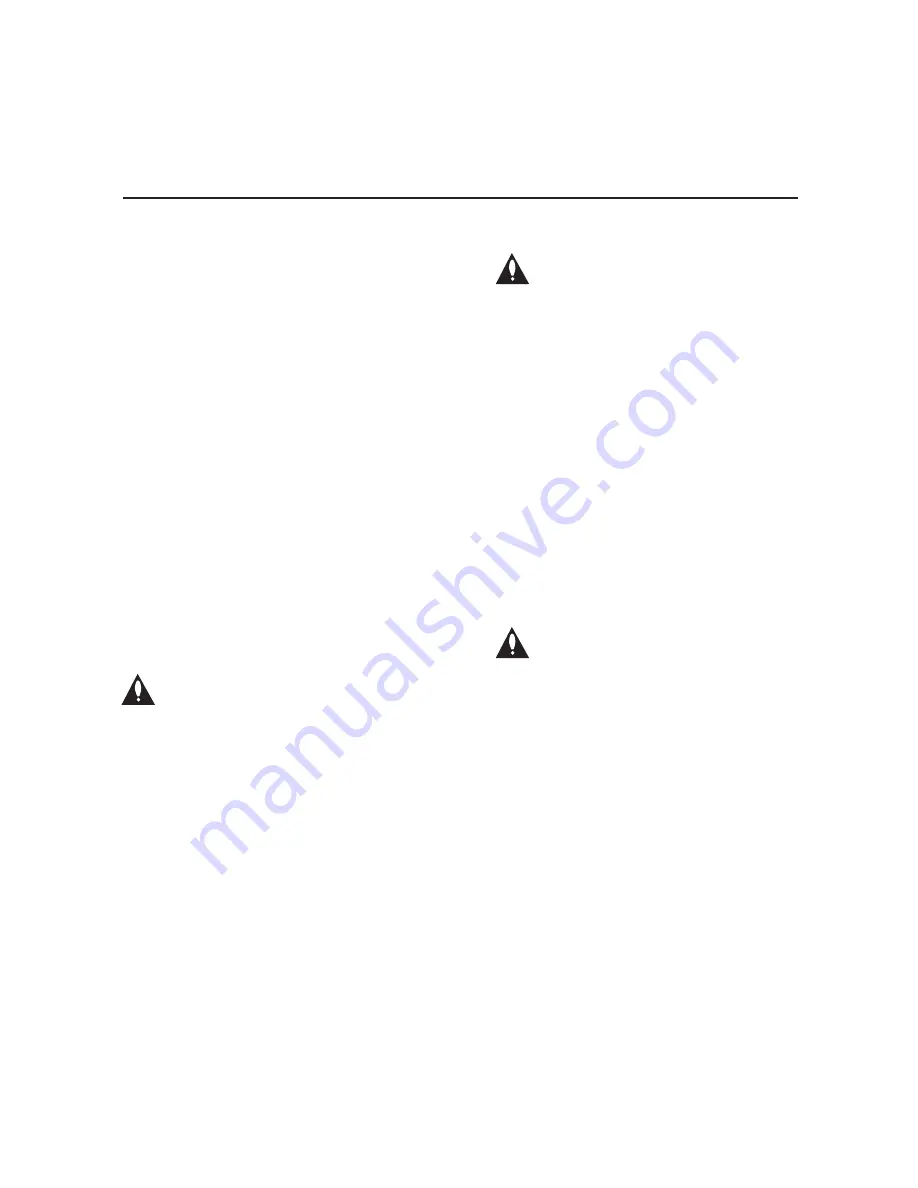
4
206-4270
(Continued from previous page)
21. Damage Requiring Service
Unplug this product from the wall power
outlet and refer servicing to qualified service
personnel under the following conditions:
a. If the power-supply cord or plug is damaged.
b. If liquid has been spilled, or objects have
fallen into the product.
c. If the product has been exposed to rain or
water.
d. If the product does not operate normally
by following the operating instructions.
Adjust only those controls that are covered
by the operating instructions, as an
improper adjustment of other controls may
result in damage and will often require
extensive work by a qualified technician to
restore the product to its normal operation.
e. If the product has been dropped or the
cabinet has been damaged.
f. If the product exhibits a distinct change in
performance.
Caution: Refer all servicing to qualified
service personnel.
22. Servicing
Caution: These servicing
instructions are for use by qualified
service personnel only. To reduce
the risk of electrical shock, do not perform
any servicing other than that described in
the operating instructions unless you are
qualified to do so.
23. Replacement Parts
When replacement parts are required, be sure
the service technician uses replacement parts
specified by the manufacturer or that have the
same characteristics as the original parts.
Unauthorized substitutions may result in fire,
electric shock, or other hazards.
24. Safety Check
Upon completion of any service or repairs to
this product, ask the service technician to
perform safety checks to determine that the
product is in proper operating condition.
25. Handling Notice
Caution: Only qualified service
personnel should handle and install
this unit. A series of screws with
lock washers are used to secure the top
and bottom covers of the unit. Use
caution when handling the unit as the
lock washers may have rough edges. Do
NOT run your fingers over the top and
bottom covers of the unit.
IMPORTANT SAFETY INSTRUCTIONS





































