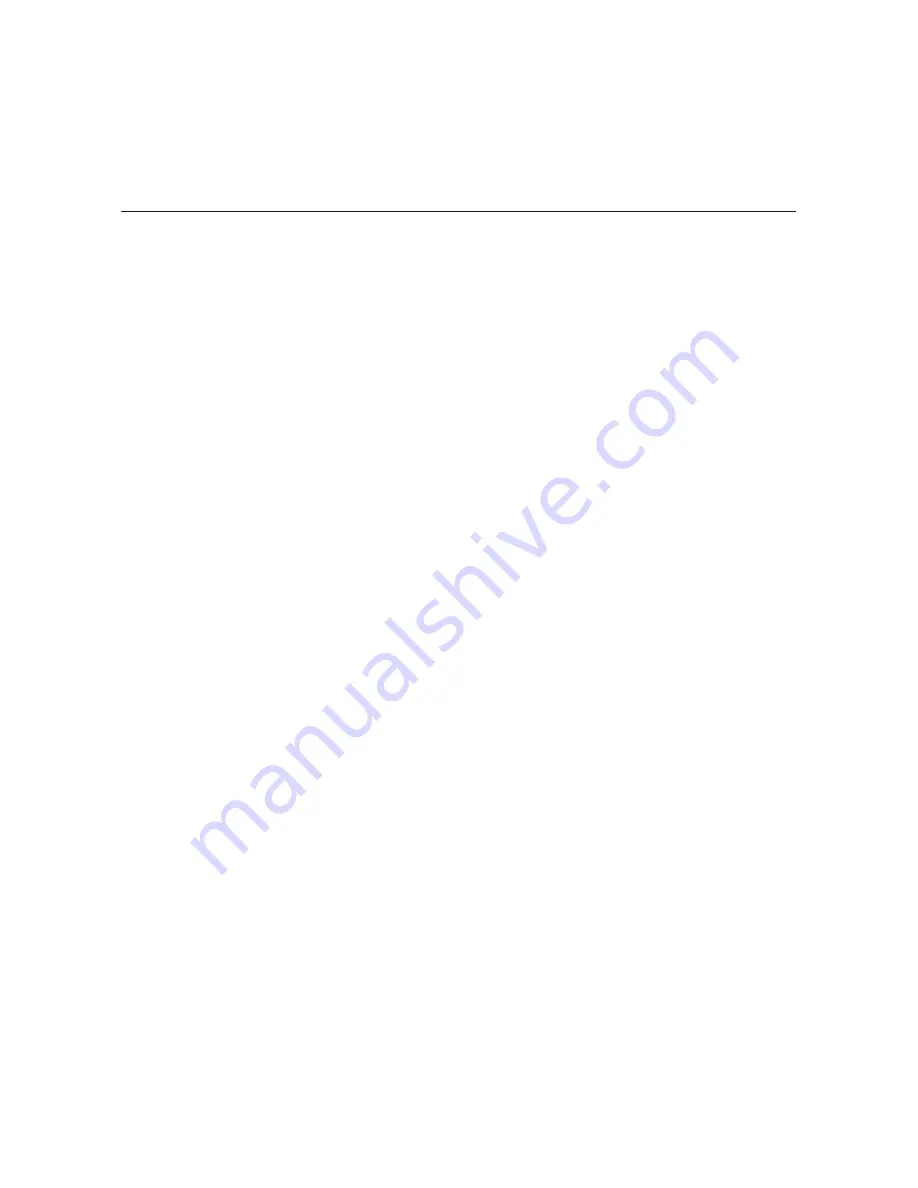
21
206-4270
PCS200S Configuration Options
Log In to the PCS200S and Access the Main Menu
Note:
The PCS200S must be connected to an IP network for SSH client access. For direct
access to the PCS200S Service Port, use the FTDI TTL-USB cable (P/N TTL-232R-5V-AJ).
See also “Network and Communication Setup” on page 20 for further information.
If necessary, consult the system administrator to obtain the current “admin” user password
before proceeding. The default admin user password is “Password4Partners” (case-sensitive).
1. Establish communication with the PCS200S using an SSH client or via a direct connection
to the PCS200S Service Port.
Once communication is established, you should see a login prompt. (If the login prompt is
not automatically displayed, press
Enter
to refresh the screen.)
2. At the
login as:
prompt, type
admin
and press
Enter
.
3. At the
Password:
prompt, type the admin password and press
Enter
.
4. At the
Command >
prompt, either:
• Press
Enter
to display the PCS200S Main Menu (see example below).
• Type the desired command and press
Enter
.
The following sections describe each of the configuration commands.
Note:
You can always press
Enter
at the
Command >
prompt to display the PCS200S Main
Menu.
Example: PCS200S Main Menu
---------
Main Menu
---------
info
System information
setip
TCP/IP Setup Menu
tz
Timezone setup
time
Time setup
pwd
Change password
monitor
System monitor
format
Format drive to ext3 file system
update
Update
updser
Update via serial link
vpn
VPN setup
shut
Shutdown the system
reset
System Reset
exit
End the session
Command >






























