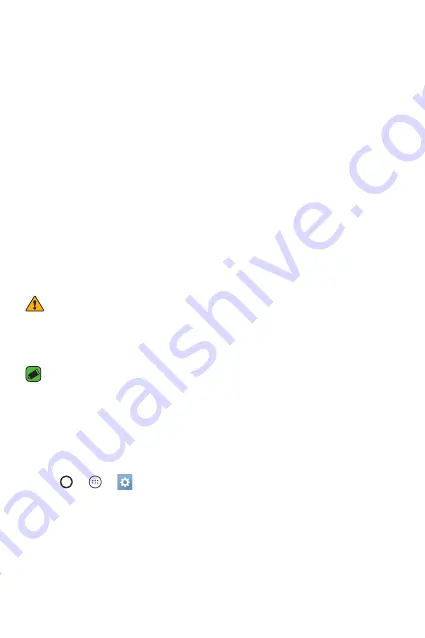
Apps
57
LG Backup
About backing up and restoring device data
It is recommended that you regularly create and save a backup file on the
internal storage, especially before updating any software. Maintaining a
current backup file in storage memory may allow you to recover device
data if your device is lost, stolen, or corrupted by an unforeseen issue.
This LG Backup application is supported between LG smartphones and
tablets, other software or operating system versions. As a result, when
you buy the new LG smartphones and tablets, you can backup the current
device data to your new device.
If you have the LG Backup application preloaded on your smartphones
and tablets, you can backup and restore most of your data, including
downloaded and pre-installed applications, bookmarks, calendar entries,
contacts, home screen settings, and system settings.
WARNING
Ţ
To protect against an unexpected power off during backup or restore
operations, due to insufficient battery power, you should always keep your
battery fully charged.
NOTE
Ţ
All files that are stored on your device are deleted before the backup file is
restored. Make sure to copy the backup file to another location.
Ţ
Please note that your device data will be overwritten with the content of your
backup.
To backup your device data
1
Tap
>
>
>
General
tab >
Backup & reset
>
LG Backup
.
2
Select the desired options.
Ţ
Copy data between devices
– Copy data from old device to new
device.
Ţ
Backup & restore
– Back up data or restore from backup.
Summary of Contents for phoenix 2
Page 1: ...www lg com MFL69306701 1 0 ENGLISH LG K371 USER GUIDE ...
Page 13: ...Features you will love Features you will love ...
Page 16: ...Basics Basics ...
Page 39: ...Apps Apps ...
Page 61: ...Settings Settings ...
Page 79: ...Appendix Appendix ...
Page 87: ...For Your Safety For Your Safety ...
Page 118: ......
Page 119: ......
Page 120: ......
















































