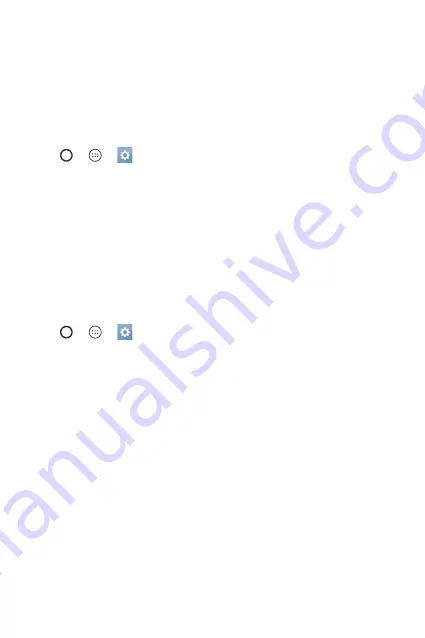
Basics
26
Google account setup
The first time you open a Google application on your phone, you will be
required to sign in with your existing Google account. If you do not have a
Google account, you will be prompted to create one.
Creating your Google account
1
Tap
>
>
>
General
tab >
Accounts & sync
.
2
Tap
ADD ACCOUNT
>
>
Or create a new account
.
3
Enter your first and last name, then tap
NEXT
.
4
Enter a username and tap
NEXT
. Your device will communicate with
Google servers and check for username availability.
5
Enter your password and tap
NEXT
.
6
Follow the instructions and enter the required and optional information
about the account. Wait while the server creates your account.
Signing into your Google account
1
Tap
>
>
>
General
tab >
Accounts & sync
.
2
Tap
ADD ACCOUNT
>
.
3
Enter your email address and tap
NEXT
.
4
Enter your password and tap
NEXT
.
5
After signing in, you can use Gmail and take advantage of Google
services.
After signing in, your device will sync with your Google services, such as
Gmail, Contacts, and Google Calendar. You can also use Maps, download
applications from Play Store, back up your settings to Google servers, and
take advantage of other Google services on your device.
Summary of Contents for phoenix 2
Page 1: ...www lg com MFL69306701 1 0 ENGLISH LG K371 USER GUIDE ...
Page 13: ...Features you will love Features you will love ...
Page 16: ...Basics Basics ...
Page 39: ...Apps Apps ...
Page 61: ...Settings Settings ...
Page 79: ...Appendix Appendix ...
Page 87: ...For Your Safety For Your Safety ...
Page 118: ......
Page 119: ......
Page 120: ......






























