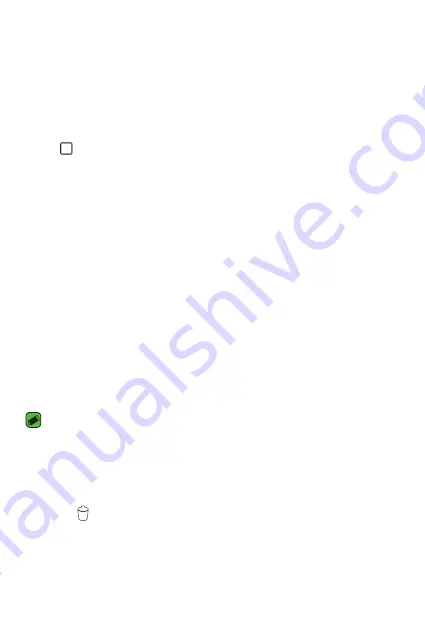
Basics
31
Returning to recently-used applications
Multitasking is easy with Android; you can keep more than one application
running at the same time. There is no need to quit an application before
opening another. Use and switch between several open applications.
Android manages each application, stopping and starting them as needed
to make sure that idle applications don't consume resources unnecessarily.
1
Tap
. A list of recently used applications will be displayed.
2
Tap the application you want to access. This does not stop the previous
app from running in the background. Make sure to tap to back out of
an app after using it.
Ţ
To close an app from the recent apps list, swipe the app preview to
the left or right. To clear all apps, tap
Clear all
.
Customizing the Home screen
You can customize your Home screen by adding apps and widgets and
changing wallpapers.
Adding items on your Home screen
1
Touch and hold the empty part of the Home screen.
2
In the Add Mode menu, select the item you want to add. You then see
this added item on the Home screen.
3
Drag it to the desired location and lift your finger.
NOTE
Ţ
To add an application icon to the Home screen from the Apps screen, touch
and hold the application you want to add.
Removing an item from the Home screen
While on the Home screen, touch and hold the icon you want to remove >
drag it to
.
Adding an app to the Quick Button Area
From the Apps screen or on the Home screen, touch and hold an
application icon and drag it to the Quick Button Area. Then release it in
the desired location.
Summary of Contents for phoenix 2
Page 1: ...www lg com MFL69306701 1 0 ENGLISH LG K371 USER GUIDE ...
Page 13: ...Features you will love Features you will love ...
Page 16: ...Basics Basics ...
Page 39: ...Apps Apps ...
Page 61: ...Settings Settings ...
Page 79: ...Appendix Appendix ...
Page 87: ...For Your Safety For Your Safety ...
Page 118: ......
Page 119: ......
Page 120: ......
















































