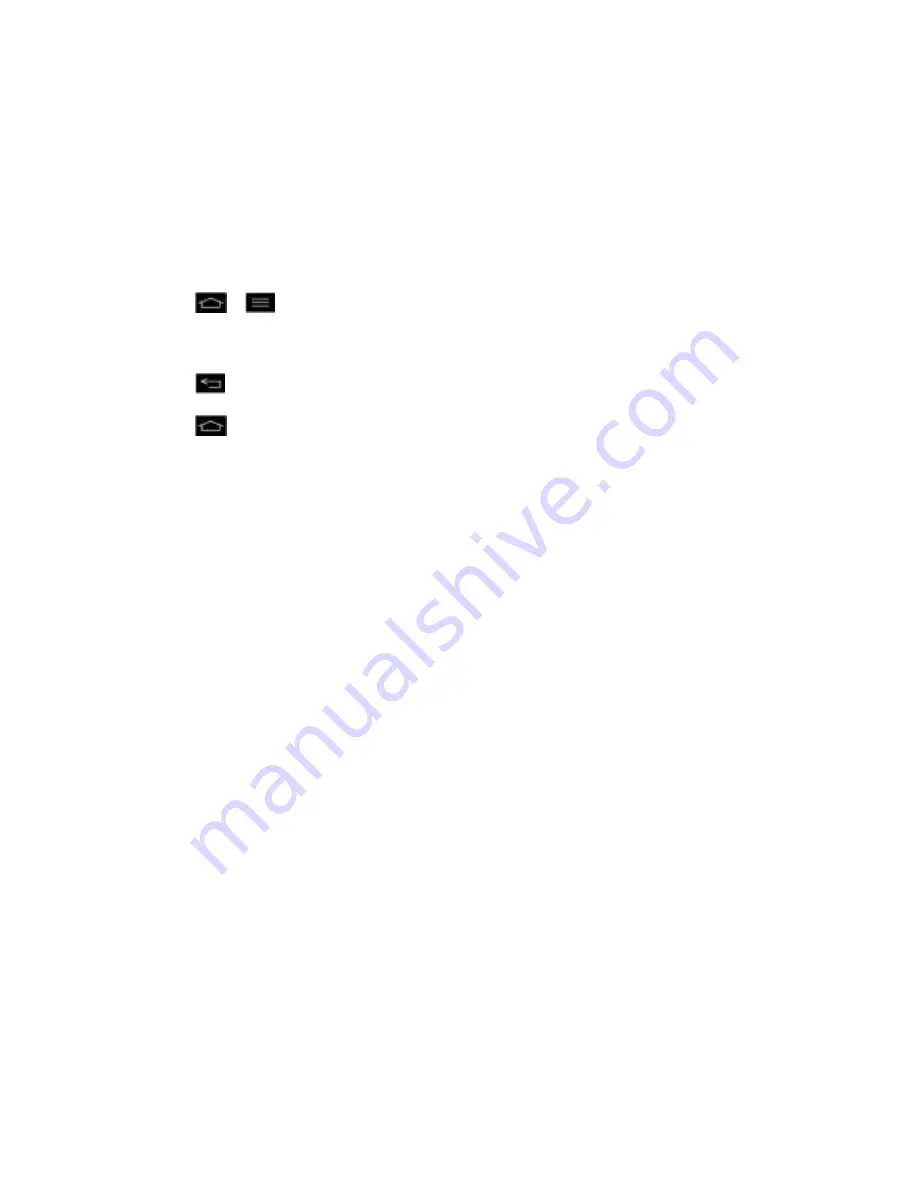
Phone Basics
20
2. Tap
System settings
.
3. Tap
Sound
.
4. Slide the screen up to display more menus.
5. Tap
Dial pad touch tones
to checkmark it.
For the purposes of this guide, the above steps condense into:
► Tap
>
>
System settings
>
Sound
>
Dial pad touch tones
.
Back Up Within a Menu
► Tap
to back up within a menu.
► Tap
to return to the Home screen.
Notifications Panel
Notification icons report the arrival of new messages, calendar events, alarms, as well as
ongoing events, such as when you are on a call.
When you receive a notification, text appears briefly and the notification icon will be displayed in
the Status Bar. For descriptions of the various notification icons, see
View the Display Screen
.
You can open the Notifications Panel to view a list of all recent notifications. Depending on your
settings, you may hear a notification sound and the phone may vibrate.
Note
: Adjusting sound volume and other general notifications settings is described in
Sound
Settings
.
Applications whose activities produce notifications, such as Gmail™ and Google Talk, have
their own settings, which you can use to configure whether, and how, they send notifications.
See the sections on those applications for details.
Open Notifications
► Touch and drag the Status Bar to the bottom of the screen.
The Notifications Panel displays your wireless provider and a list of your current notifications,
organized into ongoing and event-based notifications.
Respond to Notifications
1. Open the Notifications Panel. Your current notifications are listed in the panel, each with
a brief description.
2. Tap a notification to view it. The Notifications Panel will close and the application that
corresponds to your response will open.






























