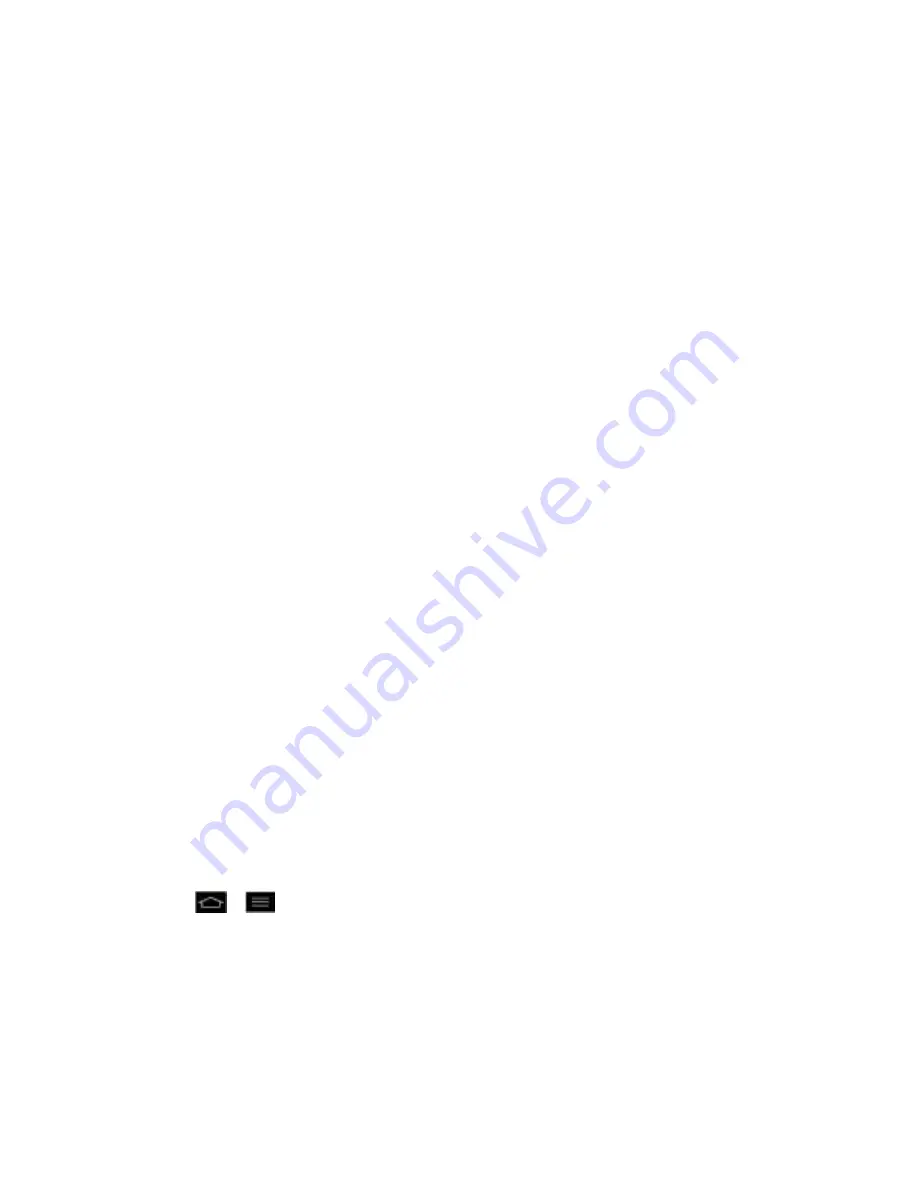
Accounts and Messaging
122
Vibrate
: Enable this option if you want the phone to vibrate when a new text or
multimedia message is received.
Vibrate type
: Choose what type of vibration you wish to apply to new messages.
Preview
: Enable this option if you wish to preview the contents of messages when
new messages arrive.
New message popup
: Enable this option if you wish to see a new message as a
pop-up.
Message Reminder
: Enable this option if you wish the phone to remind you at every
2 minutes about the messages you haven't read.
●
Emergency Alerts Settings
Presidential alert
: Enable this option if you wish presidential alerts to be always
presented. This is set to enabled by default.
Extreme alert
: Enable this option to receive extreme alerts.
Severe alert
: Enable this option to receive severe alerts.
AMBER alert
: Enable this option to receive AMBER alerts on child abduction.
Test alert
: Enable this option to allow monthly test alerts.
Font size
: Allows you to select the font size for emergency alerts.
Synchronize Accounts
Your phone is able to synchronize data from a variety of different sources or sites. These
accounts can range from Google, a Corporate Exchange Server, and other social sites,
including Facebook, Twitter, and MySpace.
Synchronize Your Google Account
Synchronize Your Corporate Account
Enable Auto-Sync
1. Tap
>
>
System settings
>
Accounts & sync
.
2. Tap the Accounts & sync switch to turn on.
Tap an account you've already set up to choose the type of data you want to
synchronize. For example, you can choose to sync your Google Calendar and/or
Gmail data.






























