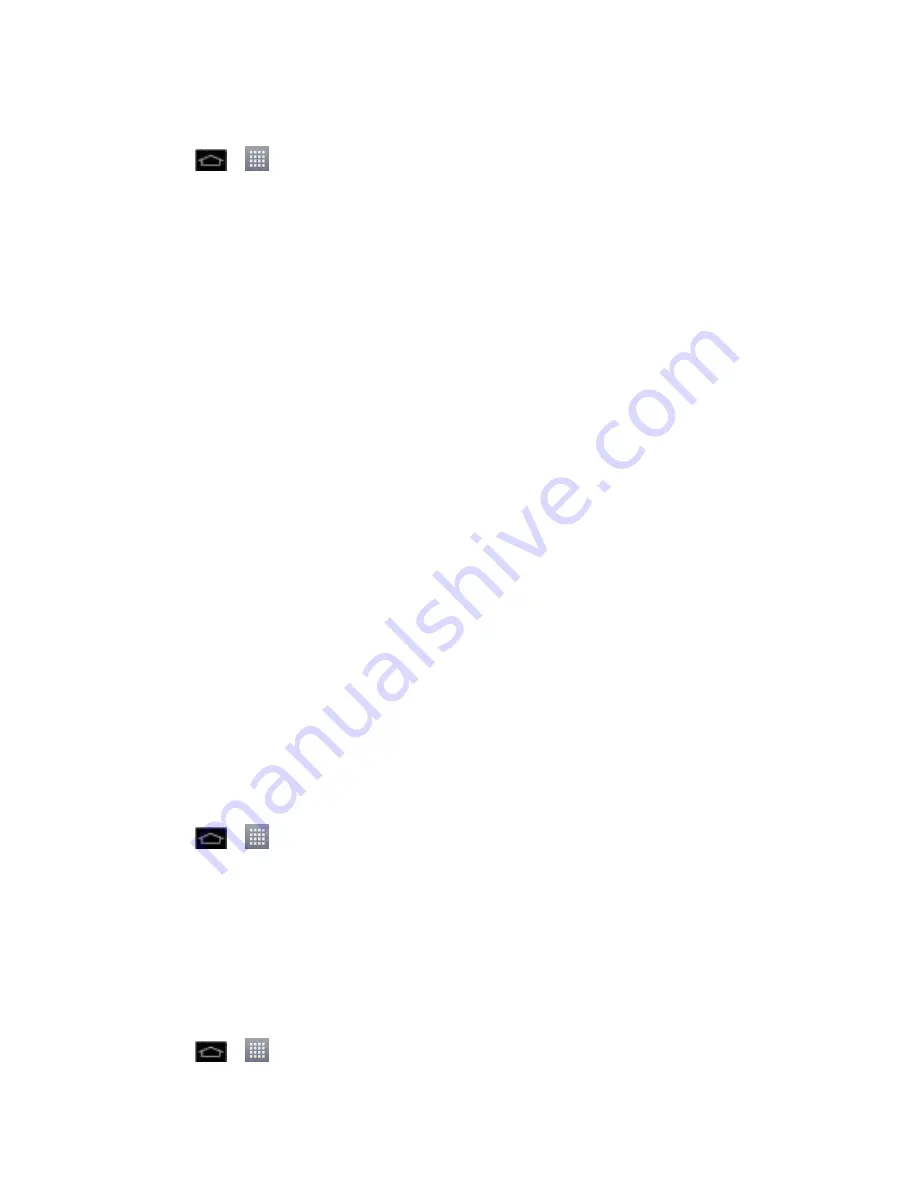
Apps and Entertainment
138
Use TeleNav GPS Navigator
1. Tap
>
>
TeleNav GPS Navigator
.
2. Select an option and follow the on-screen instructions to take advantage of TeleNav
‟s
full suite of features.
Drive To
lets you get driving directions from wherever you are to wherever you
‟re
going. Choices include:
•
My Favorites
: user-defined favorite locations.
•
Recents
: recently entered locations.
•
Address
: manually entered street addresses.
•
Contacts
: those local addresses assigned to previously entered Contacts.
•
Airport
: local airports based on current GPS location.
Places
lets you search for locations from dozens of names or category options such
as
Food/Coffee
,
Gas Stations
,
Gas by Price
,
Banks/ATMs
,
WiFi Spots
,
Parking
Lots
,
Hotels & Motels
,
Movie Theaters
,
etc
.
Maps
provides access to a 2D map of your current location, and other additional
features.
Extras
allows you to access apps, set voice settings, and car icons.
Note
: For more information about Sprint Navigation powered by TeleNav, visit
www.sprint.com/navigation
.
Get Driving Directions
The GPS hardware (when enabled) allows you to get driving directions to selected locations or
establishments based on your current location.
1. Tap
>
>
TeleNav GPS Navigator
>
Drive To
>
Address
.
2. Manually enter the new address and receive driving directions from the GPS network.
3. The route will be displayed on the screen. Tap
Navigate
to use the navigation feature or
Directions
to display the directions on a 2D map.
4. Follow both the on-screen and audio directions.
To receive turn-by-turn directions (2D):
1. Tap
>
>
TeleNav GPS Navigator
>
Drive To
>
Address
.






























