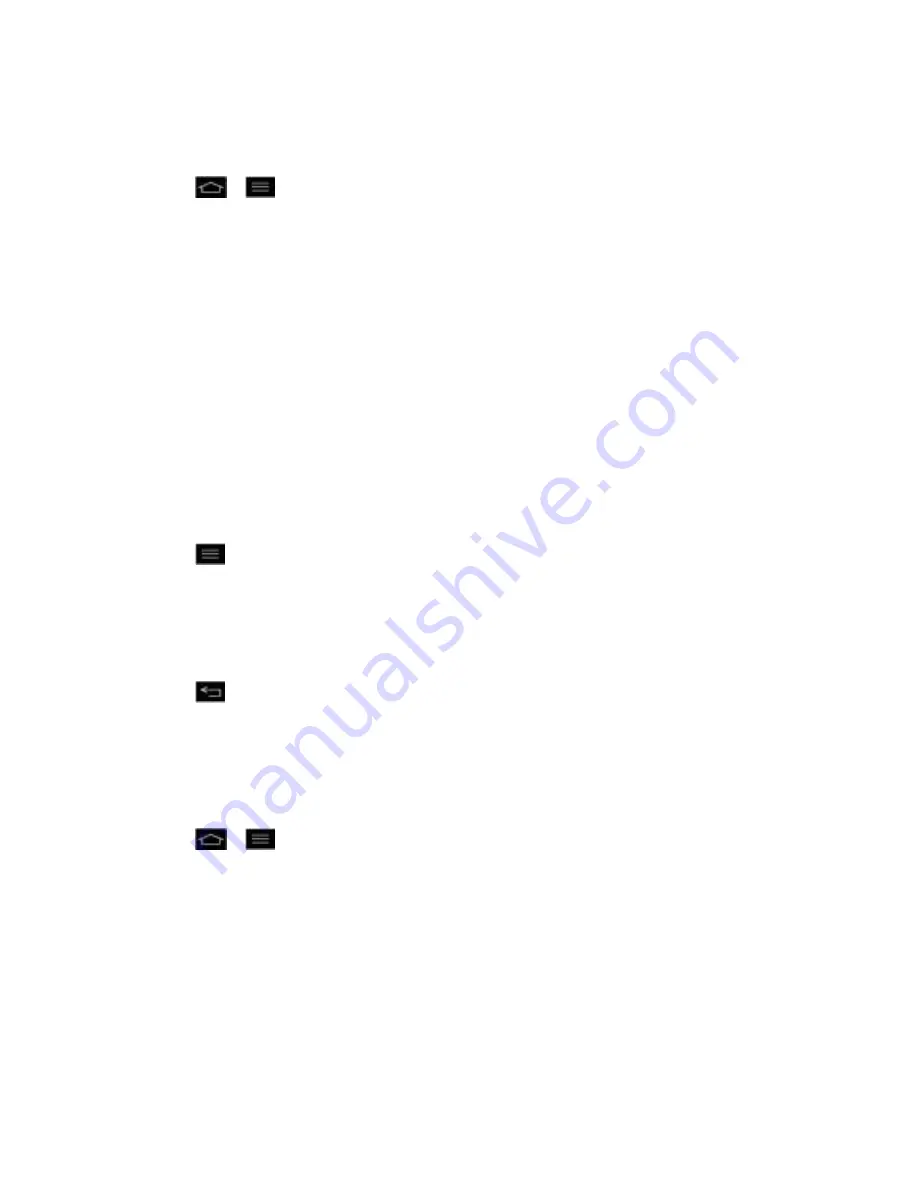
Accounts and Messaging
123
Synchronize Your Google Account
By default, there are no accounts managed by the phone. These must be added manually.
1. Tap
>
>
System settings
>
Accounts & sync
.
2. Tap
ADD ACCOUNT
>
.
3. Tap
Existing
.
Note
: If you do not already have a Google Account, tap
New
and follow the on-screen prompts
to create your new account.
4. Tap the
and
Password
fields and enter your information.
5. Tap
Sign in
. Your phone then communicates with the Google servers to confirm your
information.
6. Read the disclaimer about Backup and restore and checkmark to keep the phone
backed up with the Google Account. Then, tap
Next
.
Configure Google Sync Settings
1. Tap
>
System settings
>
Accounts & sync
.
2. Tap the Google Account to reveal the account
‟s synchronization settings screen.
3. Tap the type of data you wish to synchronize (
Sync Calendar
,
Sync Contacts
,
Sync
Gmail
,
Sync Google Photos
,
Sync Google Play Books
, and
Sync Instant Upload
).
4. Tap
to return to the previous screen.
Synchronize Your Corporate Account
Your phone is capable of synchronizing with your company
‟s Exchange Servers.
To add a new Corporate account:
1. Tap
>
>
System settings
>
Accounts & sync
.
2. Tap
ADD ACCOUNT
>
Microsoft Exchange
.
3. Follow the on-screen prompts to create your new Corporate email account. (See
Corporate Email (Outlook.)
4. Tap the options you wish to configure:
Update schedule
: Allows you to configure when to update emails.






























