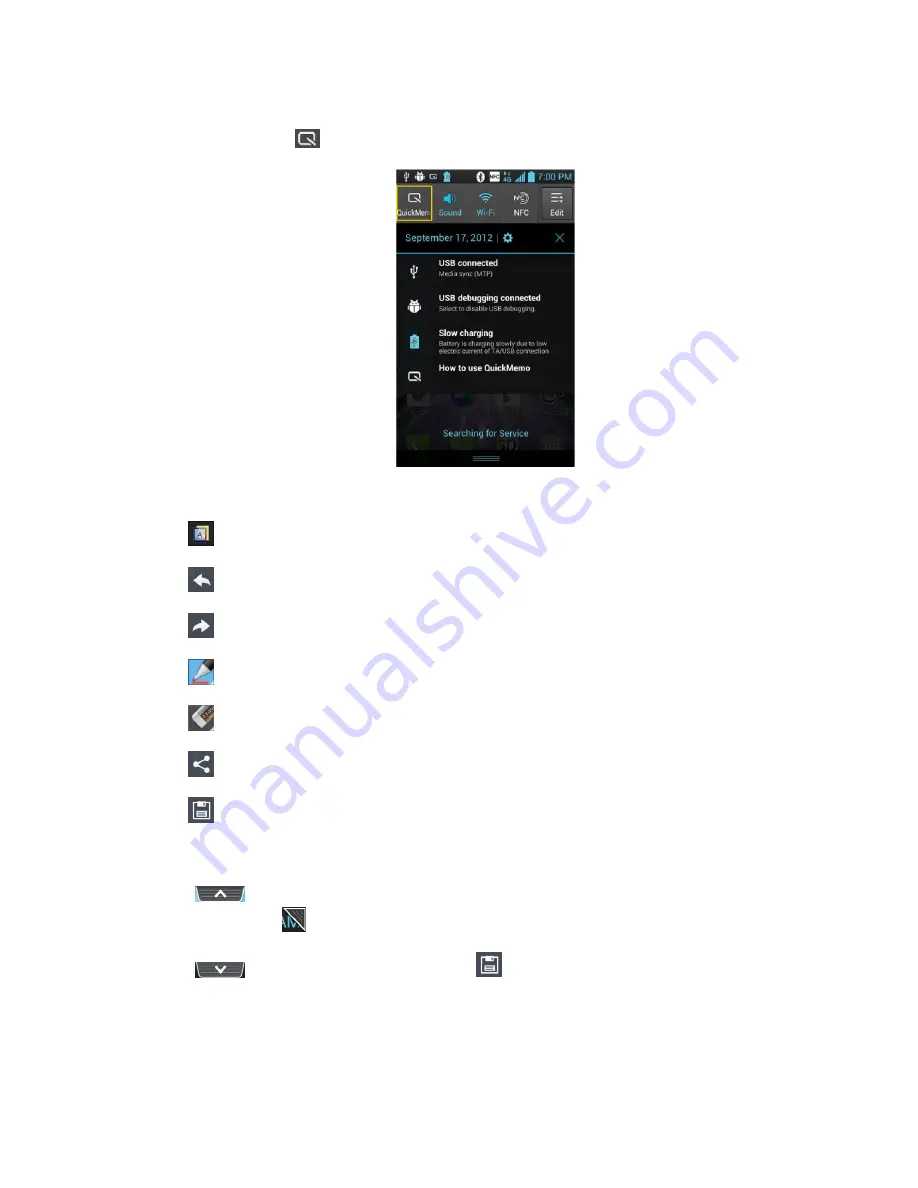
Tools and Calendar
166
While viewing the screen you want to capture and create a memo on, slide the Status
Bar down and tap
.
2. Create a memo using the following options:
: Tap to select whether to use the background screen.
: Tap to undo the most recent action.
: Tap to redo the most recently deleted action.
: Tap to select the pen type and color.
: Tap to use the eraser to erase the memo that you created.
: Tap to share the memo with others via any of the available applications.
: Tap to save the memo you
’
ve created.
Note
: Please use a fingertip while using the QuickMemo feature. Do not use your fingernail.
1. Tap
. You can also crop the screen to capture using the triangles in each corner.
Touch and drag
to the desired part of the screen.
2. Tap
to show the Edit menu and tap
to save the current memo with the
current screen.






























