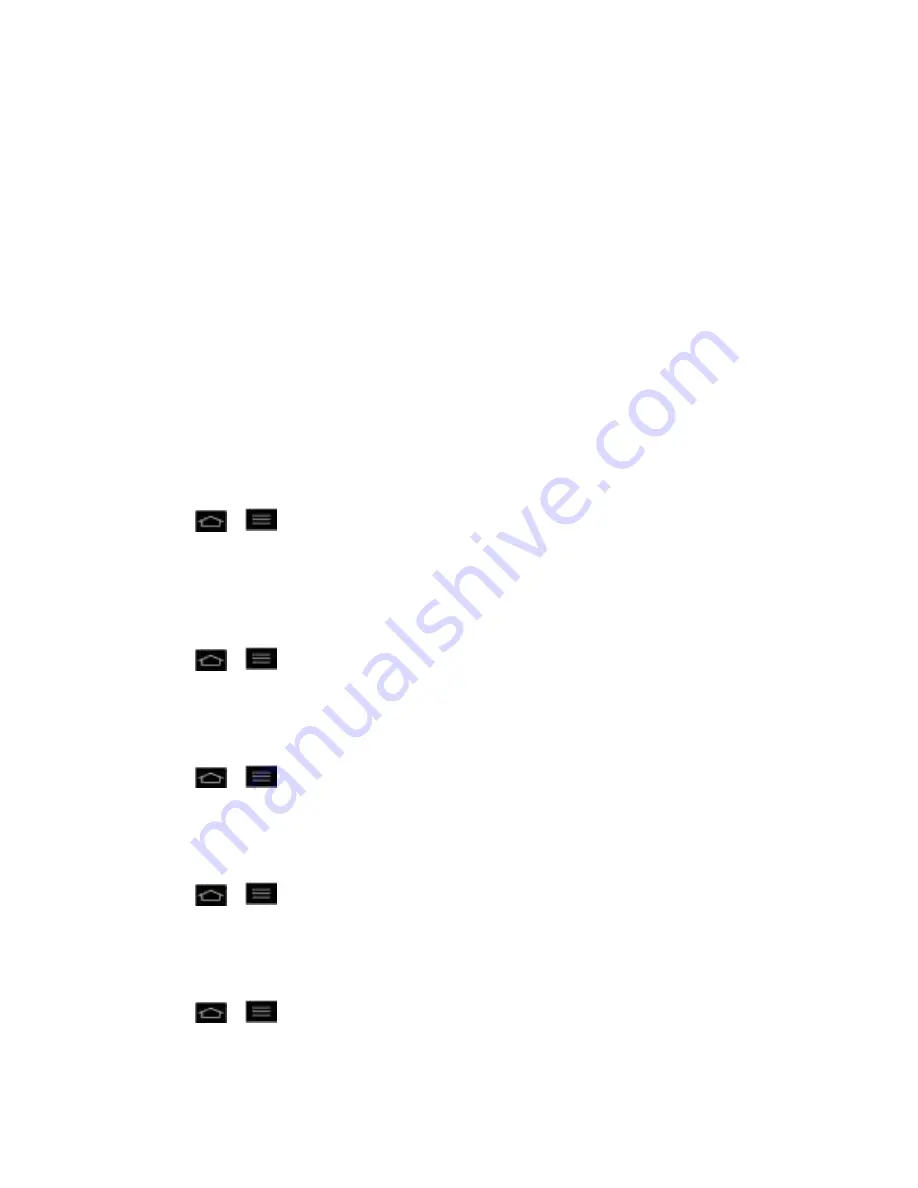
Settings
91
2. The USB connection type prompt is displayed. Tap
USB tethering
to confirm.
Note
: - Data Tethering requires an appropriate DataPro data plan. Phones connected by
tethering use data from your DataPro plan. Plans are not unlimited and significant
charges may be incurred if the included data allowance is exceeded. Performance may
vary depending on the number of phones connected and other factors.
- You cannot access your phone's microSD card on your computer when using USB
tethering.
Ask on connection
Checkmark to have the phone ask you to choose which USB connection mode it should connect
with to a PC.
Developer Options
Keep in mind that turning on these developer settings may result in irregular device behavior.
To turn on debug mode when USB is connected:
1. Tap
>
>
Systems settings
>
Developer options
.
2. Tap
USB debugging
.
To set the phone to flash the screen when applications operate for a long period of time on the
main thread:
1. Tap
>
>
Systems settings
>
Developer options
.
2. Tap
Enable strict mode
.
To make the tap data visible on the screen:
1. Tap
>
>
Systems settings
>
Developer options
.
2. Tap
Show touch data
.
To show visual feedback when the screen is tapped:
1. Tap
>
>
Systems settings
>
Developer options
.
2. Tap
Show touches
.
To set the phone to flash areas of the screen when they are updated:
1. Tap
>
>
Systems settings
>
Developer options
.
2. Tap
Show screen updates
.






























