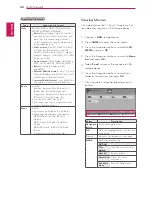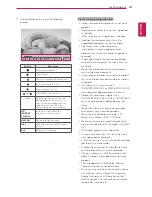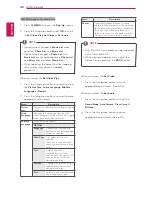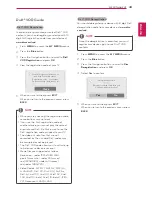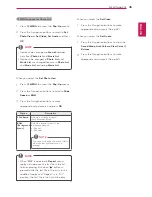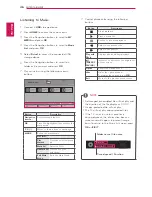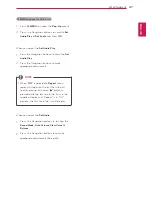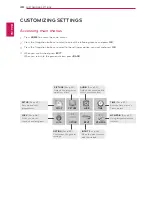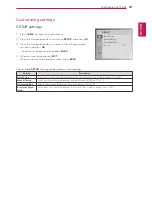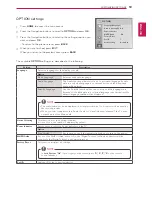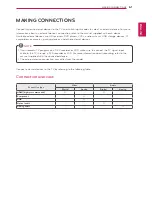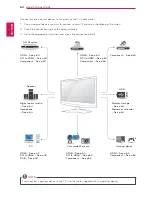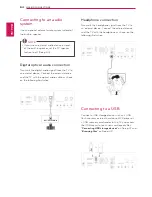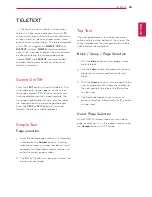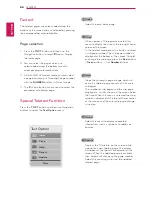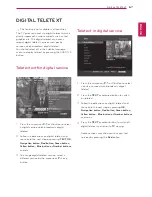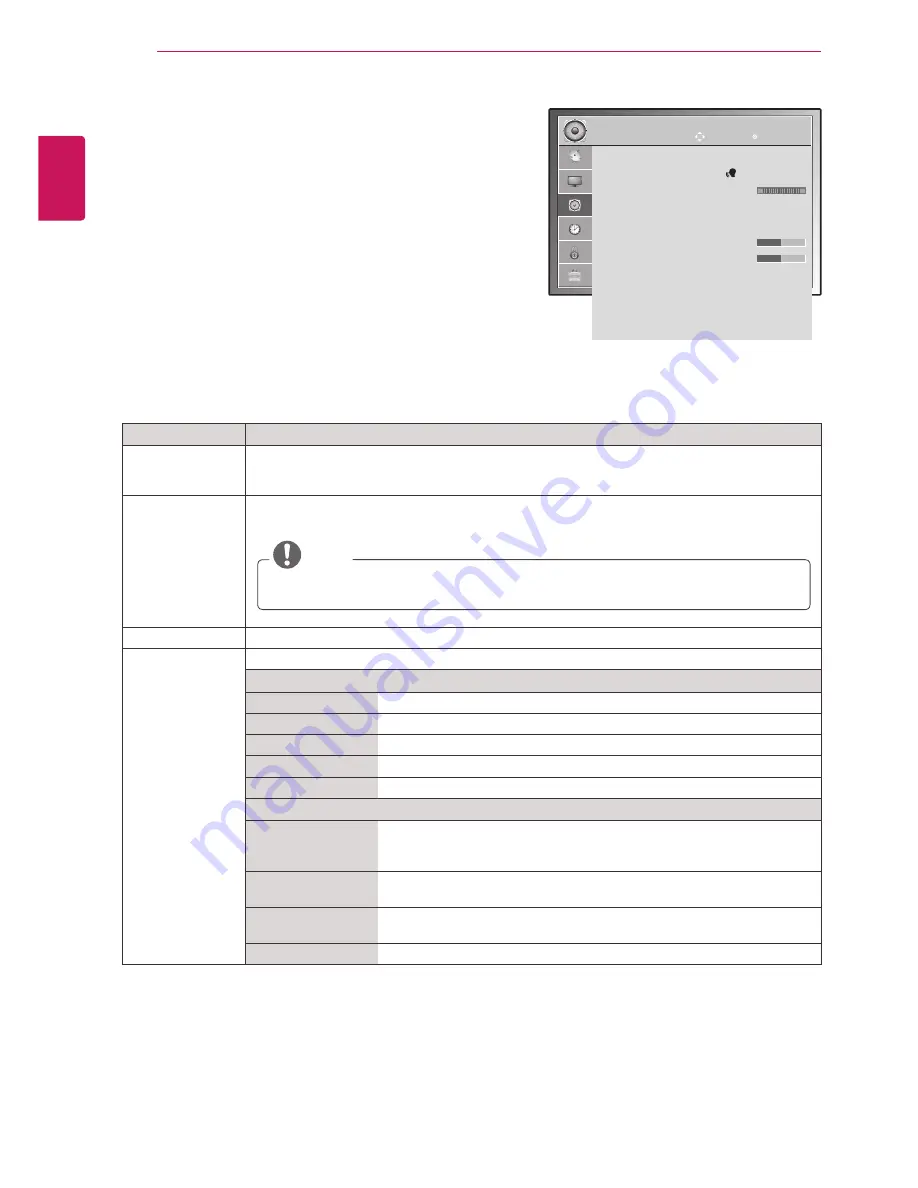
ENGLISH
54
CUSTOMIZING SETTINGS
AUDIO settings
1
Press
HOME
to access the main menus.
2
Press the Navigation buttons to scroll to
AUDIO
and press
OK
.
3
Press the Navigation buttons to scroll to the setting or
option you want and press
OK
.
- To return to the previous level, press
BACK
.
4
When you are finished, press
EXIT
.
When you return to the previous menu, press
BACK
.
The available
AUDIO
options are described in the following:
Setting
Description
Auto Volume
Activates the Auto Volume feature to keep the volume level consistent whenever you change
programmes. The volume level may not be consistent due to different signal conditions of
broadcasting stations.
Clear Voice ll
By differentiating the human sound range from others, it helps users listen to human voices
better.
NOTE
y
If you select
“On”
for
Clear Voice II, Surround X
feature will not work.
y
Select levels from ‘-6’ to ’+6’.
Balance
Adjusts balance between the left and right speakers according to your room environment.
Sound Mode
Selects one of the preset sound modes or customize each option in each mode.
Mode
Standard
Select when you want standard-quality sound.
Music
Select when you listen to music.
Cinema
Select when you watch movies.
Sport
Select when you watch sports events.
Game
Select when you play games.
Option
Surround X
Provides an enveloping surround sound with clear dialog and bass using
just two speakers. Surround X is a patented Surround technology that
solves the problem of playing 5.1 multichannel contents over two speakers.
Treble
Controls the dominant sounds in the output. When you turn up the treble,
it will increase the output to the higher frequency range.
Bass
Controls the softer sounds in the output. When you turn up the bass, it will
increase the output to the lower frequency range.
Reset
Resets the sound mode to the default setting.
AUDIO
•
Auto Volume : Off
•
Clear Voice ll : Off 3
•
Balance 0
•
Sound Mode : Standard
• Surround X : Off
• Treble 50
• Bass 50
• Reset
•
Digital Audio Out : PCM
•
TV Speaker : On
•
DTV Audio Setting : Auto
Move
OK
L
R