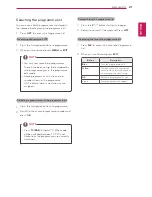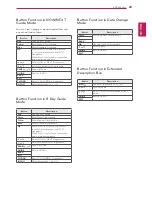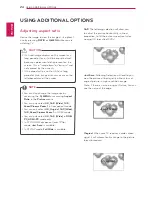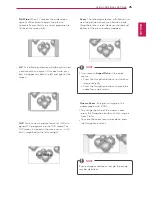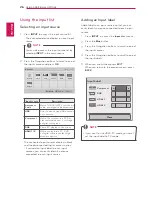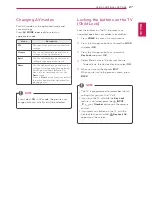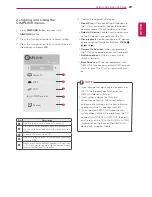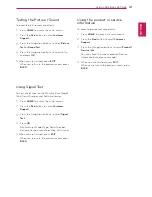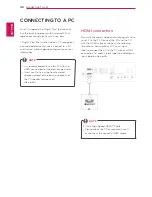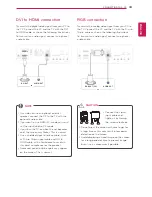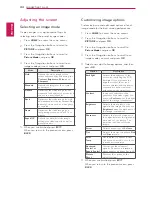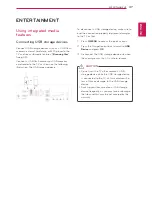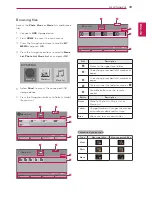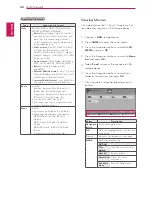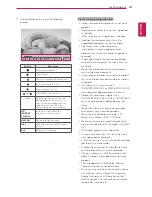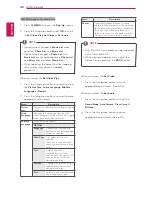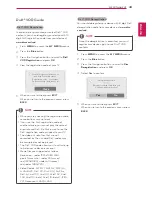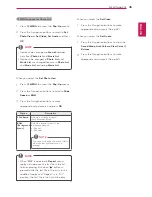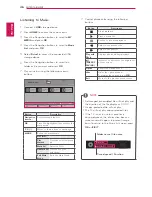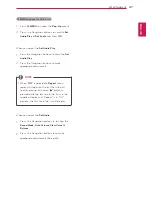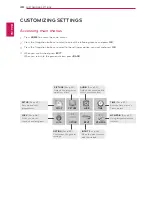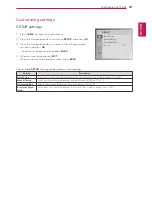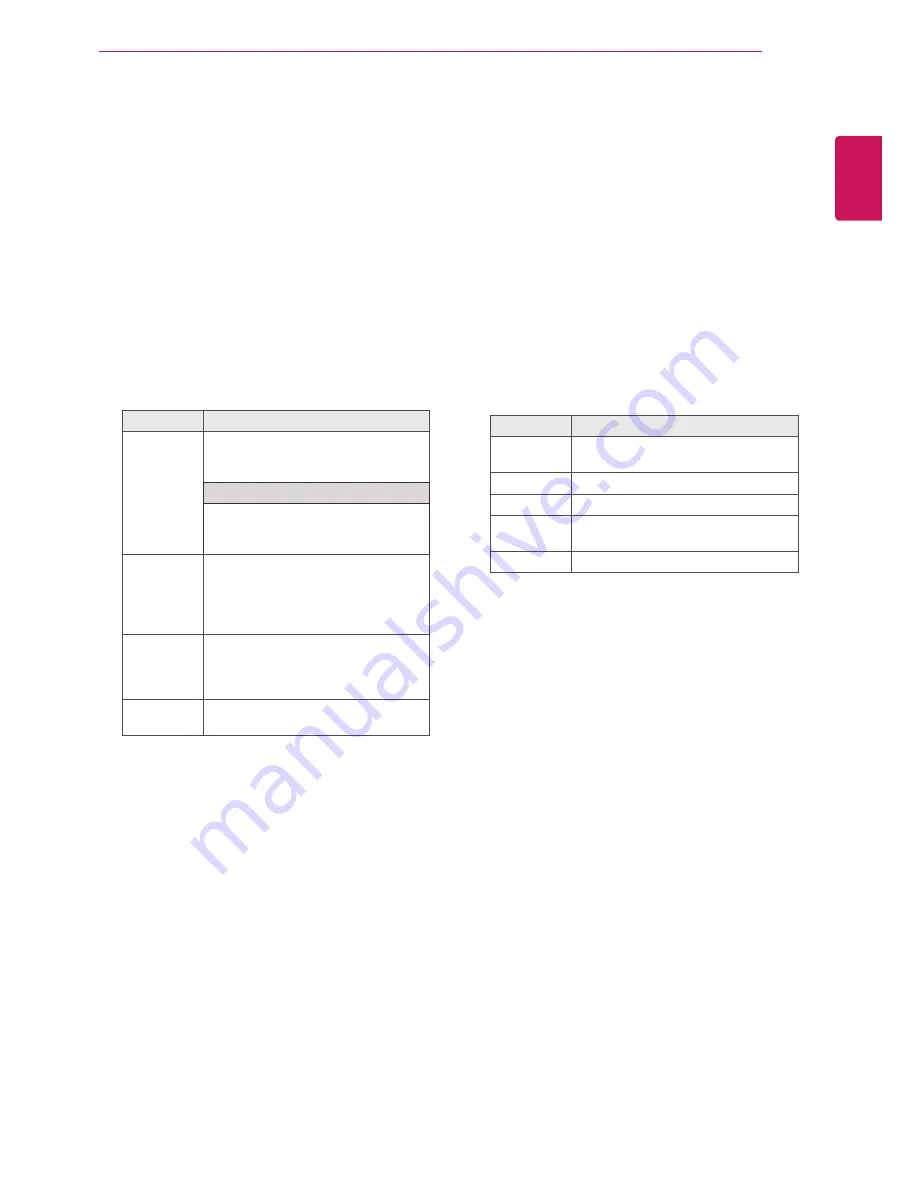
ENGLISH
35
CONNECTING TO A PC
Customizing PC display options
Customize options of each image mode for the
best image quality.
y
y
This function works in the following mode:
RGB[PC] mode.
1
Press
HOME
to access the main menus.
2
Press the Navigation buttons to scroll to
PICTURE
and press
OK
.
3
Press the Navigation buttons to scroll to
Screen
and press
OK
.
4
Select and adjust following options, and then
press
OK
.
Option
Description
Resolution
Match the resolution of RGB mode.
(Resolution menu is Enabled only for
the following resolution with 60Hz.)
Vertical resolution : 768
1024 x 768
(
Default)
1280 x 768
1360 x 768
Auto
Configure
Sets to adjust the screen
Position
,
Size
and
Phase
automatically. The
displayed image may be unstable for
a few seconds while the configuration
is in progress.
Position/
Size/
Phase
Adjusts the options when the
image is not clear, especially when
characters are shaky, after the auto
configuration.
Reset
Restores the options to the default
setting.
5
When you are finished, press
EXIT
.
When you return to the previous menu, press
BACK
.
Adjusting the sound
Selecting an sound mode
Play the sound in its optimized settings by
selecting one of the preset sound modes.
1
Press
HOME
to access the main menus.
2
Press the Navigation buttons to scroll to
AUDIO
and press
OK
.
3
Press the Navigation buttons to scroll to
Sound
Mode
and press
OK
.
4
Press the Navigation buttons to scroll to a
sound mode you want and press
OK
.
Mode
Description
Standard
Selects when you want standard-
quality sound.
Music
Selects when you listen to music.
Cinema
Selects when you watch movies.
Sport
Selects when you watch sports
events.
Game
Selects when you play games.
5
When you are finished, press
EXIT
.
When you return to the previous menu, press
BACK
.