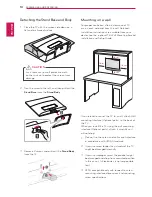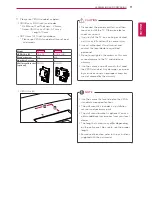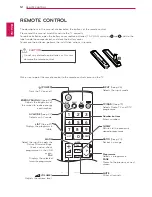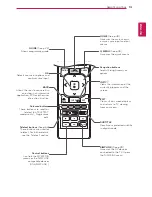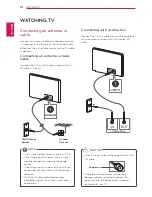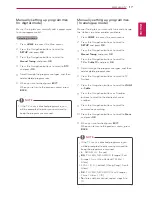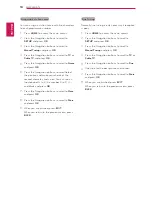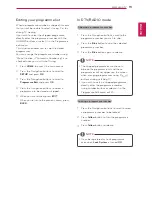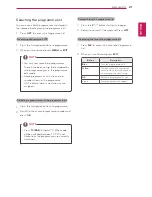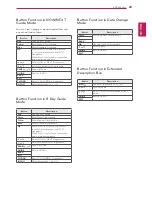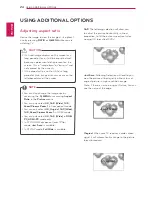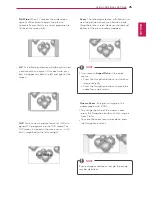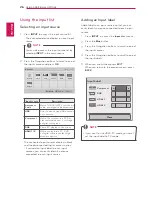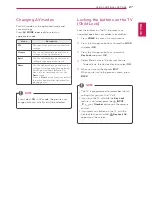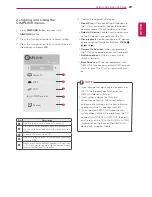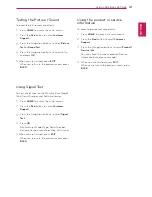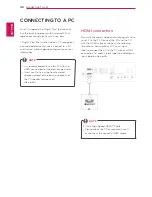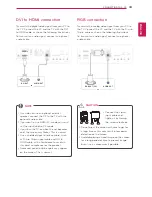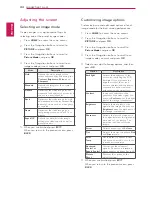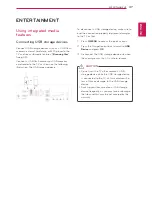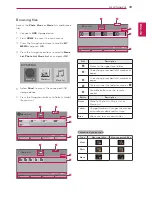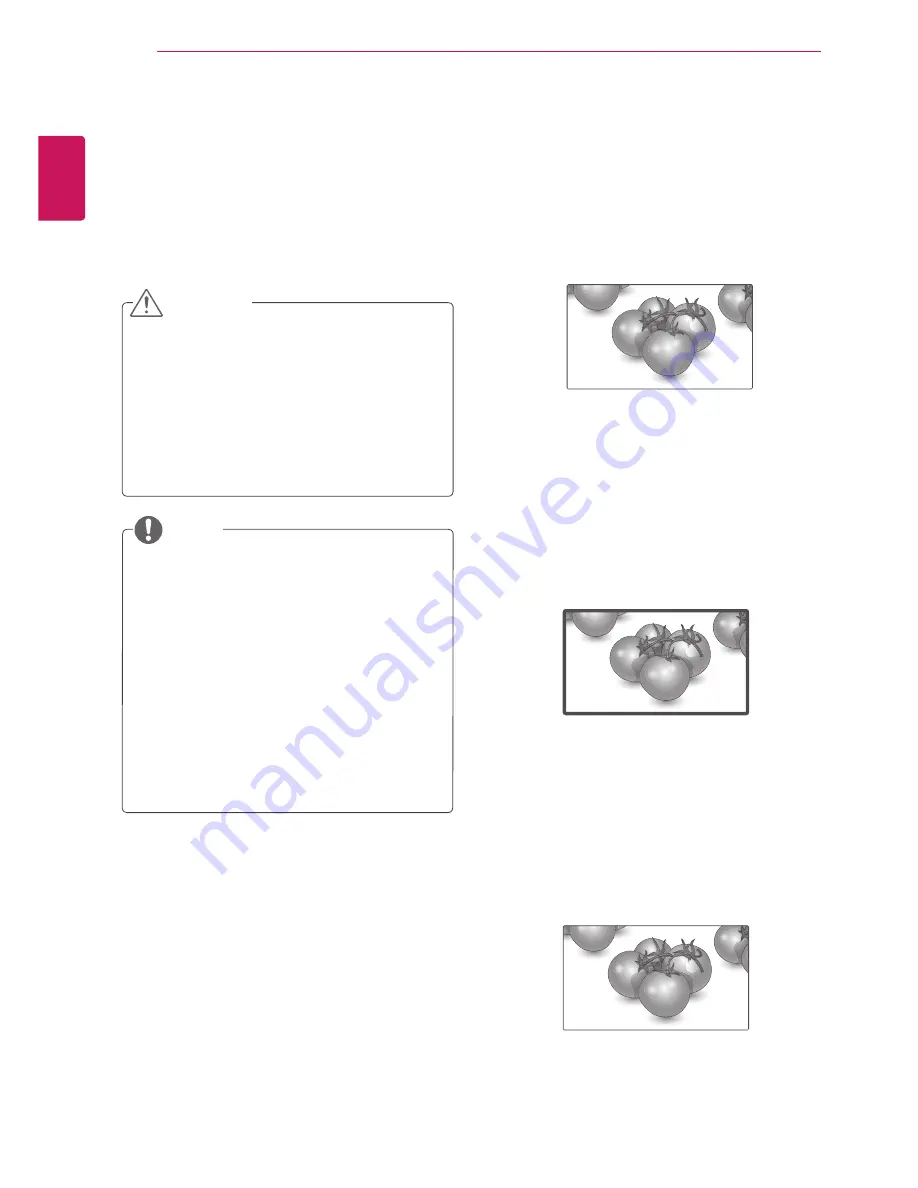
ENGLISH
24
USING ADDITIONAL OPTIONS
-
16:9
: The following selection will allow you
to adjust the picture horizontally, in linear
proportion, to fill the entire screen(useful for
viewing 4:3 formatted DVDs).
-
Just Scan
: Following Selection will lead to you
view the picture of best quality without loss of
original picture in high resolution image.
Note: If there is noise in original Picture, You can
see the noise at the edge.
-
Original
: When your TV receives a wide screen
signal it will automatically change to the picture
format broadcast.
Adjusting aspect ratio
Resize the image to view the image at its optimal
size by pressing
RATIO
or
Q.MENU
while you are
watching TV.
y
y
If a fixed image displays on the screen for a
long period of time, it will be imprinted and
become a permanent disfigurement on the
screen. This is “image burn” or “burn-in” and
not covered by the warranty.
y
y
If the aspect ratio is set to 4:3 for a long
period of time, image burn may occur on the
letterboxed area of the screen.
CAUTION
y
y
You can also change the image size by
accessing the
Q. MENU
or accessing
Aspect
Ratio
in the
Picture
menus.
y
y
You can only select
4:3, 16:9 (Wide), 14:9,
Zoom/Cinema Zoom 1
in Component mode.
y
y
You can only select
4:3, Original, 16:9 (Wide),
14:9, Zoom/Cinema Zoom 1
in HDMI mode.
y
y
You can only select
4:3, 16:9 (Wide)
in
RGB-
PC, HDMI-PC
mode only.
y
y
In DTV/HDMI/Component (over 720p)
mode,
Just Scan
is available.
y
y
In DTV/AV mode,
Full Wide
is available.
NOTE
Just Scan
Original
USING ADDITIONAL OPTIONS