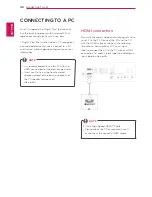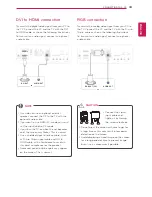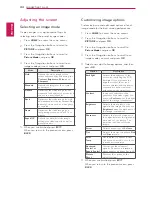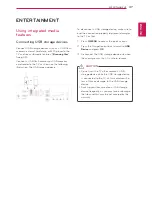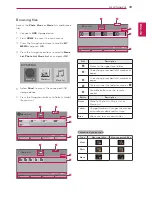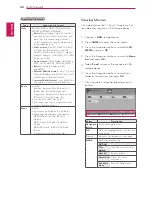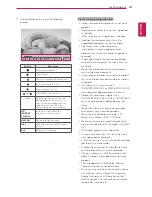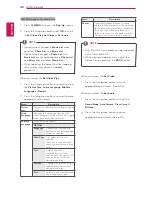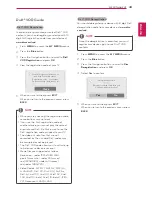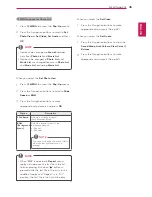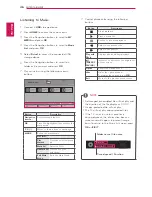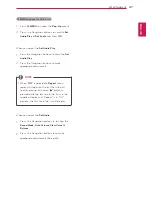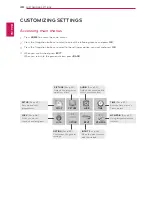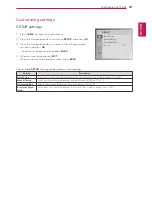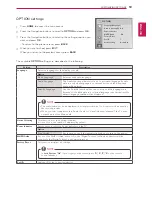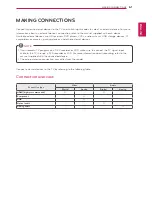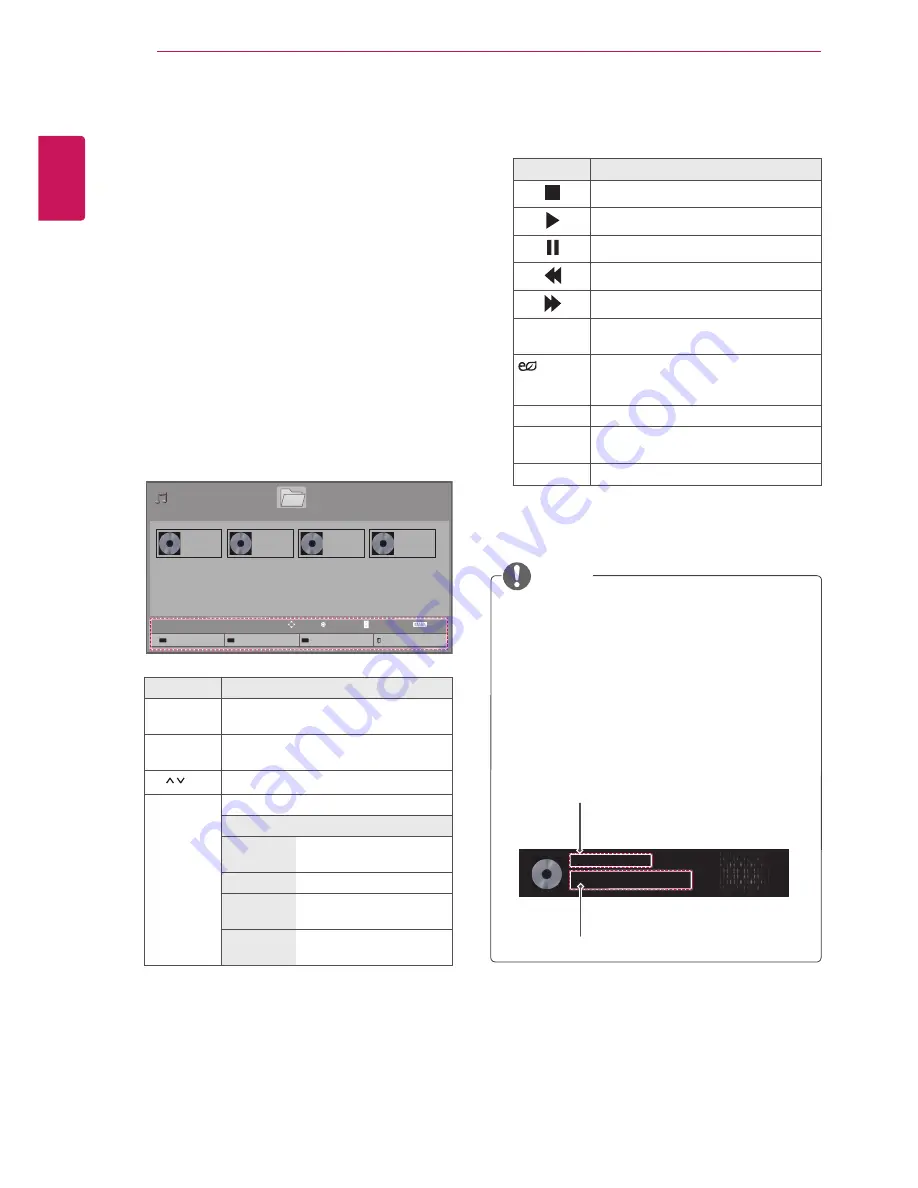
ENGLISH
46
ENTERTAINMENT
Listening to Music
1
Connect a
USB
storage device.
2
Press
HOME
to access the main menus.
3
Press the Navigation buttons to scroll to
MY
MEDIA
and press
OK
.
4
Press the Navigation buttons to scroll to
Music
List
and press
OK
.
5
Select
Drive1
to access the connected USB
storage device.
6
Press the Navigation buttons to scroll to a
folder or file you want and press
OK
.
7
Play music by using the following menus/
buttons.
Page 1/1
Page 1/1
Music List
SG-01.mp3
SG-02.mp3
SG-03.mp3
SG-04.mp3
00:00
00:00
00:00
00:00
Drive 1
To Moive List
Change Numbers
Mark Mode
Exit
Move
Play
Exit
P
Page Change
Button
Description
Navigation
button
Scrolls through the files.
OK
Plays the highlighted file or enters the
mark mode.
P ( , )
Moves to the previous or next page.
MARK
Enters the mark mode.
OPTION
Play
Marked
Plays the selected music
file.
Mark All
Selects all files.
Unmark All
Clears all of your
selections.
Exit Mark
Mode
Exits the Mark Mode.
7
Control playback by using the following
buttons.
Button
Description
Stops playback
Plays a music file
Pauses or resumes playback
Skips to the previous file
Skips to the next file
Play with
Photo
Displays photos during playback.
(ENERGY
SAVING)
Increases or decreases the brightness
of your screen.
Option
Shows the Option menu.
Hide
Hides the option window.
To display the options, press
OK
.
Exit
Moves to the previous menu screen.
y
y
A damaged or corrupted file will not play and
the duration of the file display as 00:00.
y
y
A copy-protected file will not play.
y
y
The TV will not play copy protected files.
y
y
If the TV is not in use for some time
during playback, the information box as a
screensaver will appear to prevent image
burn. To return to the Music list screen, press
OK
or
EIXIT
.
NOTE
Time elapsed / Duration
Folder name / file name
SG-01.mp3
s 00:59 / 03:07