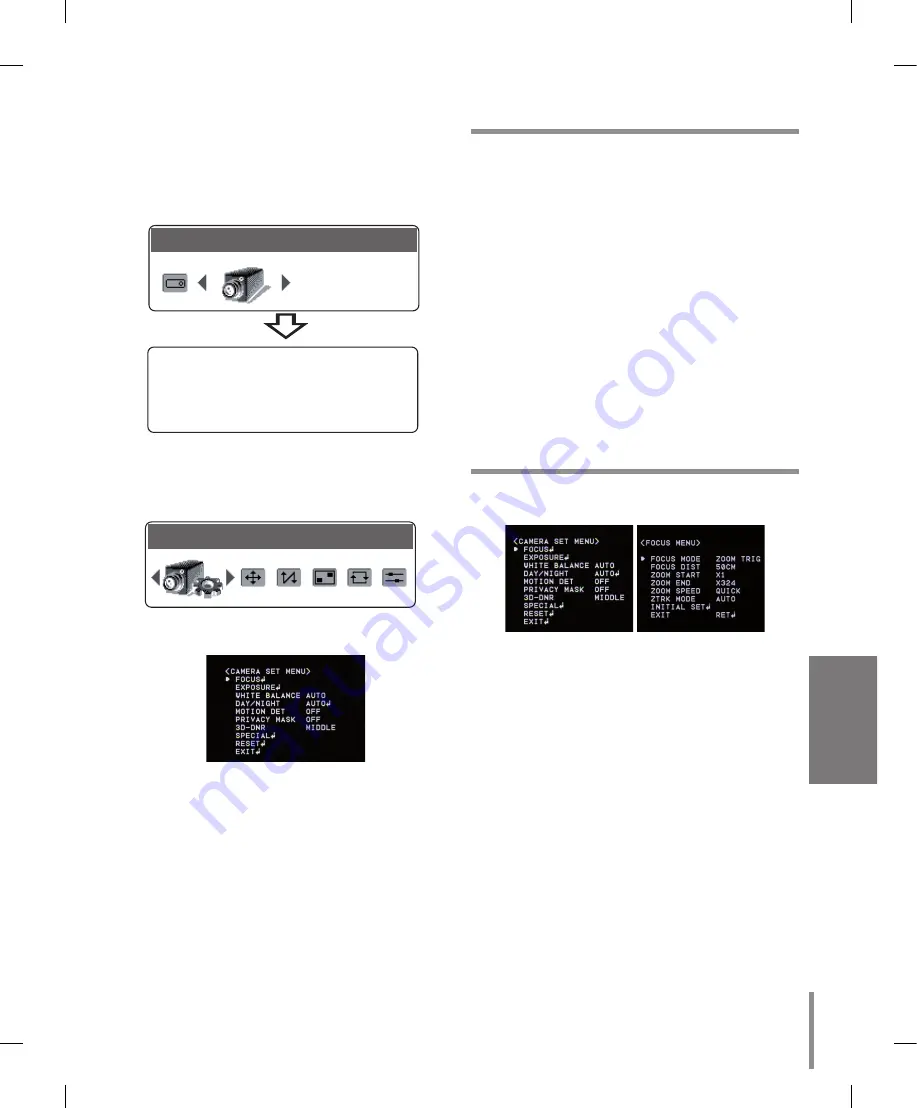
3
Operation
Accessing setup menus
To access the setup menus using the keys on a
LKD1000 controller, do the following:
1. Select CAM (Camera) icon in the main menu and
then press
ENTER
. The camera ID input menu will
be displayed.
CAM
PRESET /CAM1
Please Enter Camera ID
Target CAM ID : _
2. Enter the connected camera ID to control the cam-
era connected to the LKD1000 controller directly
and then press
ENTER
. The camera control menu
will be displayed.
CAM
PRESET /CAM1
Please Enter Camera ID
Target CAM ID : _
3. Press
[Cam OSD]
button to display the camera
setup menu.
At this point, you have access to the camera setup
menu.
General Operation
1. Use
[In]
or
[Out]
button to select an option then
press
[Open]
or
[Close]
button.
Submenu appears on the monitor.
2. Use
[In]
or
[Out]
button to select a submenu
option.
3. Use
[Near]
or
[Far]
button to select a value.
4. Select [EXIT] option then press
[Open]
or
[Close]
to exit the setup menu. In the submenu, use
[In]
or
[Out]
button to select the [EXIT] then use
[Near]
or
[Far]
button to select a mode and press
[Open]
or
[Close]
to exit the setup menu.
RET: Return to the previous.
TOP: Return to the CAMERA SETTING menu
screen.
END: Exit the setup menu.
Focus setting
Focus Mode setting
The camera adjusts the focus automatically by sens-
ing the center of the picture.
Select [FOCUS MODE] option on the [FOCUS] menu,
then select the following mode.
AUTO: Auto-focus is activated automatically.
ONE PUSH: The focus is activated manually. If the
camera is received auto-focus command, the cam-
era is activated Auto-focus mode and the focus is
set automatically and then the focus mode is auto-
matically changed to manual mode.
ZOOM TRIG: The focus is activated manually.
If you change the zoom, the focus is activated
Automatically and then the focus mode is auto-
matically changed to manual mode.
MANUAL: Focus is activated only when the
FOCUS (NEAR or FAR) keys on the controller is
pressed.
•
•
•
•
•
•
•
Summary of Contents for LT703
Page 32: ...P NO MFL62034715 ...










































