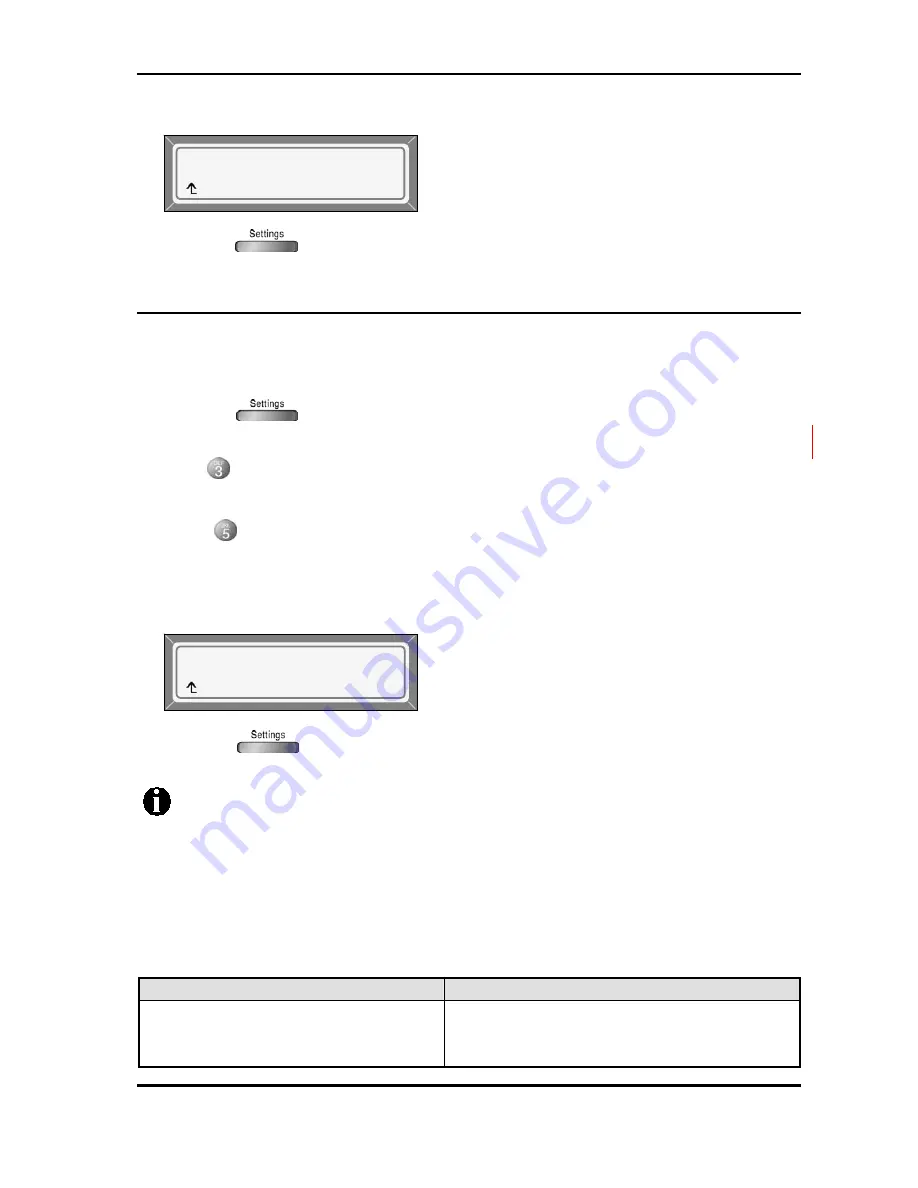
LIP-6812 & LIP-6830
Installer Guide
41 June,
‘07
4) Press the
[Yes ]
Softkey to enable the Headset Auto Mode or press the
[ No ]
Softkey to
disable the Headset Auto Mode.
5) Press the button to exit from the menu.
3.6.5 DSS
Registration
A DSS console with 48 flexible keys can be associated with the LIP Phone to provide additional
Speed Dial buttons.
To add a DSS console to the LIP-6812/LIP-6830:
1) Press the button. If the LCD Menu is locked, use the unlock procedure (refer to
Section
3.3
Lock/Unlock Configuration).
2) Press button, or move cursor to
3.Phone Settings
using the
[Next]/[Prev]
Softkeys, and
press the
[ OK ]
Softkey.
3) Press button. Or move cursor to
5.DSS Registration
using the
[Next]/[Prev]
Softkeys,
and press the
[ OK ]
Softkey.
4) Input the MAC address of DSS console using the dial pad, and press the
[ OK ]
Softkey to
save your Configuration.
5) Press the button to exit from the menu.
To remove a DSS console from LIP-6812/LIP-6830, delete each digit of the MAC
address using the
[
Å
]
Softkey and then press the
[ OK ]
Softkey.
If the DSS console is connected successfully, the status of connection is shown in
the
8.Information
menu
To enter alpha-numeric characters select the
[Mode]
Softkey (refer to
Appendix E
.
for the character mapping of dial pad digits).
The DSS Console provides special LED indications for troubleshooting.
Problem
Explanation
After DSS Console is connected to power, the
24 LEDs in upper- and down-side blink red
alternatively.
The LAN link to DSS Console is down
Headset Auto Mode
Current value is ‘No’.
[Yes ] [ No ]
Enter MAC of DSS [1]
00405A000001
[
»
] [Mode] [ OK ]
¼
Summary of Contents for LIP-6812
Page 16: ...LIP 6812 LIP 6830 Installer Guide 10 June 07 Figure 3 2 Menu Tree ...
Page 87: ...LIP 6812 LIP 6830 Installer Guide 81 June 07 2 Click the button ...
Page 135: ...LIP 6812 LIP 6830 Installer Guide June 07 ...
Page 136: ...LIP 6812 LIP 6830 Installer Guide LGN68126830 1224IG 01 05 June 07 ...






























