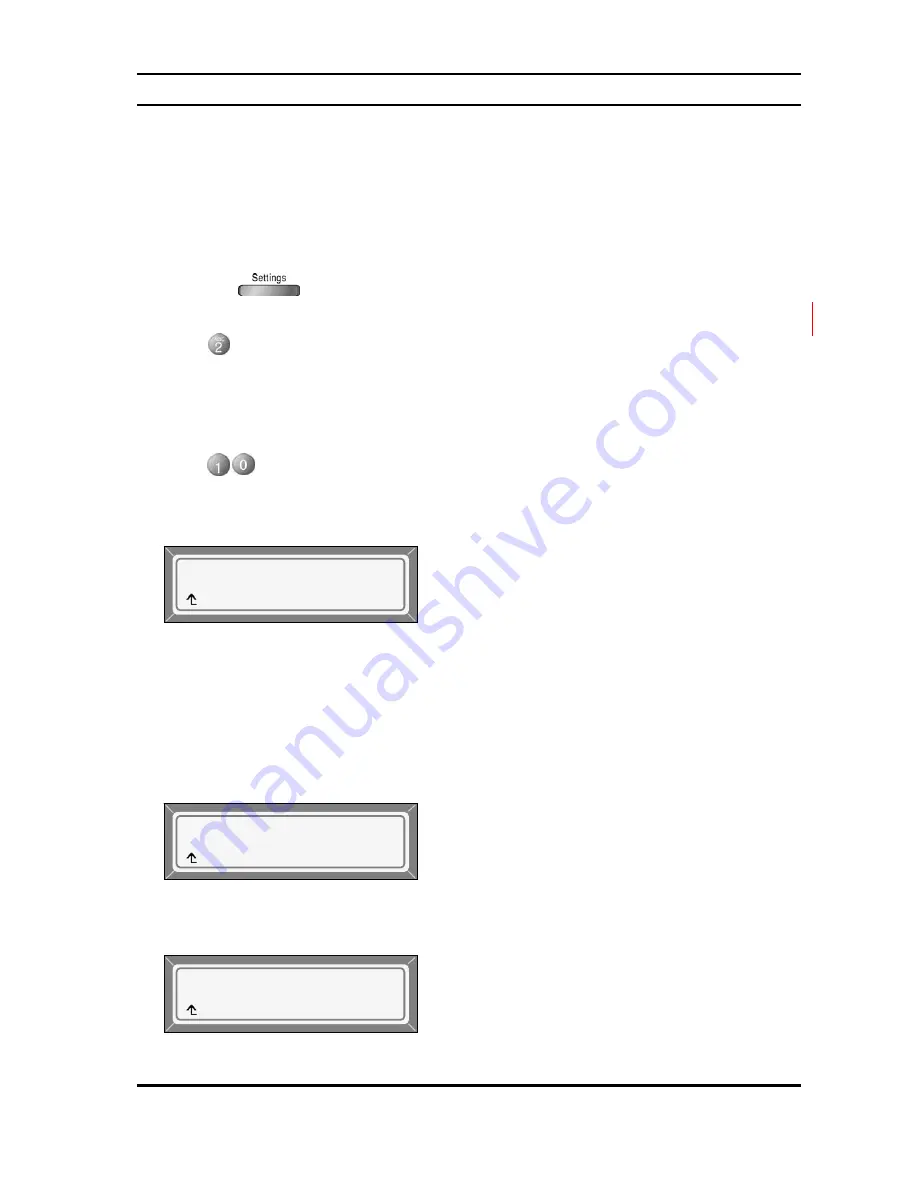
LIP-6812 & LIP-6830
Installer Guide
30 June,
‘07
3.5.1.11 ACD Agent
A Private Line or primary shared Line (Boss BLA) appearance on the User’s LIP Phone can be
associated with an Automated Call Distribution (ACD) group defined in the Call Server as an
Agent. Calls to the group are routed by the Call Server to Agents in the group. From the ACD
Agent menu, the ACD Group ID and password can be defined and the status of the Agent can
be controlled. The ACD Prime Line can be defined to display the Agent ACD status in the LCD.
The user ACD Agent menu is accessed with a Flexible button assigned as “ACD Agent”.
To assign an ACD Group ID for the Agent or control the Agent status:
1) Press the button. If the LCD Menu is locked, use the unlock procedure (refer to
Section
3.3
Lock/Unlock Configuration).
2) Press button, or move cursor to
2.SIP Configuration
using the
[Next]/[Prev]
Softkeys,
and press the
[ OK ]
Softkey.
3) Enter the Line number or move cursor using the
[Next]/[Prev]
Softkeys, and press the
[ OK ]
Softkey to select a Line.
4) Press button, or move cursor to
10.ACD Agent:
using the
[Next]/[Prev]
Softkeys,
and press the
[ OK ]
Softkey.
5) The ACD Agent menu is displayed.
ACD Agent Check-In
To check-in an ACD Agent, perform the following:
1) In the ACD menu, select the
[C.In]
Softkey. The check-in Softkey only appears if the Agent
is checked out.
2) Accept the pre-defined ACD Group ID with the
[ OK ]
Softkey or enter a Group ID and press
the
[ OK ]
Softkey.
3) Enter the ACD Group password and press the
[ OK ]
Softkey to complete the check-in
process.
ACD Status (Line 1)
Check-Out
[C.In] [PRIM]
¼
ACD Password [1]
1234
[
Å
] [Mode] [ OK ]
¼
ACD Group ID [1]
123
[
Å
] [Mode] [ OK ]
¼
Summary of Contents for LIP-6812
Page 16: ...LIP 6812 LIP 6830 Installer Guide 10 June 07 Figure 3 2 Menu Tree ...
Page 87: ...LIP 6812 LIP 6830 Installer Guide 81 June 07 2 Click the button ...
Page 135: ...LIP 6812 LIP 6830 Installer Guide June 07 ...
Page 136: ...LIP 6812 LIP 6830 Installer Guide LGN68126830 1224IG 01 05 June 07 ...






























