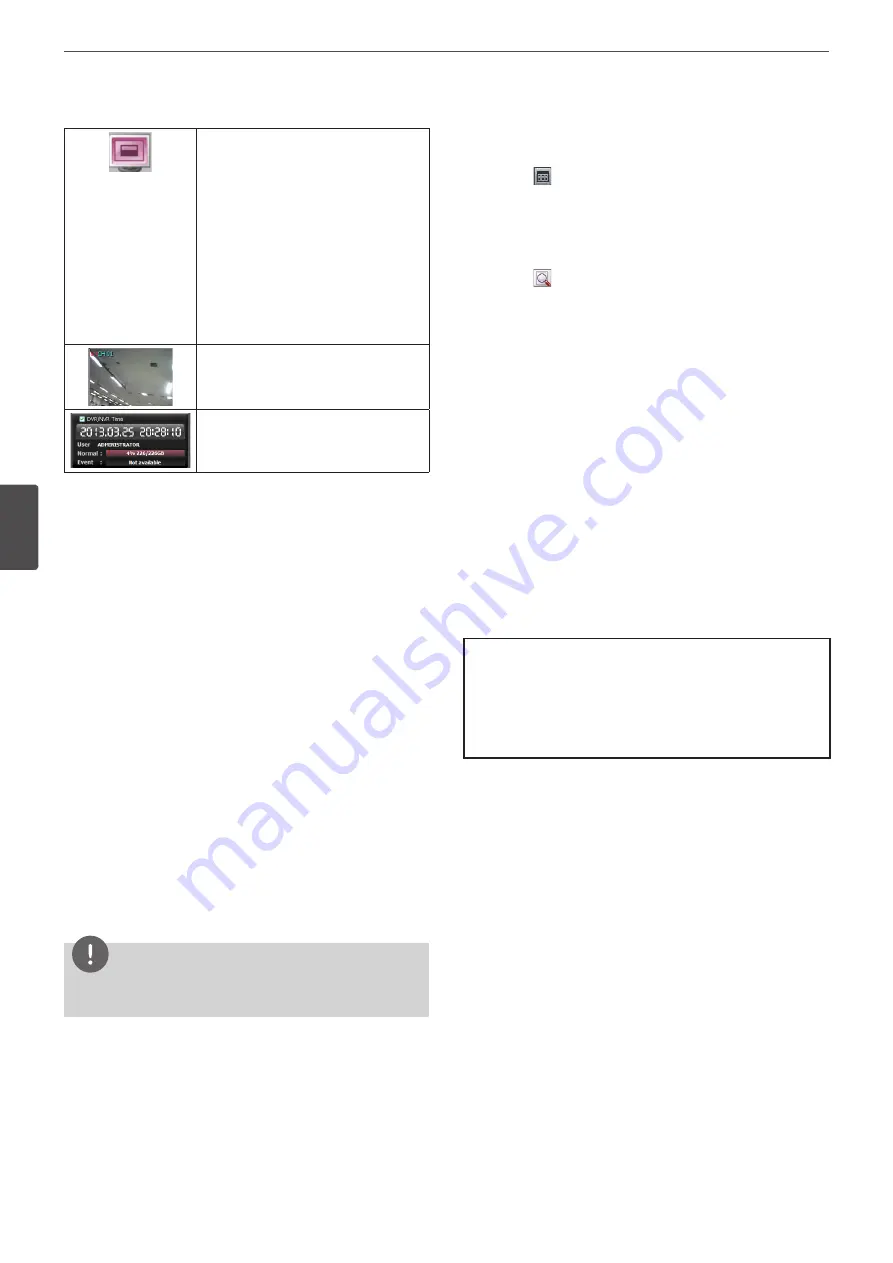
70
LG Network Client Program
5
LG Ne
tw
ork Clien
t P
rogr
am
You can capture and save the current
image in JPEG file format. The initial save
folder is “C:\LG Exported Files”. If you want
to change the storage folder, set the
[Save Path] option on the WebViewer
Control Properties Window.
1. Select the channel window.
2. Mark up the selected channel name.
3. Search the recorded data and then
play the recorded data.
4. Click this button when you want to
capture the current image.
Live screen display window.
Displays current date and time, user
information and the remaining HDD
status of the selected site name.
Live screen control
• Left mouse button: Select the channel. If you want to set the 1
split mode, double click the selected channel. To return to the
normal screen double click again.
• Right mouse button: If you want to exit the full screen mode,
right click the mouse to return to the normal screen.
PTZ View control
1. Click the [Pan/Tilt/Zoom] tab. The PTZ virtual remote control is
displayed.
2. Use virtual remote control buttons to control the PTZ camera.
Playback of Recorded Data
1. Select the camera’s display window.
2. Select the date.
The day is displayed in a blue text when recorded data exists.
3. Select playback start time.
When you use the time line to search a start time, use the zoom
in/out icons for more detailed searches (4 steps).
4. Select the channel you want to playback. If you check “Select All”
option, you can playback the all channels simultaneously from
all camera channel windows.
5. Select playback speed.
6. Start playback using these control buttons.
NOTE
This function is permitted for Administrator and other group users
who have the Search/Play authority.
Event Search
1. Select the [Event Search] tab.
2. Click the
icon and select starting and ending date.
(The selectable date is displayed in blue color.)
3. Enter starting and ending time.
4. Select the camera channel for event search.
5. Select the event type.
6. Click the
icon.
The event list is displayed.
7. Select the event from the event list.
8. You can play the searched data using the playback control
buttons.
Using the WebViewer Control Properties window
1. Click the [Setup] button.
WebViewer Control Properties window is displayed.
2. Set the below options.
• OSD: Mark up to display or remove the selected option in
the channel window.
• Sequence: Selects the channel sequence time.
• Video Display: Mark up when using the DirectX function.
• Snapshot Save Path: Displays the storage folder for the
captured image file. If you want to change the storage
folder, click the [...] button and select the new folder.
3. Click the [OK] button to exit.
Copylight Information
The Video decoder used in this client program of the product
has modified by using the FFmpeg (http://ffmpeg.sourceforge.
net) and the FFmpeg License is follow the LGPL.
The source of the modified FFmpeg has included on the
accompanying CD.
Summary of Contents for LE4008 Series
Page 88: ...AB28 ...






























