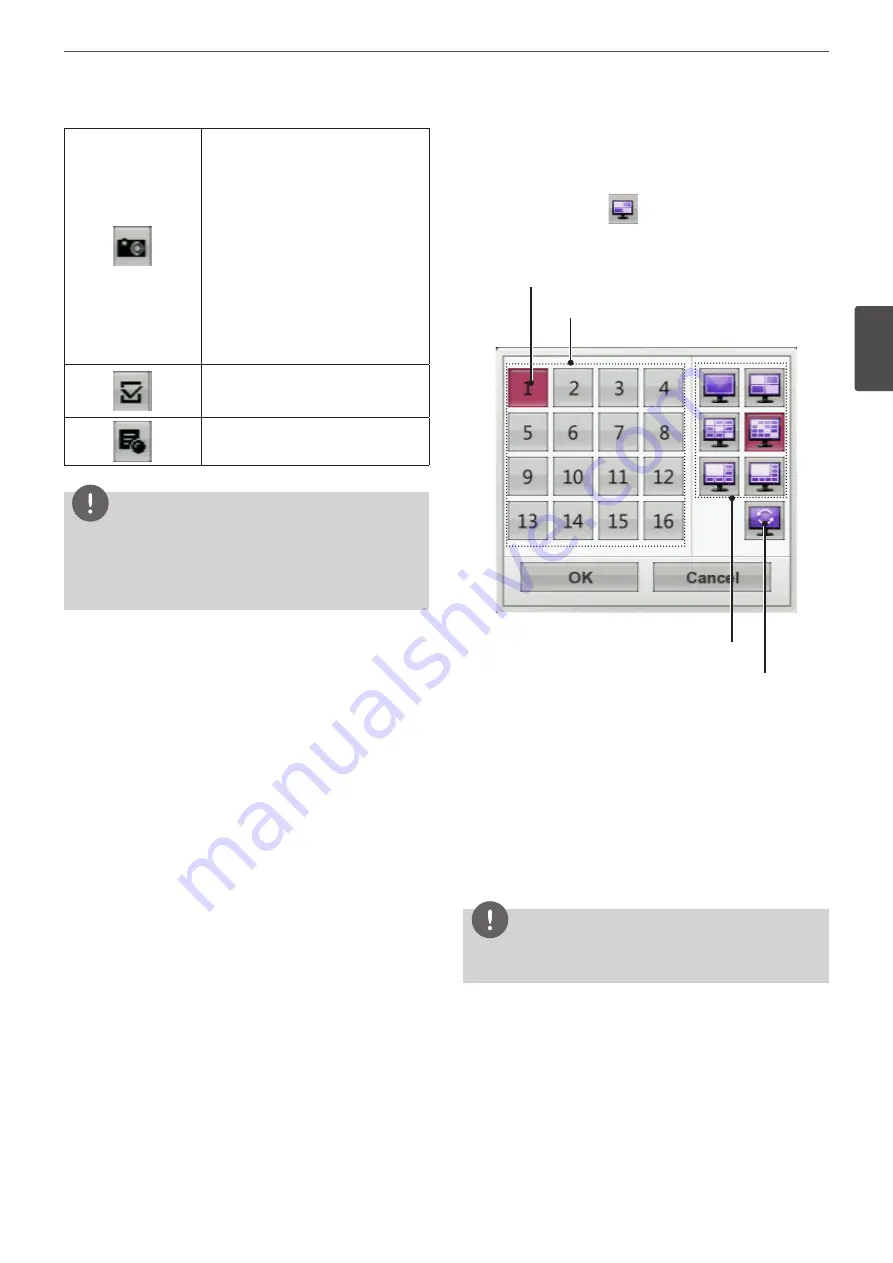
Installation
21
3
Ins
talla
tion
You can capture and save the current
image in JPEG file format. You should
connect the external device to save the
capture image.
1. Playback the recorded data.
2. Pause the playback at a desired point
during playback.
3. Click this button. The device
selection window is displayed.
4. Select a device and click [OK].
5. After saving the JPEG file, the
confirmation window is displayed.
Click [OK].
Click at a desired point to be marked
during playback. Up to 15 points can be
marked.
Display copy (export) menu.
NOTE
To display / remove the system control bar
Use OSD with the SHIFT button on the front panel or click the right
mouse button in live screen mode and then the system control
bar will be displayed or removed.
Selecting the Main Monitor screen mode
You can select the live screen mode to display a full, 4-split, 6-split,
8-split, 9-split or 16-split screens on the main monitor.
1. Press MAIN or click the
icon in the system control bar.
Screen mode select menu of main monitor is displayed on the
main monitor.
2. Select screen mode.
Channel Buttons
Screen split mode
Sequence mode
Selected Main Channel
• Channel Number: Press the 1 to 16 channel button to see
the current surveillance images in selected live screens on
the main monitor.
• Full Screen Mode: When you see the selected channel on
the full screen.
• 4, 9, 16, 1+5 and 1+7 Split Mode: Displays selected split
screens on the main monitor.
• Sequence: View all channels in sequence. You cannot use
sequence mode with the 16 split (LE5008/LE4008 series: 8
split).
3. Select [OK] and press ENTER to confirm your selection.
NOTE
To display the screen you desire to watch in full screen mode,
double click the desired channel.
Summary of Contents for LE4008 Series
Page 88: ...AB28 ...






























