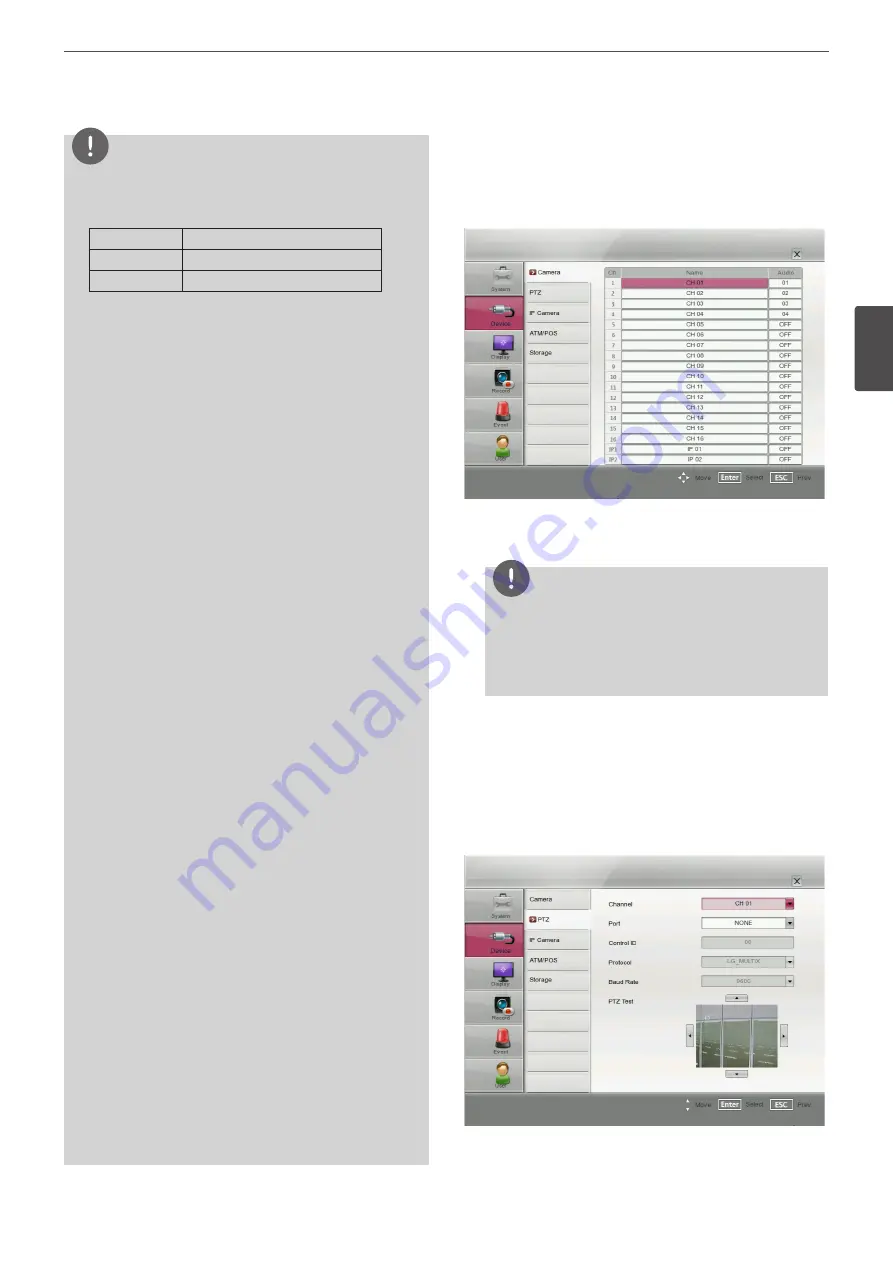
Installation
31
3
Ins
talla
tion
NOTE
• The backup function is not supported on the external USB
CD-ROM driver.
• Available external device for backup.
Device
Capacity
USB HDD
Less than 1 TB.
E-SATA HDD
Up to 2 TB.
• Use the recommended external USB devices for preventing
malfunction (See the page 74).
• The CD-R, DVD-R or DVD+R discs cannot be formatted.
• DVD+RW and DVD-RW discs have to be initialized before
using.
• An external media has to be formatted on this unit to prevent
malfunction.
• You cannot use the [Estimate size], [Start Backup] and [Erase
Media] options in backup progressing.
• Do not remove the external device while the backup is in
progress, it may cause a malfunction.
• If you format the external media by using a PC with FAT32, the
media may not be used on this unit.
• Check the size of the selected data and free space of the
external device. If the device does not have enough space,
create space on the device or erase the previously stored data.
1. Select the [Estimate Size] icon and press ENTER.
The size of the selected data and free space is displayed.
2. Select [OK] and press ENTER to close the window.
• You cannot stop the backup in backup progress.
• The warning message will appear for the conditions listed
below.
-
When the start time and end time are the same value.
-
When the start time is later than the end time.
-
When you set the time for data that does not exist.
-
When the start time and end time setting are wrong.
-
A media does not have enough space.
-
When the selected USB device is disconnected.
• If you use the CD/DVD writer device for backup, it is making
ISO image and then writing the backup data to the CD/DVD.
• You can see the backup progress status on the system control
bar.
• The estimated size of backup data is only the approximate size.
So you must prepare sufficient space on the media to prevent
lack of space.
• At the scheduled recording time, you can check the backup
status on the system control bar.
• While export is in progress or searching the backup data
from the external USB device, the scheduled backup will
not be started. After the export or backup search is finished,
scheduled backup will be restarted.
• When you set the schedule backup, the backup data size is
estimated from the recording settings of the Setup menu. If
the real recorded data size is over the estimated recording
data size, the schedule backup may not be activated.
Device settings
Camera
• Ch: Displays the channel number.
• Name: Set the channel name by using alphabetic letter and
numeric digit up to 21 characters.
NOTE
• If you set the name by Korean or Japanese, use the system
setting menu of the LG Network Client program.
• If you set the name to Korean or Japanese, you should set
the system language to Korean or Japanese to display the
name correctly.
• Audio: Select the input audio channel. You can hear from the
selected input audio channel. If you set to ON for the IP channel,
you can hear the input audio of the IP camera.
PTZ
Settings for the PTZ cameras connected via the data port of the
RS-485 terminal.
• Channel: Selects the desired channel to set the connected PTZ
camera.
Summary of Contents for LE4008 Series
Page 88: ...AB28 ...






























