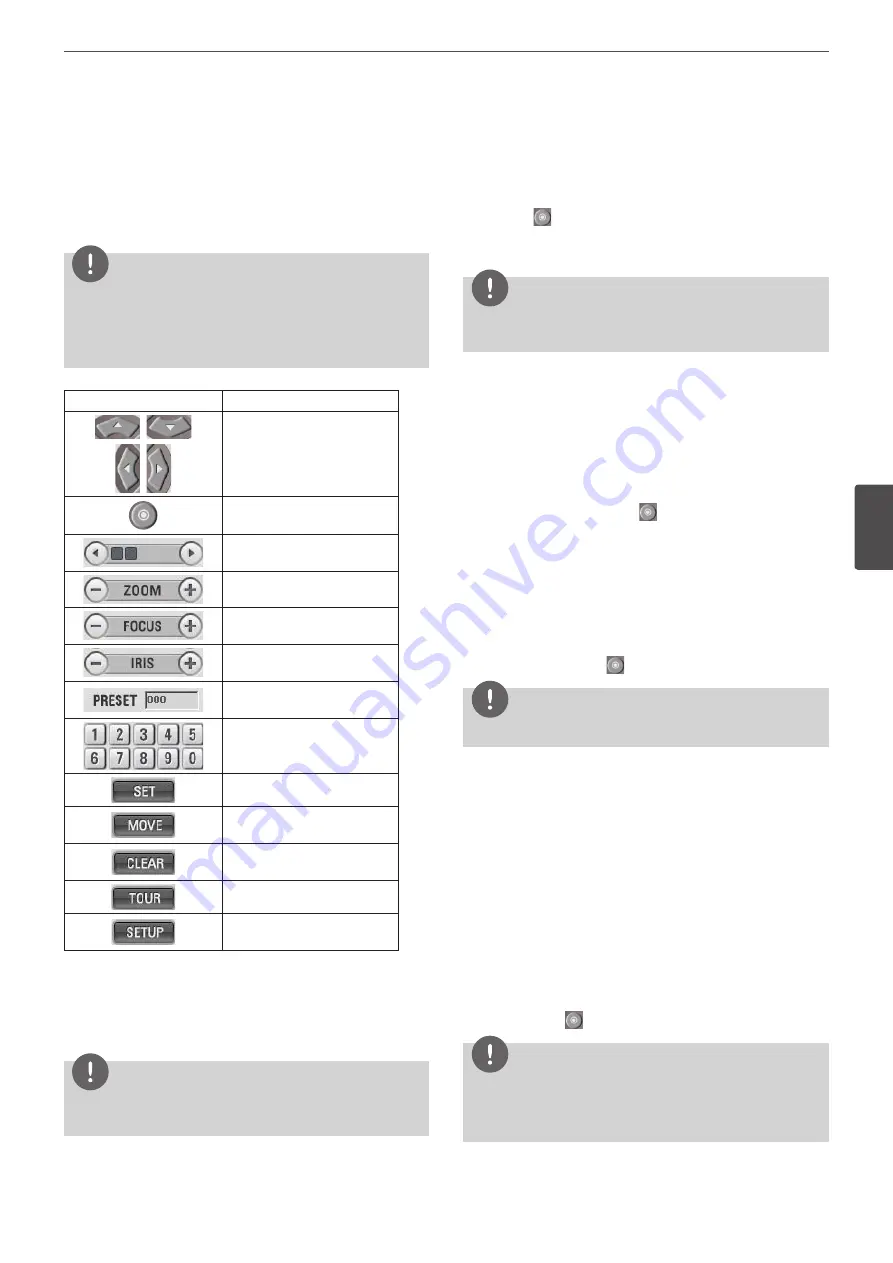
LG Network Client Program
55
5
LG Ne
tw
ork Clien
t P
rogr
am
Pan/Tilt/Zoom Tab
You can control the PTZ cameras via the network.
1. Select the PTZ camera channel window in the camera view
mode.
2. Select the Pan/Tilt/Zoom tab.
3. Use virtual remote control buttons to control the PTZ camera.
NOTE
• If someone is controlling a PTZ camera using the DVR/NVR,
you cannot use the PTZ function and vice versa.
• This function is permitted for Administrator group and other
group users who have the PTZ authority.
Button
Function
Uses to pan/tilt the camera.
Confirmes the preset position.
Selects the Pan/Tilt/Zoom
speed.
Adjusts the camera zoom.
Adjusts the focus of a camera
manually.
Adjusts the iris of a camera
manually.
Displays the Selected Preset
number.
To input the preset number.
To register preset positions.
To move the camera to the
preset position.
To delete a memorized preset
position.
To start a preset tour.
To display the setup menu of
the PTZ camera.
Preset Settings
Preset position is the function to register camera monitoring
positions (preset positions) associated with position numbers.
By entering the position numbers, you can move cameras to the
preset positions.
NOTE
To activate this function, you need to register the preset positions
of the PTZ cameras.
To Register Preset Positions
1. Move the camera to a point you wish.
2. Click the [SET] icon.
3. Select the preset number you wish to register.
4. Click the
icon.
The position and its number are memorized.
5. Repeat steps 1 to 4 to add additional positions.
NOTE
Preset numbers from 0 to 255 are available on this unit but the
actual preset range differs depending on PTZ cameras.
Changing to a Picture in a Preset Position
The following function is available only with cameras provided with
the preset function. The preset function makes the combination
camera move to the programmed preset position. It is necessary to
program preset positions for the combination camera beforehand.
1. Click the [MOVE] icon.
2. Use number buttons to enter the memorized preset position’s
index number then click the
icon. The camera moves to the
preset position and the picture of the camera in that position
appears on the monitor.
To Clear the Preset Position
You can clear a memorized preset position.
1. Click the [CLEAR] icon.
2. Use number buttons to enter the memorized preset index
number then click the
icon to clear the preset positions.
NOTE
This function may not be available depending on PTZ cameras.
To Tour The Preset Positions
You can tour all preset positions.
1. Click the [TOUR] icon.
All registered preset positions in the camera will be selected
and the camera position image will be switched on the active
monitor.
2. You can stop the tour by clicking the [TOUR] icon.
Setup for PTZ Cameras
You can adapt the camera to your requirements by setting up the
respective items in menus.
1. Click the [SETUP] icon.
The setup menu appears in the selected window.
2. Use arrow and
buttons to set the options.
NOTE
• Refer to the manuals of the PTZ camera for more details.
• Some PTZ cameras may not be operated properly with this
program.
Summary of Contents for LE4008 Series
Page 88: ...AB28 ...






























