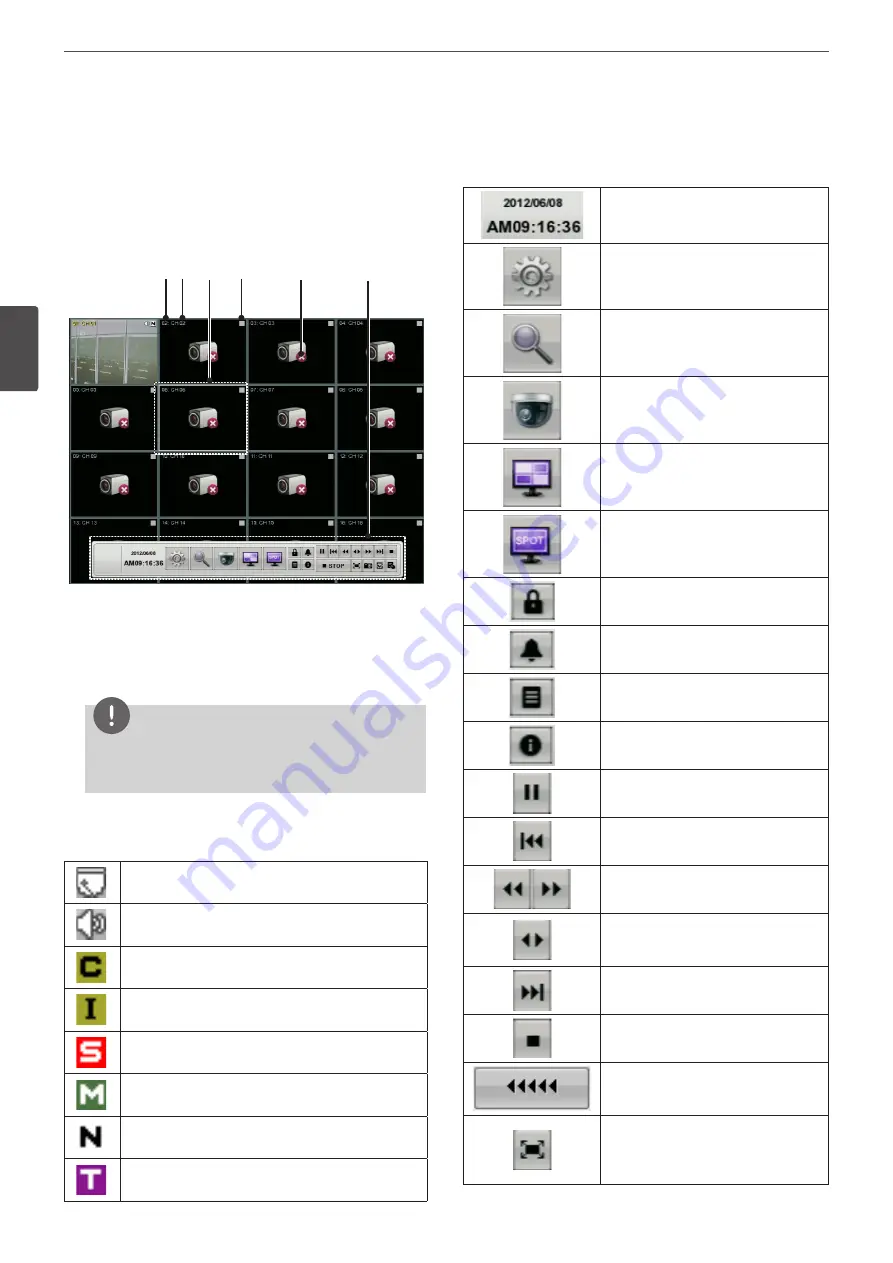
20
Installation
3
Ins
talla
tion
General Explanation of the Live
Screen on the Main Monitor
Main Monitor Screen
a b c d
e
f
a
Channel Number
Displays the channel number.
b
Channel Name
Displays the edited channel name.
NOTE
If you set the channel name to Korean or Japanese, you
should set the system language to Korean or Japanese to
display the channel name correctly.
c
Selected Channel
Displays the selected channel with white box.
d
Camera Status Icon
Displays the PTZ camera status.
Displays the input audio status.
Green “C” indicates continuous recording.
Green “I” indicates Instant recording.
Red “S” indicates sensor triggered recording.
Blue “M” indicates motion detection recording.
White “N” indicates the channel is not being recorded.
Violet “T” indicates text event recording.
e
Live Screen
Displays the current surveillance live screen.
f
System Control Bar
Displays the current date and time.
Displays the setup menu.
Displays the search menu.
Displays the PTZ remote control window.
Displays the screen division selection
window for the main monitor.
Displays the screen division selection
window for the spot monitor.
Displays the lock menu to change the
user type or disable system operation.
Turns the alarm off.
Displays the system log list window.
Displays the system information window.
Pause playback.
Jump to the beginning of the current
data recorded on the same date.
Select the required scanning speed.
Starts instant playback in selected
recording channel. If the recorded data is
empty, a warning message is displayed.
Jump to the last minute of the current
data recorded on the same date.
Stop playback.
Display playback status.
Click this button to activate the digital
zoom function or to deactivate the
digital zoom function on digital zoom
mode.
Summary of Contents for LE4008 Series
Page 88: ...AB28 ...
















































