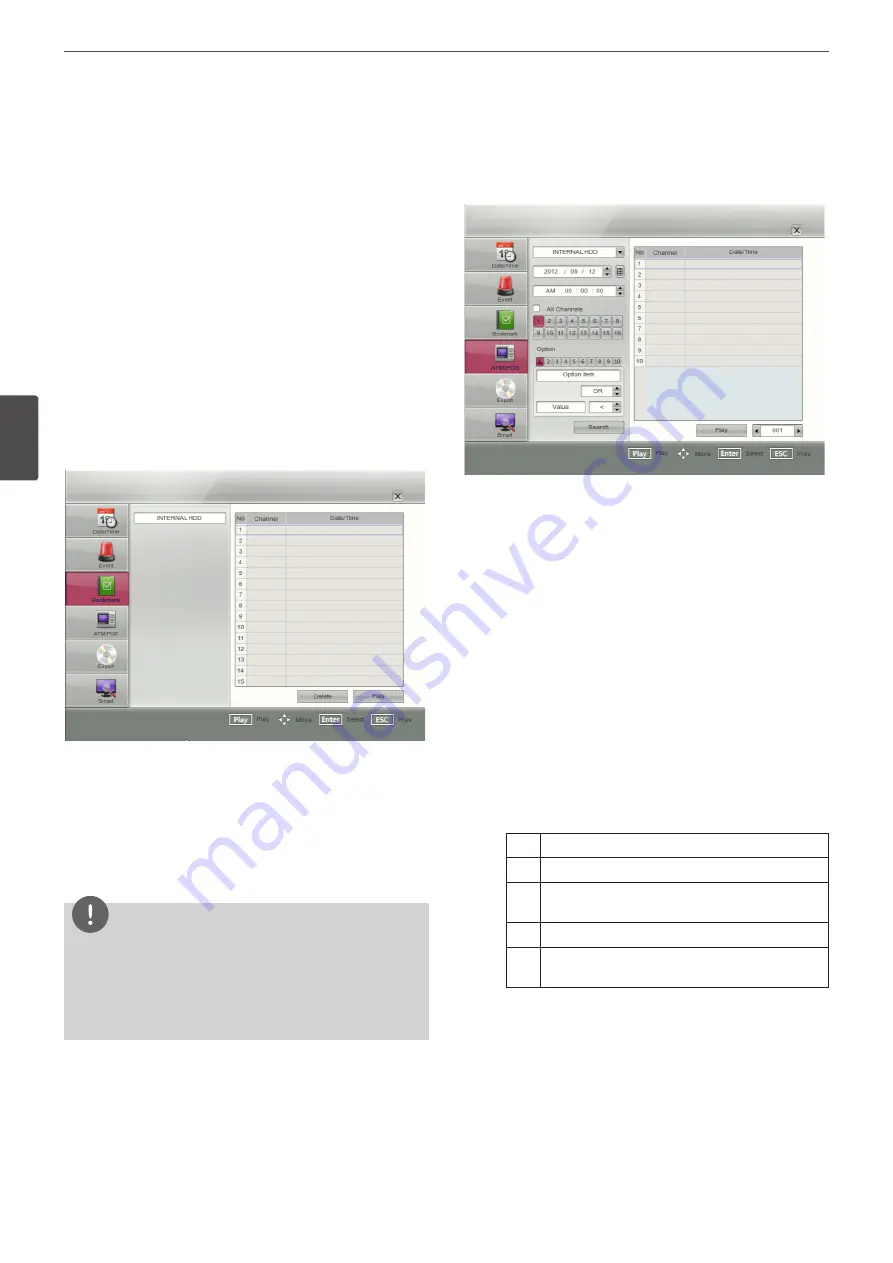
46
Operation
4
Oper
ation
4. Use
w/s/a/d
button to select the channel and press ENTER
button to confirm the selection. If you want to select the all
channels, marks up the [All Channels] option.
5. Select the [Event Type] then press ENTER.
6. Use
w/s
to select the event type then press ENTER.
7. Select the [Search] icon then press ENTER.
The event list menu appears.
8. Select the recording data on the event list then press
ad
(Play)
button, click [Play] or double click the selected data to start
playback.
The picture is displayed on the main monitor.
9. Press STOP (
Z
) to stop playback and return to the event list
menu.
10. Press SETUP/ESC repeatedly to exit the event search menu.
Bookmark Search
Search the desired picture with a bookmark registered by the
bookmark function.
1. Use
w/s
button to select the [Bookmark] icon then press
ENTER.
2. Select the recording data on the list then press
ad
(Play), click
[Play] or double click the selected data to start playback.
The picture is displayed in the main monitor.
3. Press STOP (
Z
) to stop playback and return to the bookmark list
menu.
4. Press SETUP/ESC to exit the bookmark search menu.
NOTE
• Backup data can not be played back by a bookmark search.
• You can register a bookmark only in the single channel
playback.
• If you delete the bookmark on the list, select the recording
data and select [Delete] button and press ENTER.
ATM/POS Search
Search the recorded text information by ATM/POS device.
This function is available with backup data of the internal or external
HDD only.
1. Use
w/s
button to select the [ATM/POS] icon then press
ENTER.
2. Select the desired source device.
3. Set the year, month, date and time.
•
a/d
: Moves to the previous or next column.
•
w/s
: Changes the value at the current position.
• ENTER: Selects the column or confirms the setting.
4. Use
w/s/a/d
button to select the channel and press ENTER
button to confirm the selection. If you want to select the all
channels, marks up the [All Channels] option.
5. Set the detail search options.
• Number: Displays the preset number.
• Option Item: Enter the text to search what you want.
• AND /OR : Select the Boolean operator when you use the
Text search and Number search function simultaneously.
• Value: Enter the number to search what you want.
• >, <, <=, =, >= (compare symbols): Select the compare
symbol for number search.
>
To find the lower value than the input value.
<
To find the higher value than the input value.
<=
To find the higher or even value than the input
value.
=
To find the even value than the input value.
>=
To find the lower or even value than the input
value.
6. Select the [Search] icon then press ENTER.
7. Select the text data on the list then press
ad
(Play) button,
click [Play] or double click the selected text data to start
playback.
The picture is displayed on the main monitor.
8. Press STOP (
Z
) to stop playback and return to the ATM/POS
search list menu.
Summary of Contents for LE4008 Series
Page 88: ...AB28 ...






























