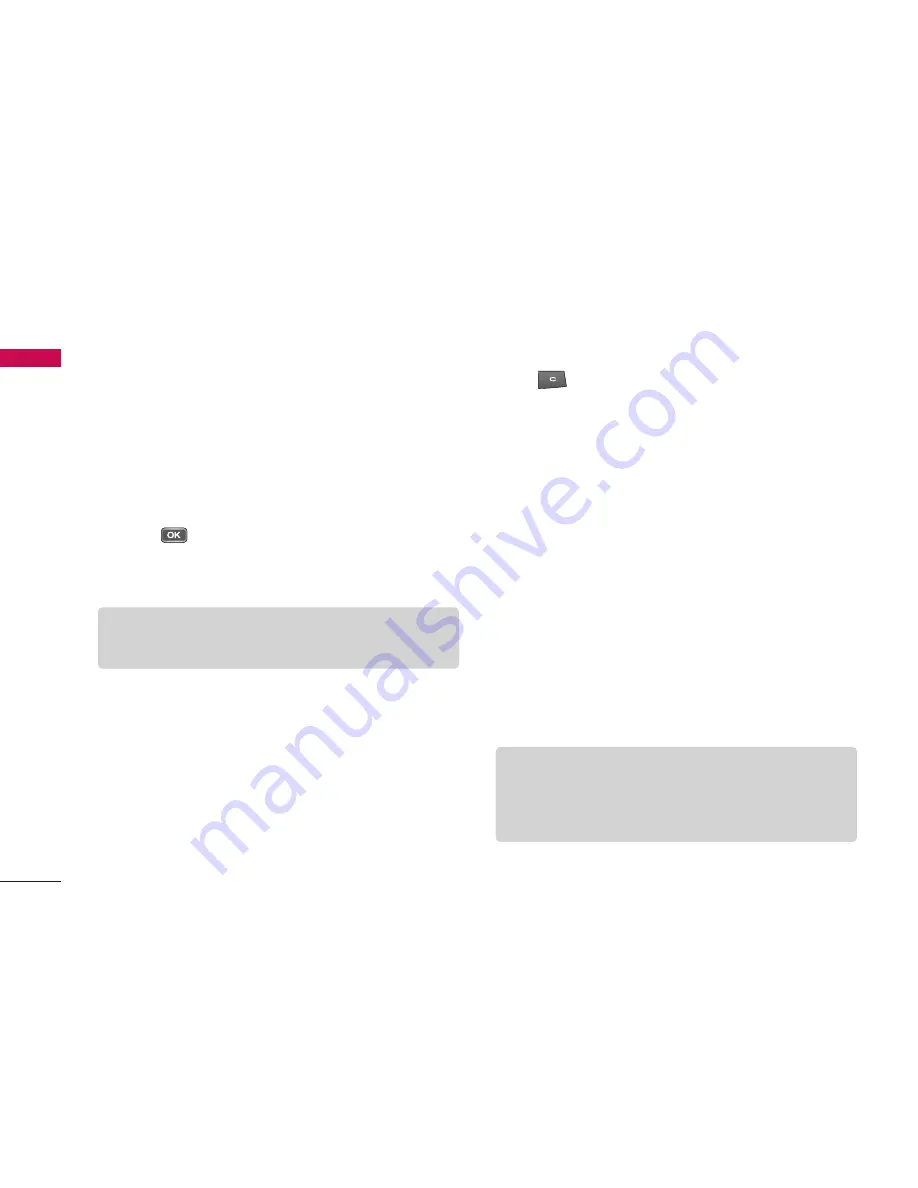
To pair with a device:
1. Press the right navigation key to move to the
Paired
devices
window.
2. Press the left soft key
[Options]
and select
New
paired device.
The phone starts to search for
Bluetooth devices within range.
3. Scroll to the device with which you want to pair and
press .
4. Agree on a common passcode with the owner of the
other device and key it in. Press
OK.
If you trust a paired device, you can allow it to connect
automatically to your phone. Scroll to the device, press
the left soft key
[Options]
and select
Set as
authorised.
This way, you do not have to accept a
device manually every time you connect to it.
To give a nickname to a paired device that is displayed
only in your phone, scroll to the device, press the left
soft key
[Options]
, and select
Assign short name.
To delete pairing with a device, scroll to the device and
press .
USB
Menu *.4
You can transfer data to and from another device using
the USB wire provided in the sales pack.
You can change the device type to which you normally
connect your phone with the USB cable.
USB mode
]
PC Suite:
To connect PC Suite to your phone via
the USB cable. With PC Suite, you can back up data
from your phone to a PC and restore it back to your
phone, synchronise data between your phone and
PC, transfer files and use it for other purposes. You
need to install PC Suite on your PC.
Connectivity
94
Connectivit
y
Note
]
Some devices have fixed passcodes.
Note
]
When you synchronise data between your phone
and PC, the synchronisation must be started from
the PC.





























