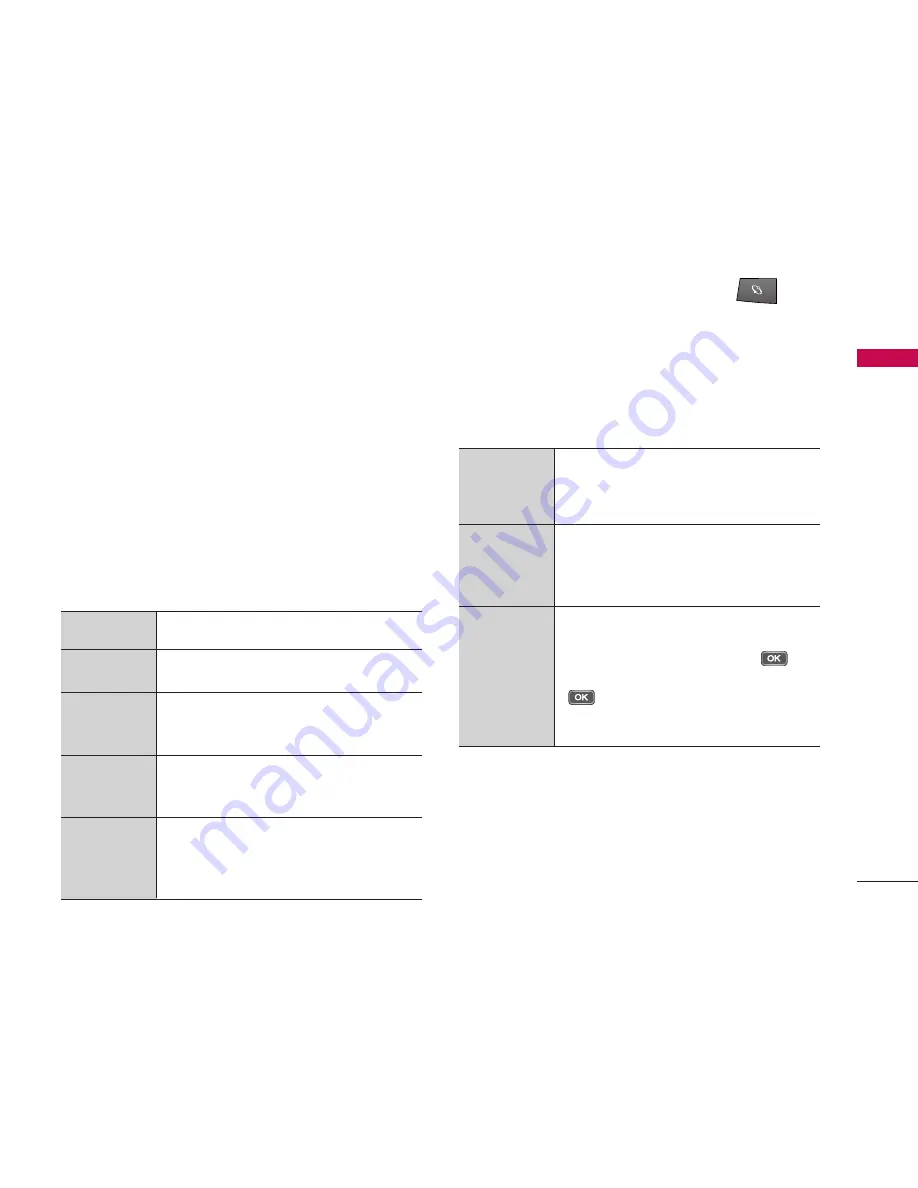
Settings [
- 8]
67
Se
ttings
General
You can edit the general settings of your device or
restore the original default device settings.
Personalisation
To edit settings related to the display, standby mode
and general functionality of your device.
]
Display
: You can edit brightness, list font size and
other display settings. After setting each value, press
the right soft key [Back].
]
Standby mode:
To select the general theme for
your device, edit the theme settings and display or
hide the operator logo. After setting each value,
press the right soft key [Back].
]
Tones:
To edit settings for the various sounds
produced by your phone.
]
Themes:
To change the look of your device's
display.
Brightness
To darken or brighten the display, press the
left/right navigation key and press
OK
.
List font size
You can adjust the size of the text and icons
on the display:
Large, Normal
or
Small
.
To decrease or increase the power saver time-
out, press the left/right navigation key and
press
OK
.
To key in a note or select an image to greet
you when you switch on the phone, scroll to
Text
or
Image
and press
OK
.
Light time-out
To increase or decrease the period of time for
which the light stays on when you stop using
the phone, press the left/right navigation key
and press
OK
.
Power saver
time-out
Welcome
note / logo
Active standby
To display today's entries from
Calendar
,
show your
To-do
tasks and make shortcuts to
different applications available from standby
mode, select
On
.
Shortcuts
To change the shortcuts available in standby
mode from the selection keys on the bottom
of the display and when you press the
navigation key in any direction.
To select the application shortcuts that
appear on the display in Active standby, scroll
to each shortcut setting and press
.
Scroll to the desired application and press
. (Note: You can also set the functions
assigned to soft keys when
Active standby
is
set to
On
.)
Active standby
apps.






























