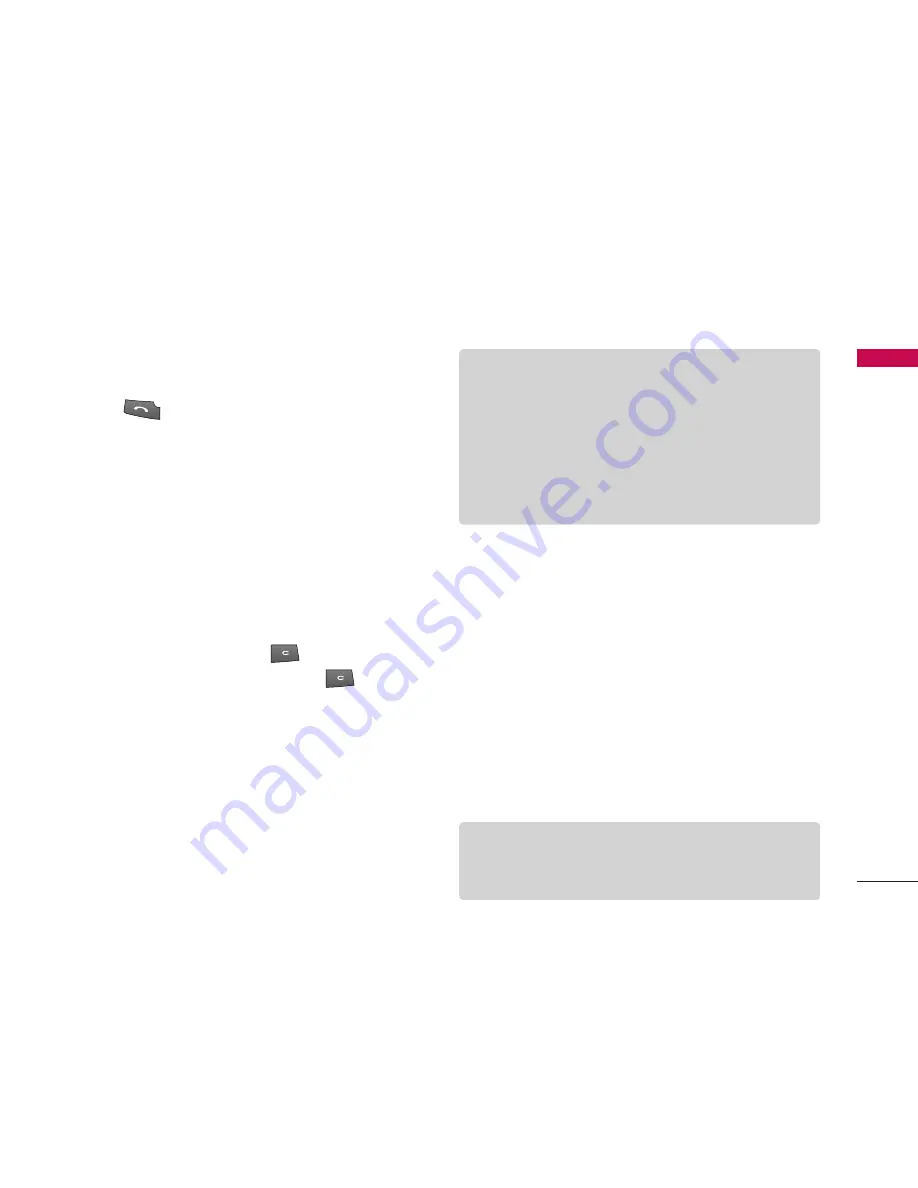
2. Select the desired number by using the up/down
navigation keys.
3. Press
to call the number.
Making a video call
You can make a video call in a 3G covered service area.
If the called user has a 3G video phone in a 3G
covered service area, the call will be established. You
can also answer a video call for video incoming call. To
make/answer a video call, do the following.
1. Input the phone number using the keypad, or select
the phone number from the calls made/received lists.
]
To correct mistakes, press
briefly to delete
the last number, or press and hold to delete
all numbers.
2. If you do not want to use the speakerphone, ensure
you have the headset plugged in.
3. To start the video function, press the left soft key
[Options] and select
Call
>
Video call.
]
You will be notified that you will need to close
other applications to make the video call.
4. Adjust the camera position if necessary.
5. When you have a video call in progress, you can
access the followings by pressing the left soft key
[Options].
]
Enable
- Sending video: Select this to send your own
video image.
- Sending audio: Select this to unmute the
microphone so as to allow audio sending.
- Sending aud. & video: Select this to send your
video and audio.
Gener
al F
unctions
23
Note
]
The video call may take some time to connect.
Please be patient. The connection time will also
depend on how quickly the other party answers
the call. While the video call is connecting, you
will see your own image; after the other party has
answered, their image will be displayed on the
screen.
Note
]
You can zoom your video image in or out using up
/down navigation keys.






























