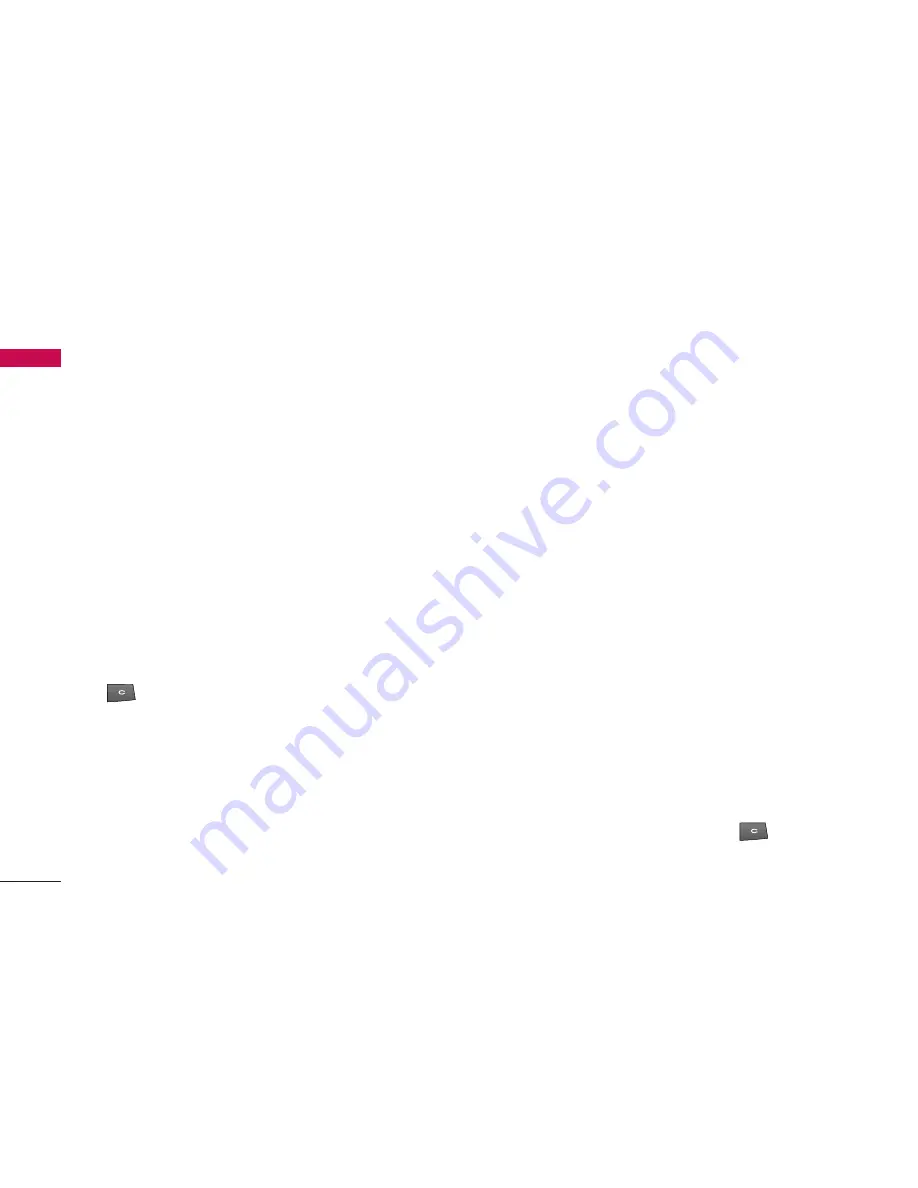
]
Contacts info:
You can view information about the
memory consumption of
Contacts
.
]
Synchronisation
>
Start:
You can synchronise
your Contacts with another contacts database in a
computer.
]
Synchronisation
>
Settings:
You can create or
edit Contacts sync settings.
]
Settings:
You can change the display order of first
and last names of your contacts.
]
Help:
Use this option to get to know the phone
feature.
]
Exit:
Exits the Contacts.
To remove a contact from the directory, press the
.
Groups
Press the right navigation key in Contact list.
You can create contact groups to send messages to a
number of people at the same time, for example.
Using the left soft key [Options], the followings are
available.
]
Open:
You can view the contact info of a group
member. You can add members to the contact group
using
Add members
option.
]
Create message:
You can send a message to the
members of a group.
]
New group:
You can add a new group. After keying
in the group name, press the right soft key [OK].
]
Delete:
Deletes the group.
]
Rename:
You can rename the group.
]
Ringtone:
You can set a special ringtone for the
group to alert whenever the group member calls.
]
Contacts info:
You can view information about the
memory consumption of
Contacts
.
]
Settings:
You can change the display order of first
and last names of your contacts.
]
Help:
Use this option to get to know the phone
feature.
]
Exit:
Exits the Contacts.
To delete a contact group, press the
.
The individual contacts cards of group members remain
in the Contacts directory.
Contacts
42
Cont
act
s






























