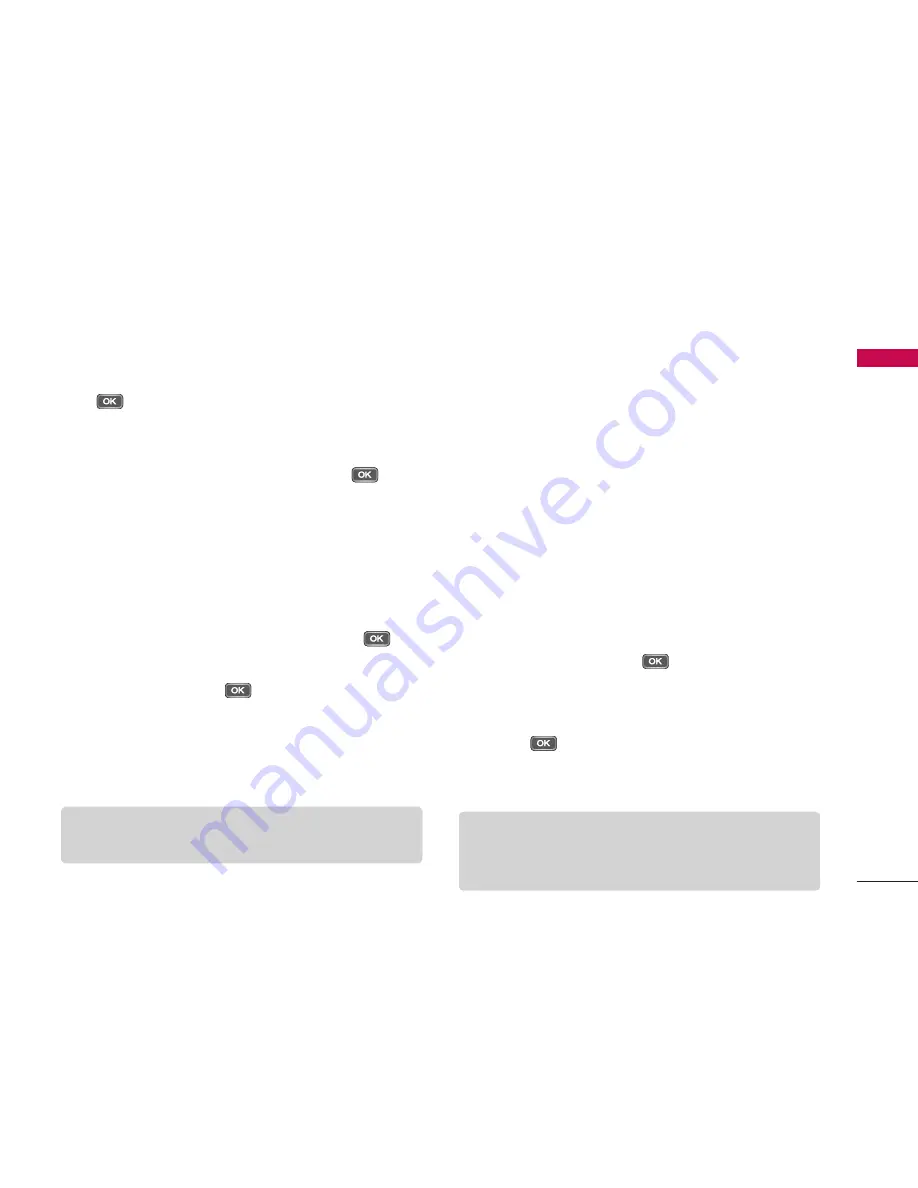
59
Or
ganiser
]
Date format:
You can change how dates are
displayed. Scroll to the desired format and press
.
]
Date separator:
You can change the symbol
that separates days, months and years. Scroll to
the dot, colon, slash or dash and press
.
]
Time format:
Select
24-hour
or
12-hour
.
]
Time separator:
Select the colon or dot as the
symbol that separates hours and minutes.
]
Clock type:
Select either
Analogue
or
Digital
.
]
Alarm clock tone:
Scroll to the tone that you
want to use for the alarm clock and press
.
]
Workdays:
To select your working days, scroll to
each day and press
to mark it and press
the left soft key [OK].
]
Network operator time:
You can use the
network service to automatically update the time,
date and time zone by selecting
Auto-update
.
3. Press the right soft key [Back] to save your settings.
To quickly set a one -time alarm, press any number key
and key in the alarm time. To change the time of a set
alarm, press the left soft key [Options] and select
Reset alarm
.
Alarm clock
1. In the
Clock
window, press the right navigation key.
2. Press the left soft key [Options] and select
New
alarm
.
3. Fill in the following fields.
]
Alarm time:
Key in the alarm time and select
am
between
pm
using .
]
Description:
Key in the description.
]
Repeat:
Scroll to the desired repeat option and
press
to mark it and press the left soft key
[OK].
4. Press the left soft key [Done].
Note
]
This service may not be available in all networks.
Tip
]
To quickly set a one-time alarm, you can also
press any number key and key in the alarm time.






























