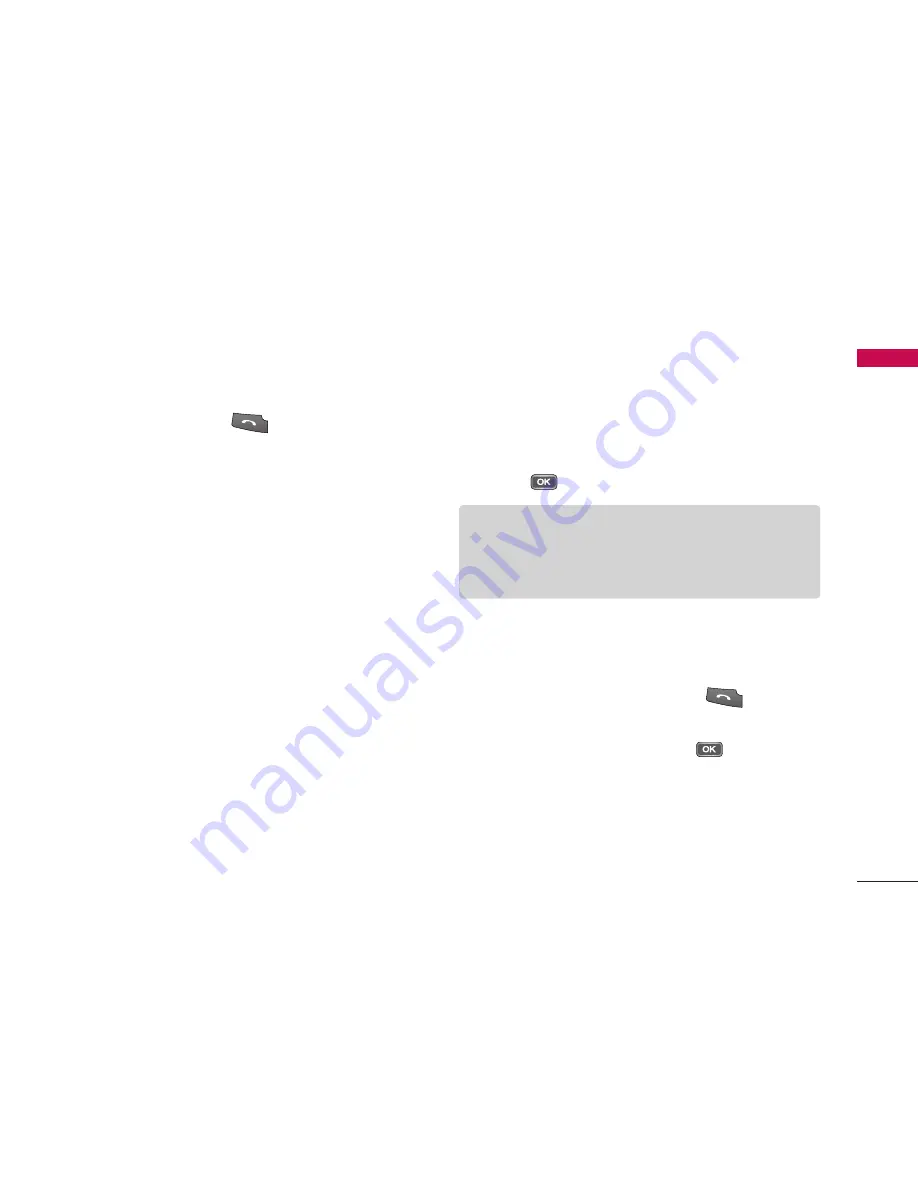
49
My Stuff
]
Find:
To find a particular sound clip, key in the first
letters of the clip name. You can send a sound clip to
compatible devices or to a media file uploading
service by pressing the
.
]
Sort by:
You can arrange your sound clips according
to their date, size, or other criteria.
]
Use tone
-
Set as ringing tone:
You can set the sound clip
as the ringing tone for profiles.
-
Assign to contact:
You can set the sound clip as
ringing tone for a contact.
]
Organise
-
Copy to memory card/ Copy to phone
mem.:
To copy the sound clip to your memory
card or phone memory.
-
Move to memory card/ Move to phone
mem.:
To move the sound clip from one memory
to another.
]
View details:
You can download info about a sound
clip protected by usage rights.
]
Mark/Unmark:
You can select multiple sound clips
for sending or deleting at the same time, for example.
Streaming links
To use a link to play the media file, scroll to the link
and press
.
]
Send:
You can send the link via Bluetooth.
]
Find:
To find a particular link, key in the first letters
of the link name. You can send a streaming link to
compatible devices by pressing the
.
]
New link:
You can create a new link. Key in the link
name and web address and press
.
]
Edit:
You can edit the link name or web address.
]
Organise
-
Copy to memory card/ Copy to phone
mem.:
To copy the link to your memory card or
phone memory.
Note
]
Streaming means playing music, video, or sound
clip files directly from the web, without first
downloading it to your phone.
















































