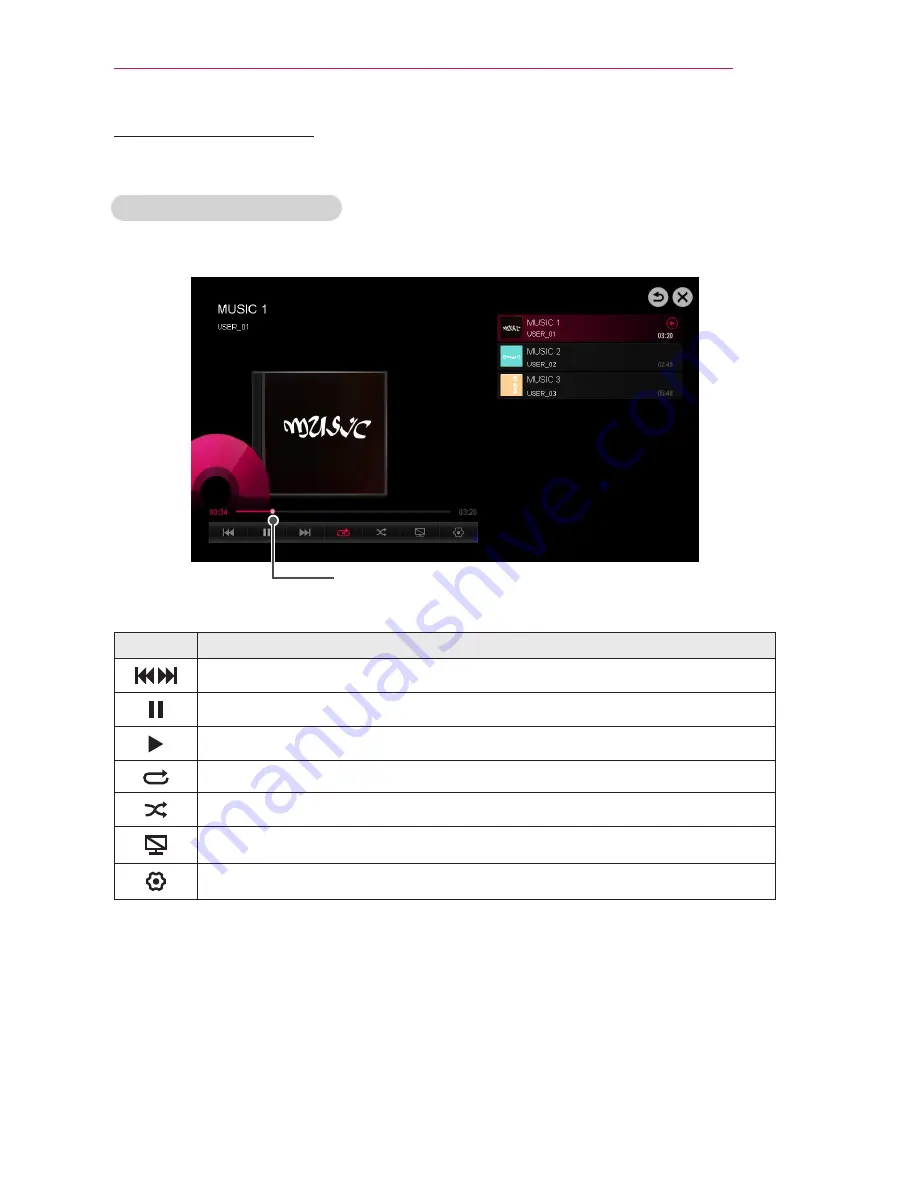
57
SMARTSHARE
Listening to Music
You can play audio files stored on the connected device.
To control music playback
You can control playback using the following buttons.
Changes the playing position.
Item
Description
Plays the previous/next file.
Pauses the music player.
Resumes normal playback.
Sets the repeat playback.
Sets the random playback.
Plays music with the Laser TV screen turned off.
Sets Option for the music list.
If you use the USB device, time information will be not shown on screen.
Summary of Contents for HECTO2
Page 31: ...31 SETTING UP THE TV ...
Page 132: ......
















































