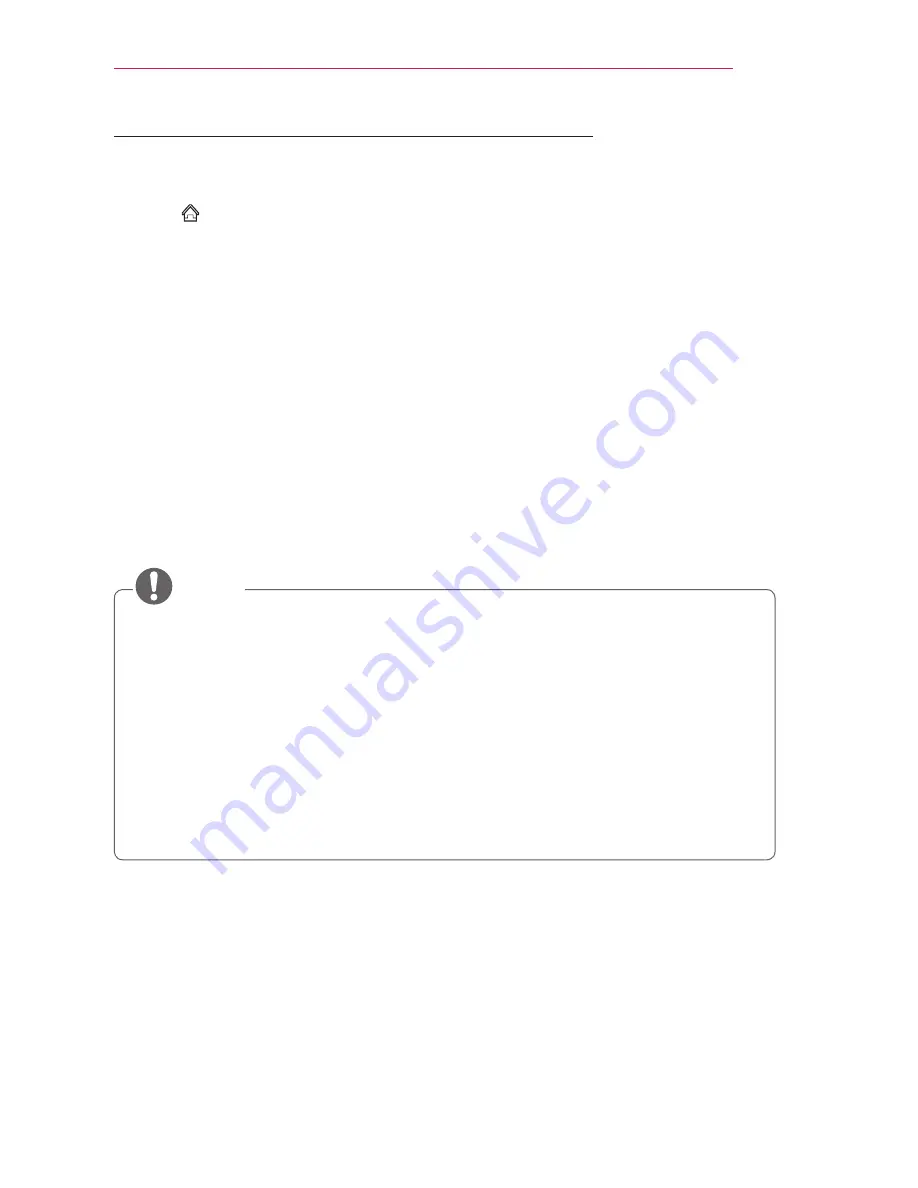
47
ENTERTAINMENT
To Use the Miracast
™
/ Intel’s WiDi Function
You can view the screen of a device with Miracast™ and Intel’s WiDi technologies on your
Laser TV. Contact the device manufacturer to find out if the device supports this function.
•
Select
SMART
→
Settings
→
NETWORK
→
Miracast™ / Intel’s WiDi
.
1
Set
Miracast™ / Intel’s WiDi
to
On
. (If you do not use it, please change it to
Off
.)
2
Enable the
Miracast™ / Intel’s WiDi
settings on the device that you want to connect
to.
3
A list of devices that can be connected to the Laser TV is displayed.
4
Select a device to connect.
5
Select
Yes
, when the connection request message appears.
6
If the device that you want to connect accepts the request,
Miracast™ / Intel’s WiDi
is
connected.
•
When
Wi-Fi Direct
is set to
Off
, if you set
Miracast™ / Intel’s WiDi
to
On
,
Wi-Fi Direct
is automatically set to
On
.
•
When you set the
Miracast™ / Intel’s WiDi
function to
Off
, Wi-Fi Direct returns to the
previous setting.
•
It is recommended to connect a laptop using
Intel’s WiDi
within close range.
•
Though
Intel’s WiDi
can be connected without a wireless router, it is recommended
to connect the wireless router first for optimal performance.
•
You may not connect your Laser TV to a non-LG Electronics device even when it is
detected.
•
It is recommended you to connect a device to a 5 GHz router.
•
The response rate may vary depending on the user’s environment.
•
For more information on the device you want to connect to, refer to its owner’s
manual.
NOTE
Summary of Contents for HECTO2
Page 31: ...31 SETTING UP THE TV ...
Page 132: ......






























