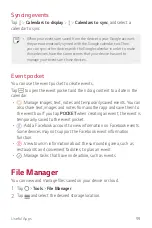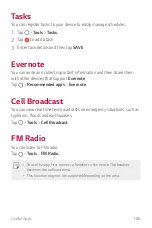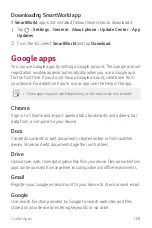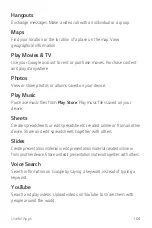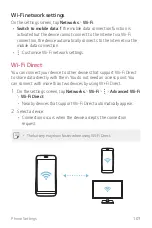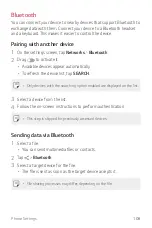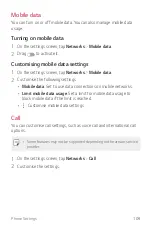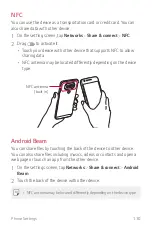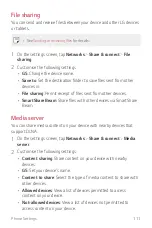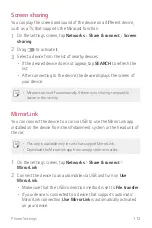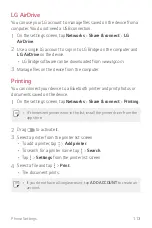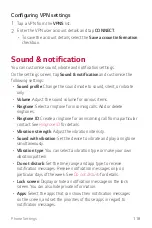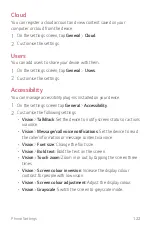Phone Settings
112
Screen sharing
You can play the screen and sound of the device on a different device,
such as a TV, that supports the Miracast function.
1
On the settings screen, tap
Networks
Share & connect
Screen
sharing
.
2
Drag
to activate it.
3
Select a device from the list of nearby devices.
•
If the desired device does not appear, tap
SEARCH
to refresh the
list.
•
After connecting to the device, the device displays the screen of
your device.
•
Miracast turns off automatically if there is no sharing-compatible
device in the vicinity.
MirrorLink
You can connect the device to a car via USB to use the MirrorLink app
installed on the device from the infotainment system or the head unit of
the car.
•
This app is available only in cars that support MirrorLink.
•
Download the MirrorLink app from an app store or market.
1
On the settings screen, tap
Networks
Share & connect
MirrorLink
.
2
Connect the device to an automobile via USB and turn on
Use
MirrorLink
.
•
Make sure that the USB connection method is set to
File transfer
.
•
If your device is connected to a device that supports automatic
MirrorLink connection,
Use MirrorLink
is automatically activated
on your device.
Summary of Contents for G5 LG-H850
Page 1: ...MFL69450901 1 0 www lg com USER GUIDE LG H850 NEDERLANDS FRANÇAIS ENGLISH ...
Page 13: ...Speciaal ontworpen functies 01 ...
Page 35: ...Basisfuncties 02 ...
Page 71: ...Nuttige apps 03 ...
Page 110: ...Telefooninstellingen 04 ...
Page 134: ...Appendix 05 ...
Page 158: ...Fonctionnalités personnalisées 01 ...
Page 180: ...Fonctions de base 02 ...
Page 216: ...Applications utiles 03 ...
Page 256: ...Paramètres du téléphone 04 ...
Page 281: ...Annexe 05 ...
Page 305: ...Custom designed Features 01 ...
Page 326: ...Basic Functions 02 ...
Page 361: ...Useful Apps 03 ...
Page 398: ...Phone Settings 04 ...
Page 422: ...Appendix 05 ...