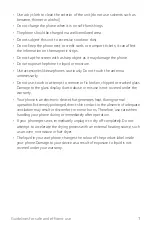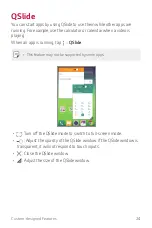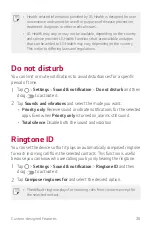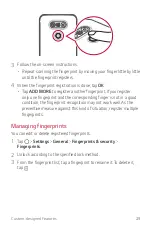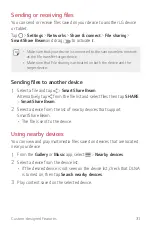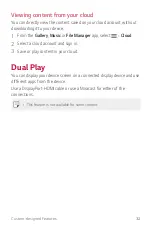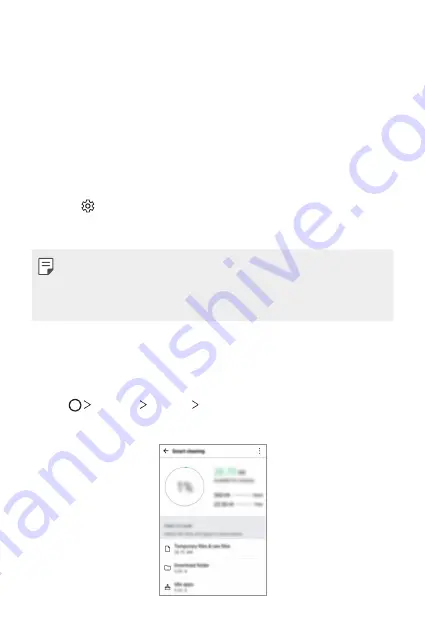
Custom-designed Features
18
Starting Smart Notice
You can add the Smart Notice widget when it is not added by default or is
deleted from the Home screen. Take the following steps to add the widget:
1
On the Home screen, tap and hold on an empty space, then tap
Widgets
.
2
Tap and hold
Smart Notice
, then drag it to another position on the
Home screen.
•
The Smart Notice widget appears on the Home screen, and its
automatic reminder functions start along with an overview of them.
•
Tap on the widget screen to change Smart Notice settings
according to your preferences or to select the items on which you
want Smart Notice to provide automatic reminders.
•
The Smart Notice feature may be turned on when you purchase the
device.
•
The default setting may vary depending on the area or the service
provider.
Smart cleaning
You can delete temporary files or apps that are no longer used.
1
Tap
Settings
General
Smart cleaning
.
2
Use desired functions.
Summary of Contents for G5 LG-H850
Page 1: ...MFL69450901 1 0 www lg com USER GUIDE LG H850 NEDERLANDS FRANÇAIS ENGLISH ...
Page 13: ...Speciaal ontworpen functies 01 ...
Page 35: ...Basisfuncties 02 ...
Page 71: ...Nuttige apps 03 ...
Page 110: ...Telefooninstellingen 04 ...
Page 134: ...Appendix 05 ...
Page 158: ...Fonctionnalités personnalisées 01 ...
Page 180: ...Fonctions de base 02 ...
Page 216: ...Applications utiles 03 ...
Page 256: ...Paramètres du téléphone 04 ...
Page 281: ...Annexe 05 ...
Page 305: ...Custom designed Features 01 ...
Page 326: ...Basic Functions 02 ...
Page 361: ...Useful Apps 03 ...
Page 398: ...Phone Settings 04 ...
Page 422: ...Appendix 05 ...