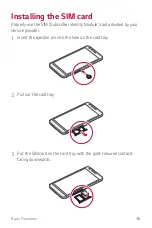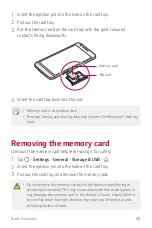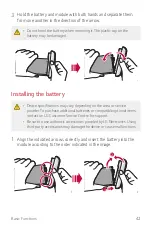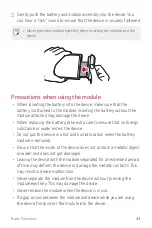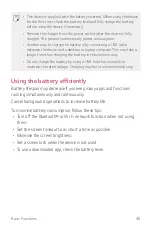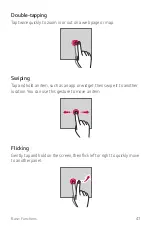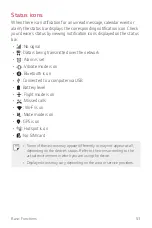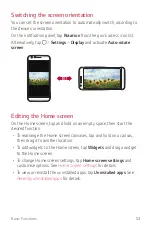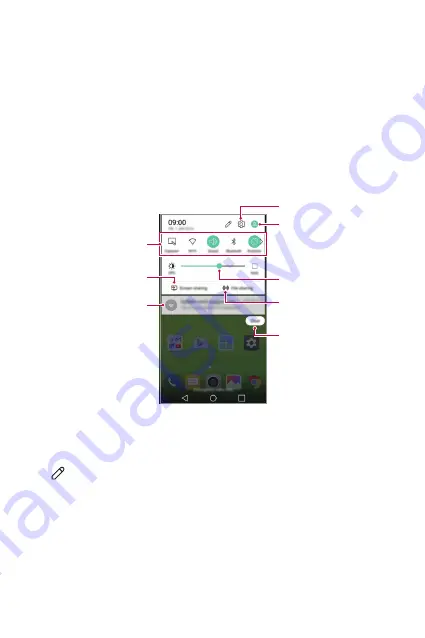
Basic Functions
52
Notifications panel
You can open the notifications panel by dragging the status bar
downwards.
Use quick access icons in the notifications panel to easily and quickly turn
a function on or off.
Drag left or right on the list of quick access icons to select the function
icon you want.
•
If you tap and hold the icon, the settings screen for the corresponding
function appears.
Access the
Settings
app.
Adjust the brightness.
Permit receipt of files from
nearby devices.
Delete notifications.
View notifications.
Select a device to share
the phone screen.
View quick access icons.
Select a user.
Notification panel settings
You can select items to display on the notification panel.
Tap on the notification panel.
•
To rearrange quick access icons, tap and hold an icon, then drag it to
another position.
•
Select icons you want to display on the list.
Summary of Contents for G5 LG-H850
Page 1: ...MFL69450901 1 0 www lg com USER GUIDE LG H850 NEDERLANDS FRANÇAIS ENGLISH ...
Page 13: ...Speciaal ontworpen functies 01 ...
Page 35: ...Basisfuncties 02 ...
Page 71: ...Nuttige apps 03 ...
Page 110: ...Telefooninstellingen 04 ...
Page 134: ...Appendix 05 ...
Page 158: ...Fonctionnalités personnalisées 01 ...
Page 180: ...Fonctions de base 02 ...
Page 216: ...Applications utiles 03 ...
Page 256: ...Paramètres du téléphone 04 ...
Page 281: ...Annexe 05 ...
Page 305: ...Custom designed Features 01 ...
Page 326: ...Basic Functions 02 ...
Page 361: ...Useful Apps 03 ...
Page 398: ...Phone Settings 04 ...
Page 422: ...Appendix 05 ...